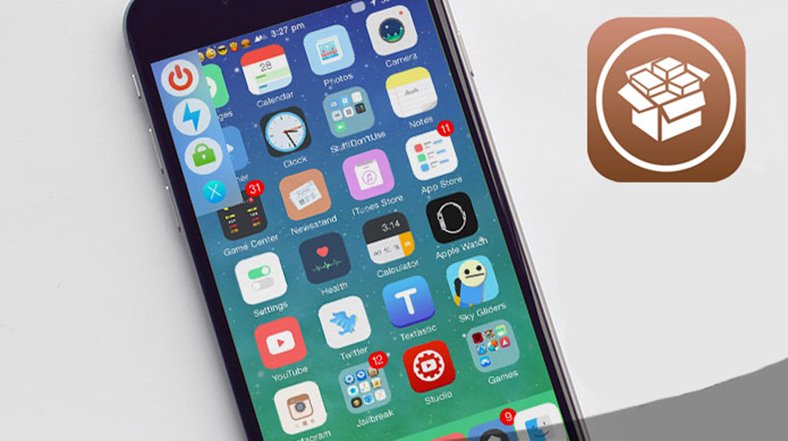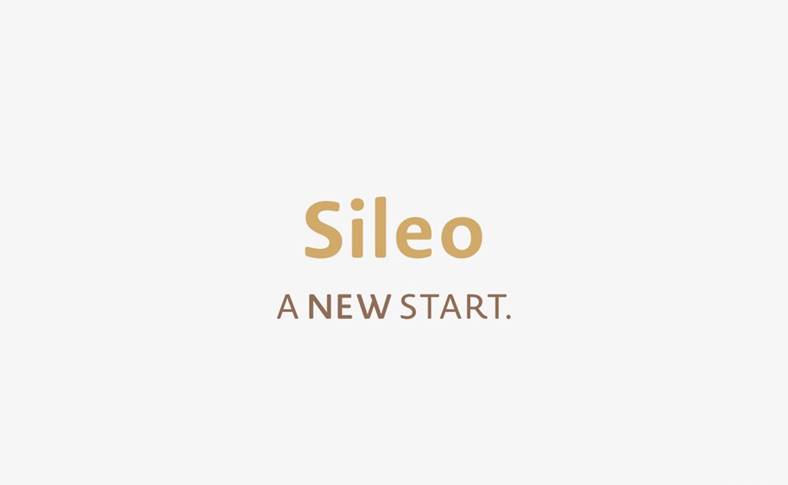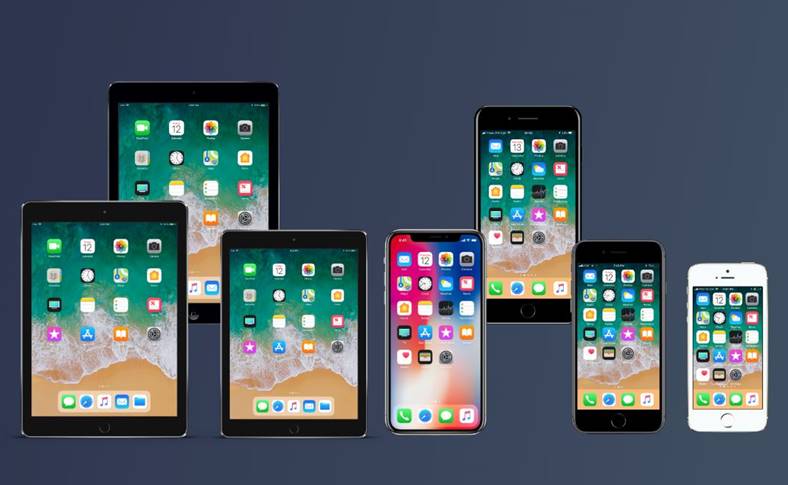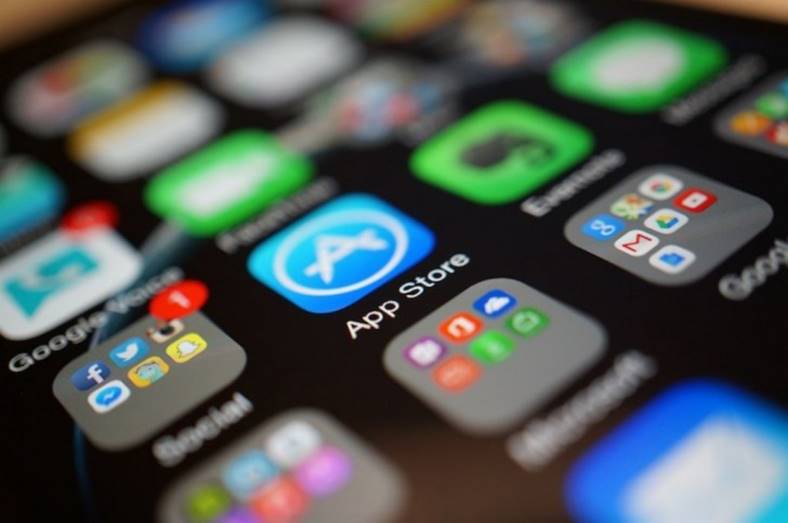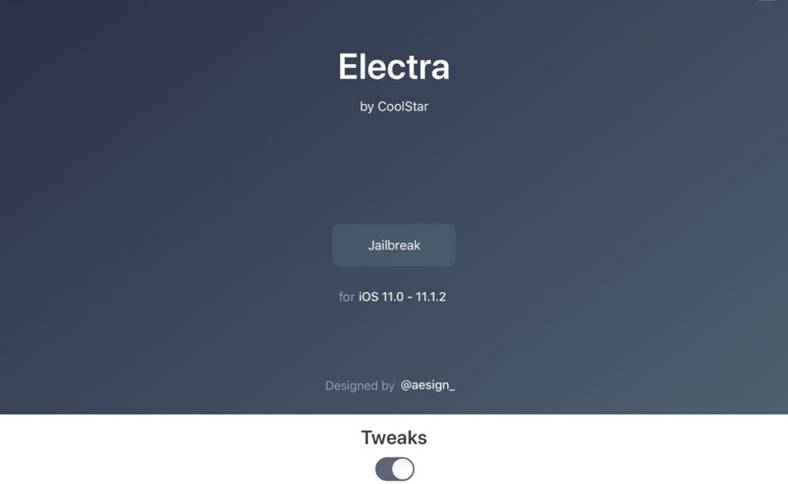CAREFUL!!! Check in Settings>General>About which version of Modem Firmware you have. If it's 05.11.07 then don't try this tutorial because ultrasn0w WILL NOT WORK with that baseband version!
This tutorial applies to those whose WiFi does not work or who do not have WiFi nearby.
Step 1
Download mobile substrare from here, ultrasn0w from here and ifunbox from here.
Step 2
Connect the phone to the computer and open ifunbox. On the right side you will see the system files, navigate to private/var/root/media and create a folder called Cydia, then in it create another one called AutoInstall. CAREFUL!! It is very important that the files are the same as the one shown here, otherwise the process will not work.
Step 3
Copy mobilesubstrate.deb to the AutoInstall folder and restart the phone by simultaneously pressing the Home and Sleep/Wake buttons until the Apple logo appears on the phone screen.
Step 4
Repeat the process for ultrasn0w.deb.
Step 5
Now the phone should recognize the sim card and the signal bars should fill up. If you have a PIN, enter it and let ultrasn0w a few seconds to unlock. If, when the system opens, you receive a message with No Sim, leave the phone for a few seconds and if it does not start searching for the network, try to turn on/off airplane mode. If that doesn't solve the problem either, then try a reset network settings from Settings>General>Reset>Reset Network Settings.
If you encounter other problems that are not covered by this tutorial, please ask me using the support page located here.