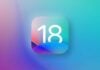CAREFUL!!! Check in Settings>General>About which version of Modem Firmware you have. If it is NOT 05.11.07 then do not try this tutorial because blacksn0w WILL NOT WORK with that baseband version! blacksn0w only works with baseband 05.11.07. For version 04.26 you need ultrasn0w and you can find a tutorial for installing it without internet here.
For this tutorial to work you must have Cydia installed, if you don't have Cydia installed you have no way to install the files.
blacksn0w only works on iPhone 3G/3GS, it is incompatible with iPhone 2G
This tutorial applies to those whose WiFi does not work or who do not have WiFi nearby.
Step 1
Download mobile substrare from here, blacksn0w from here and iFunbox from here.
Step 2
Connect the phone to the computer and open iFunbox. System files will appear on the right side, navigate to private/var/root/media and create a folder called Cydia, then in it you create another called AutoInstall. CAREFUL!! It is very important that the files are the same as the one shown here, otherwise the process will not work.
Step 3
Copy mobilesubstrate.deb to the AutoInstall folder and restart the phone by simultaneously pressing the Home and Sleep/Wake buttons until the logo appears on the phone screen Apple Lossless Audio CODEC (ALAC),.
Step 4
Repeat the process for blacksn0w.deb.
Step 5
Now the phone should recognize the sim card and the signal bars should fill up. If you have a PIN, enter it and let ultrasn0w a few seconds to unlock. If, when the system opens, you receive a message with No Sim, leave the phone for a few seconds and if it does not start searching for the network, try to turn on/off airplane mode. If that doesn't solve the problem either, then try a reset network settings from Settings>General>Reset>Reset Network Settings.
If you encounter other problems that are not covered by this tutorial, please ask me using the support page located here.