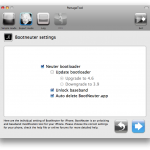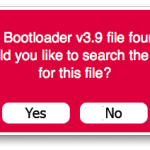This tutorial will help you make a custom ipsw with PwnageTool 3.1.5 for firmware 3.1.3. The compatible devices are:
- iPhone 2G/EDGE
- iPhone 3G
- iPhone 3GS, old bootrom (if it was taken after November/December 2009, it definitely has an old bootrom)
- iPod Touch 1G
- iPod Touch 2G, old bootrom
This tutorial applies DONATE for those who have an iPhone that has been jailbroken before and which DONATE for those who baseband 04.26.08!(to check which baseband you have, go to Settings>General>About>Modem firmware). If you have any other baseband, update to 3.1.3 firmware DONATE if necessary and DONATE if NU you need unlock, blacksn0w IT IS NOT COMPATIBLE cu 3.1.3 firmware.
Owners iPhone 3GS with new bootrom I CAN NOT update using Pwnagetool because it is not compatible with phones with a new bootrom.
To jailbreak EIT IS MANDATORY to be on 3.1.2 firmware, if you are on 3.1.3 firmware downgrade to 3.1.2 firmware otherwise Pwnagetool IT WILL NOT WORK. iPhone 3GS owners can downgrade DONATE by method this.
PwnageTool is only compatible with Mac OSX!
Step 1
Create a folder on the Desktop where you will download the 2 bootloader files needed for Bootneuter from here: BL 3.9 , BL 4.6(NECESSARY ONLY FOR iPhone 2G) PwnageTool 3.1.5 from here [download id=”17″]
Si 3.1.3 firmware for your phone version here
It's best to download the firmware with Firefox because other download managers will unzip it, but if you've extracted using anything other than Firefox and the firmware has the zip extension instead of ipsw, then just change the extension from zip to ipsw.
Step 2
Mount the image with PwnageTool, connect the phone to the PC and open the application.
You will receive a warning message, press OK to continue.
Step 3
Select expert mode from the menu bar.
Step 4
Select the iPhone version for which you are doing the ipsw.
Step 5
Press continue and you will be asked to search the computer for the location where you downloaded the Apple firmware. Press the broswe button and go to the relevant directory. There is a possibility that the firmware will be found automatically if you copy the application to the folder where you downloaded the firmware.
Choose the firmware, then press continue.
Step 6
You will arrive in front of a menu with 6 options that give you the opportunity to customize the firmware. The General option will take you through all the secondary options of PwnageTool, so choose General and press the blue button to continue.
All those who NU have a card of the operator from whom the phone was taken, in order to do the activation you must check the "Activate the phone" option, leave the other 2 options unchecked and if you want you can choose to increase the space allocated to the system partition of the phone, then press the blue button to continue.
You will be brought to the Bootneuter options menu, if the following options are checked, leave them as they are, if not: Neuter bootloader, Unlock baseband and Auto-Delete Bootneuter. It is not absolutely necessary to upgrade to bootloader 4.6, but if you want to do so, you can also check this option.
The packages settings option will give you the possibility to select .deb files to be installed automatically in the restore process. Click on the Download packages tab, double-click on the desired applications to download them, then select what you downloaded and press the blue button to continue.
You will be brought to a window where only the selected applications will appear, press the blue button to continue.
The menu will appear where Cydia and Icy will be displayed, if you want to install only one of them, it is enough to leave the desired application checked.
The Custom Logos Settings option will give you the opportunity to change the boot logos. Press browse to choose the images from your computer, but they must not be larger than 320×480 and must be .png files.
Press the blue button to continue.
Step 7
You will reach the initial page of optuni. To start the process press the build button then the blue button to continue.
Step 8 (for iPhone 2G only)
If you do this for the first time then you will be asked to upload the downloaded bootloader files. First a window will appear asking you if you want to search for the files on the web, press No.
A 2nd window will appear asking you to indicate the location where you have saved the file with the 3.9 bootloader, select Yes and indicate the location where you have saved the .bin file then press Open.
The process is the same if you chose to upload to the 4.6 bootloader
Step 9
After you have indicated the location of the bootloader, you will be asked to choose the location where the custom ipsw will be saved, select it, click and click save to start the process. The process can take up to 10 minutes or more, depending on your computer.
You will be asked to enter your username and system password, which you must specify to continue the process.
You will receive a warning message in which you will be asked if the iPhone has ever been jailbroken. It is best to press No if you do not know or are not sure of the answer.
Step 10
After PwnageTool finishes creating the custom ipsw, it will ask you to turn off the phone. WARNING! You must have your phone connected to your computer to continue the process.
Step 2
You need to enter the phone in DFU Mode. To do this you have a tutorial here or you can follow the instructions given by PwnageTool.
If the process fails, you will be greeted with a message similar to the one below, what you need to do now is to press Yes, remove the USB cable from the phone, close it, open it again, connect it again to USB and get ready to redo the process.
If you manage to enter the phone in DFU Mode, a message like this will appear:
If you have iTunes open, the following message will appear. If you haven't opened iTunes yet, you can do so.
Step 3
Simultaneously press Alt/Option to select the created custom ipsw and to start the restore process.
After finishing the installation, the phone will restart. The Bootneuter application will be automatically opened and the unlocking process will begin. The process should last at most 5 minutes, after which the phone will restart.
Owners iPhone 3G / 3GS cu baseband 04.26.08 must go in Cydia to install the ultrasn0w application, you have a tutorial for that here.
If you followed the steps carefully then you should now have a jailbroken and unlocked phone 3.1.3 firmware.
CONGRATULATIONS! You have a jailbroken phone, if you have other questions or problems you can ask me in the support page here.