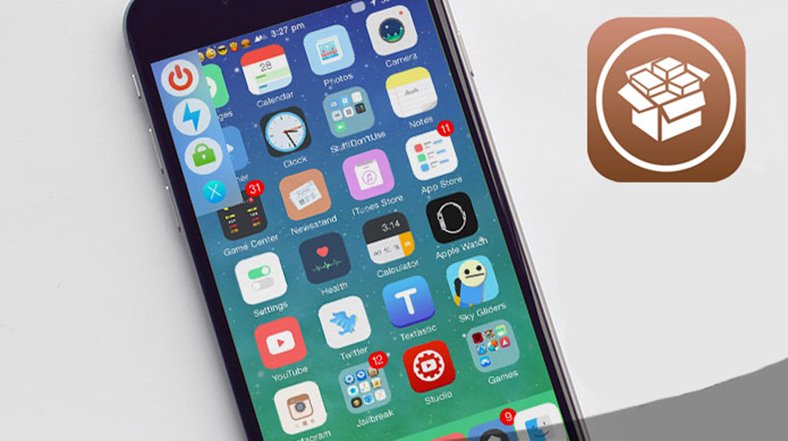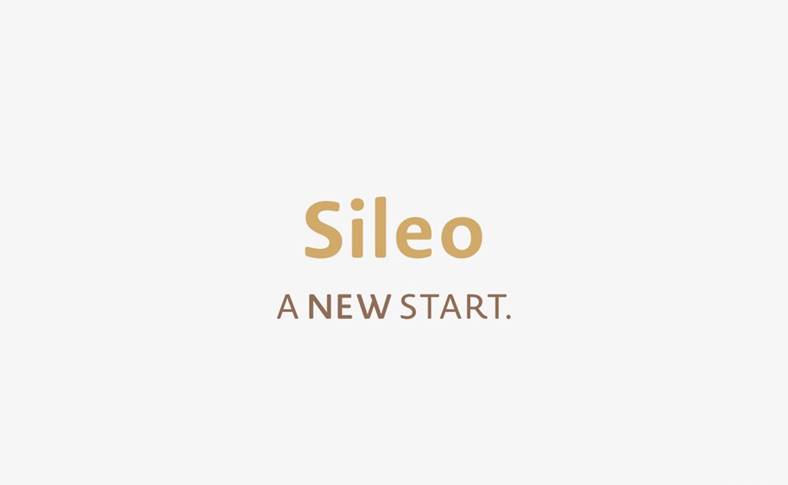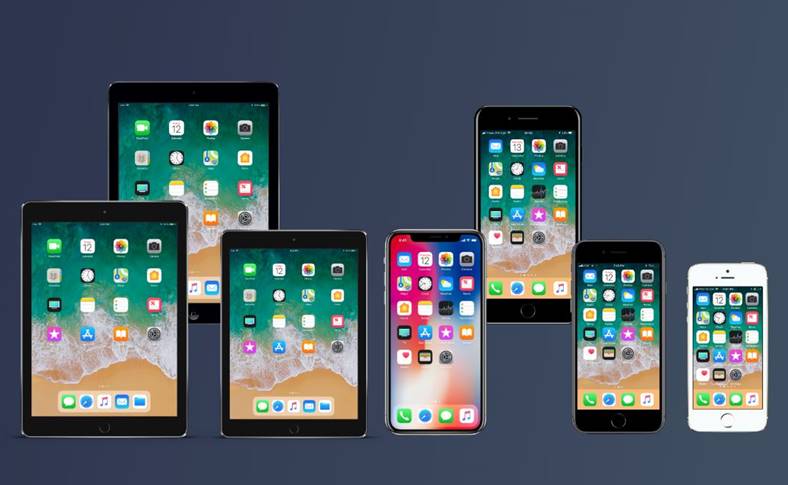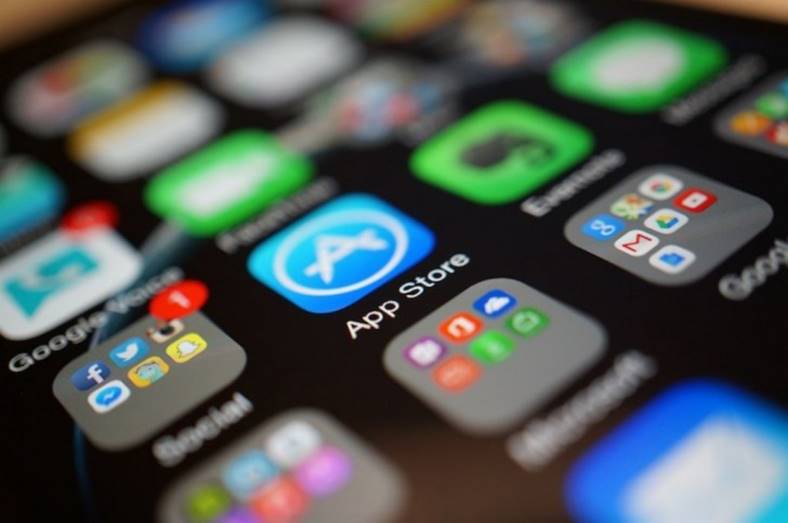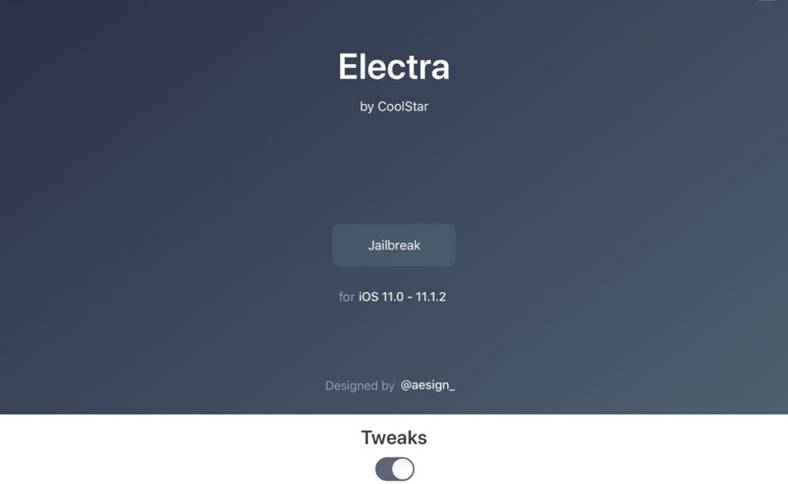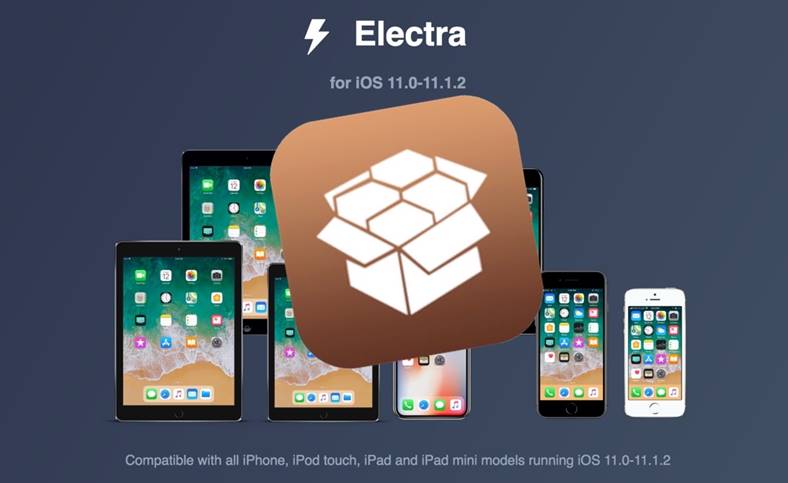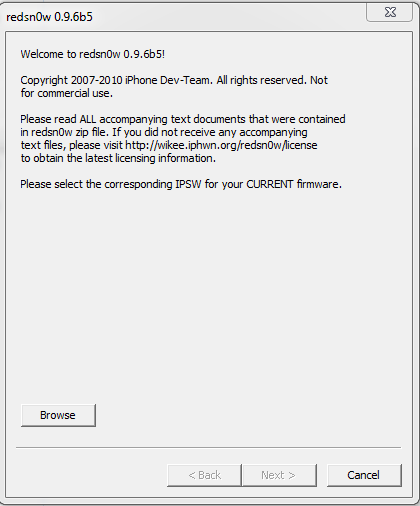 Yesterday the Dev Team released the decoding solution for the iPhone 3G/3GS, but unfortunately the unlocking process is somewhat more complicated than in other cases and involves some risks. Please read this article before starting and follow this tutorial ONLY IF you accept the possibility of not being able to upgrade the firmware in the future and of losing the terminal's warranty!
Yesterday the Dev Team released the decoding solution for the iPhone 3G/3GS, but unfortunately the unlocking process is somewhat more complicated than in other cases and involves some risks. Please read this article before starting and follow this tutorial ONLY IF you accept the possibility of not being able to upgrade the firmware in the future and of losing the terminal's warranty!
redsn0w 0.9.6 beta 5 jailbreak for:
- iPhone 3G – iOS 4.1 – untethered;
- iPhone 3GS (old bootrom) – iOS 4.1 – untethered;
- iPhone 3GS (new bootrom) – iOS 4.1 – untethered;
- iPod Touch 2G (old bootrom) – iOS 4.1 – untethered;
- iPod Touch 2G (new bootrom) – iOS 4.1 – untethered;
- iPod Touch 3G – iOS 4.1 – untethered;
- iPod Touch 4G – iOS 4.1 – untethered;
- iPad – iOS 3.2.2 – untethered;
- Apple TV 2G – iOS 4.1 – untethered;
And :
- iPhone 3G – iOS 4.2.1 – untethered;
- iPhone 3GS (old bootrom) – iOS 4.2.1 – untethered;
- iPhone 3GS (new bootrom) – iOS 4.2.1 – tethered;
- iPhone 4 – iOS 4.2.1 – tethered;
- iPod Touch 2G (old bootrom) – iOS 4.2.1 – untethered;
- iPod Touch 2G (new bootrom) – iOS 4.2.1 – tethered;
- iPod Touch 3G – iOS 4.2.1 – tethered;
- iPod Touch 4G – iOS 4.2.1 – tethered;
- iPad – 4.2.1 – tethered;
- Apple TV 2G – iOS 4.2.1 – tethered;
redsn0w will also activate the phones in case you don't have the telephone operator's card on which it is coded.
To do this tutorial you must have iOS 4.1/4.2.1 installed in your terminals! If you have already jailbroken, it is advisable to restore before using this tutorial, but you can try to update the baseband directly, it may work. I can't guarantee that it will work and it's possible that you'll end up with blocked phones.
This version of redsn0w jailbreaks all iDevices!
FOLLOW THIS TUTORIAL AT YOUR OWN RISK!
Step 1
Download iOS 4.1/4.2.1 for your terminals. If the file is downloaded in .zip format, then select it and change the extension to .ipsw.
Step 2
Download redsn0w 0.9.6 beta 5 from here: [download id=”101, 102″]
Step 3
Connect your terminal to the PC and open redsn0w. If you have Windows Vista/7 installed then run redsn0w in compatibility with Windows XP otherwise the process will not work. To do this, right click on redsn0w, select Properties, Compatibility, Windows XP si Apply.
Step 4
Select the iOS version downloaded in step 1 then press Next. If you have an iPhone 3GS with an old bootrom, press DO NOT when the warning message appears, if you have a new bootrom, press YES.
Step 5
Now if you have an iPhone 3G/3GS and you want to decode it, then tick the option Install iPad baseband and press Next.
Step 6
Close the phone and when you are ready to start the process of entering DFU Mode press again Next and redsn0w will display the necessary steps to enter the terminal in DFU Mode:
- hold down the power button for 3 seconds;
- without letting go of the power button, press the Home button for 10 seconds;
- after the 10 seconds pass, release the Power button and the phone should already be in DFU Mode and redsn0w will start implementing the exploit.
- If everything worked and the jailbreak was implemented then you should have this image displayed in redsn0w.
After redsn0w detects the terminal in DFU Mode, the jailbreak process will begin and after restart you will have a jailbroken terminal. If you have an iPhone 3GS with a new bootrom and you jailbroken iOS 4.2.1, follow this tutorial to be able to use Cydia and install ultrasn0w! If you jailbroken only iOS 4.1 then this step is not necessary.
Step 7
After you jailbreak and update the iPad 06.15.00 baseband, you can decode. Before following these steps, please go to Settings>General>About and check if at modem firmware the value 06.15.00 will appear. If not, it means that you did not follow the steps correctly and you have to repeat them.
Open Cydia.
Step 8
Click on the last icon at the bottom and write in the search bar ultrasn0w, then click on the line it says ultrasn0w to select the packet
Step 9
In the newly opened window, press the Install button at the top right and then Confirm to install ultrasn0w.
Cydia will install ultrasn0w and then ask you to reset the phone, after the reset you should have a decoded iPhone. If you have an iPhone 3GS with a new bootrom and you jailbroken iOS 4.2.1, follow this tutorial to be able to use Cydia and install ultrasn0w! If you jailbroken only iOS 4.1 then this step is not necessary.
Please share it, so that everyone can find out how to decode using the new rather complicated method.


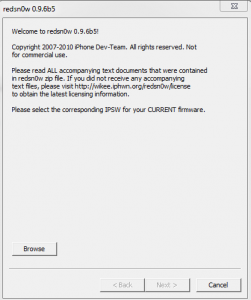
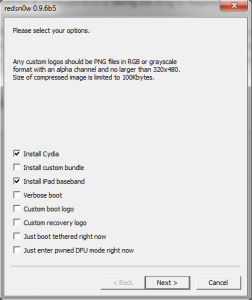
![IMG_0041[1] | iDevice.ro](https://www.idevice.ro/wp-content/uploads/2010/11/IMG_00411-200x300.png)
![IMG_0042[1] | iDevice.ro](https://www.idevice.ro/wp-content/uploads/2010/11/IMG_00421-200x300.png)
![IMG_0043[1] | iDevice.ro](https://www.idevice.ro/wp-content/uploads/2010/11/IMG_00431-200x300.png)