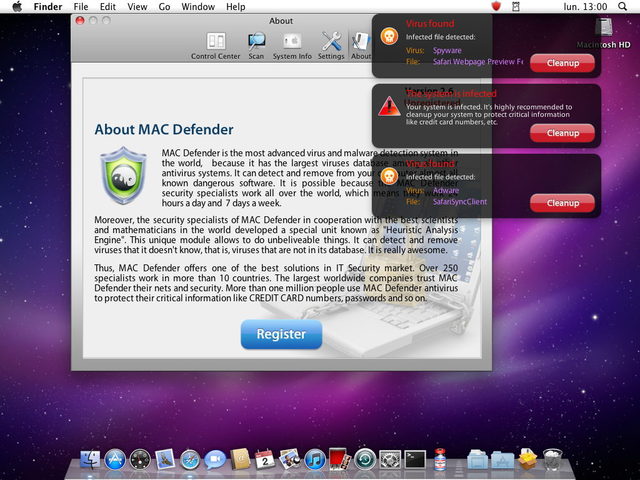Mac Defender will probably remain known in the history of Mac OS X as the malware that forced Apple to release an update for Mac OS X that included an automatic method to uninstall it. Apple a announced officially last night that it will release an update for Mac OS X that will automatically uninstall Mac Defender from users' computers. Apple is taking this measure because of the large number of calls received by its call centers that aim to find a way to uninstall Mac Defender from the Mac. Apple forbade employees to provide support for solving these problems, but now the company is forced to solve the problem directly through an update of Mac OS X.
In the coming days, Apple will deliver a Mac OS X software update that will automatically find and remove Mac Defender malware and its known variants. The update will also help protect users by providing an explicit warning if they download this malware.
Apple has published a document on its website aimed at providing assistance to users, and there it opens Mac Defender as a phishing method that tricks users into telling them that they have a virus in their system and that they need to install an antivirus. This antivirus is actually Mac Defender which in reality is the malware that should be avoided. It is not known when the update for Mac OS X will be released, but below are the steps that must be taken to uninstall Mac Defender.
Removal steps
- Move or close the Scan Window
- Go to the Utilities folder in the Applications folder and launch Activity Monitor
- Choose All Processes from the pop-up menu in the upper right corner of the window
- Under the Process Name column, look for the name of the app and click to select it; common app names include: MacDefender, MacSecurity or MacProtector
- Click the Quit Process button in the upper left corner of the window and select Quit
- Quit Activity Monitor application
- Open the Applications folder
- Locate the app e.g. MacDefender, MacSecurity, MacProtector or other name
- Drag to Trash, and empty Trash
Malware also installs a login item in your account in System Preferences. Removal of the login item is not necessary, but you can remove it by following the steps below.
- Open System Preferences, select Accounts, then Login Items
- Select the name of the app you removed in the steps above ex. MacDefender, MacSecurity, MacProtector
- Click the minus button