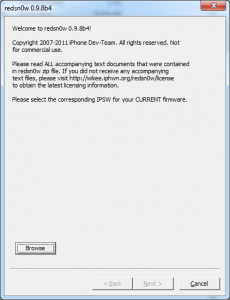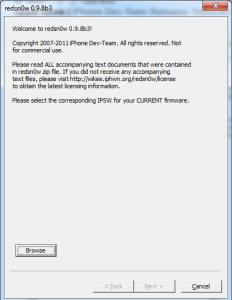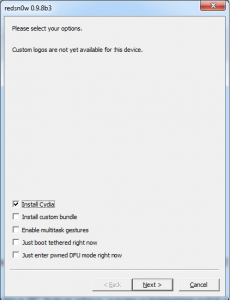Tonight Apple released iOS 4.3.5, an update that brings absolutely nothing important for iDevice owners. The only thing "solved" by Apple in iOS 4.3.5 is a problem with the validation of certificates and nothing more. The good part is that the baseband for iPhone 4 remained unchanged in iOS 4.3.5 so you can still use Gevey 3G cards and of course redsn0w 0.9.8 beta 4 is still usable. If you have an iPad 2 tablet, DO NOT UPDATE because you will no longer be able to return to iOS 4.3.x after Apple closes the certificate signing period for iOS 4.3.4. If you have updated by mistake, then take this version TinyUmbrella and if you have SHSH for iOS 4.3.x then downgrade.
redsn0w 0.9.8 beta 4 jailbreaks using the bootrom exploit from limerain and is compatible with:
- iPhone 3GS;
- iPhone 4;
- iPad 1;
- iPod Touch 3G;
- iPod Touch 4G.
Step 1
Download redsn0w 0.9.8 beta 4 from here: Windows, Mac OS X.
Download iOS 4.3.4 for your terminal from here. redsn0w does not yet recognize the ipsw for iOS 4.3.5, so iOS 4.3.4 must still be used.
Step 2
Connect the terminal to the PC. open redsn0w 0.9.8 beta 4(if you have Windows 7, I recommend using redsn0w in compatibility mode with Windows XP), press the button Browse, select the iOS 4.3.4 ipsw and press Next. redsn0w will implement the exploit and move on to the next step.
Step 3
Check Install Cydia and press next.
Step 4
Now you have to enter the phone in DFU MODE. First close the terminal, then press Next and redsn0w will show you how to enter the phone in DFU Mode.
- hold down the power button for 3 seconds;
- without letting go of the power button, press the Home button for 10 seconds;
- after the 10 seconds pass, release the Power button and the phone should already be in DFU Mode and redsn0w will start implementing the exploit.
If everything worked and the jailbreak was implemented then redsn0w should show you the Finish button.
Step 5
If everything goes well, you should have a jailbroken iPhone, but unfortunately the "fun" doesn't stop there. Your terminal is jailbroken but the applications do not work on it because you have a tethered jailbreak. You must follow the steps below to boot in tethered mode and be able to use Cydia, Safari and other applications.
Step 6
Re-enter the terminal in DFU Mode following the instructions from Step 4.
Step 7
Open redsn0w, select again the ipsw for iOS 4.3.4, press Next and select the option Just boot tethered now.
After the terminal starts, you should have access to all applications without any problem. This step must be repeated absolutely every time the terminal is reset because otherwise it will not start at all. This jailbreak solution is temporary, so if you don't want to bother with a tethered jailbreak, you can wait.