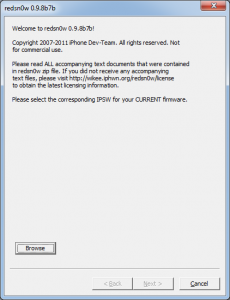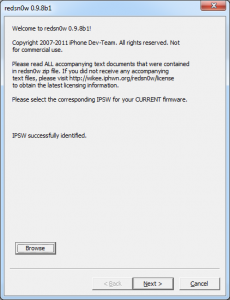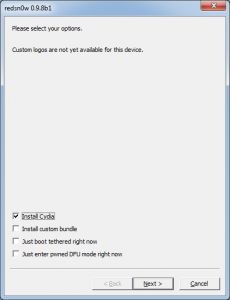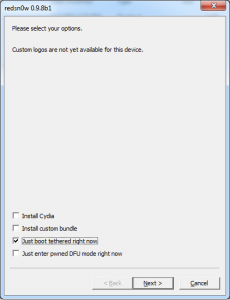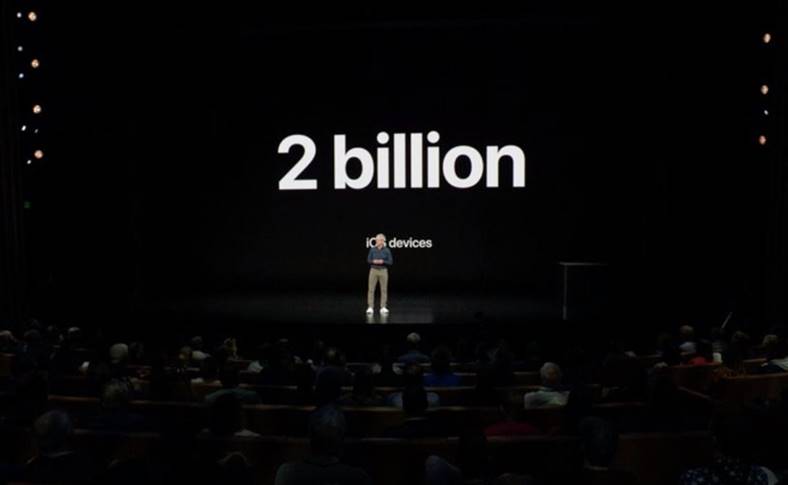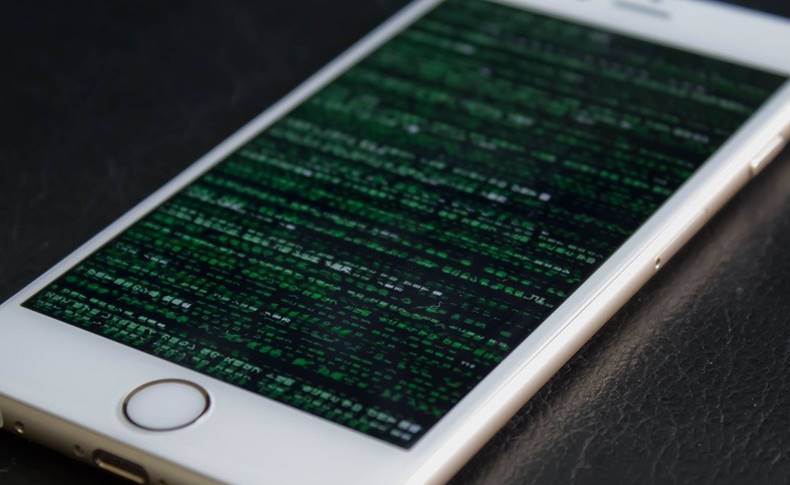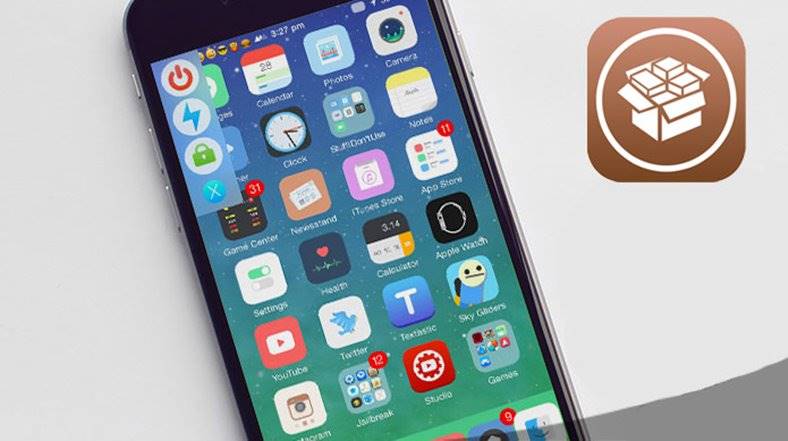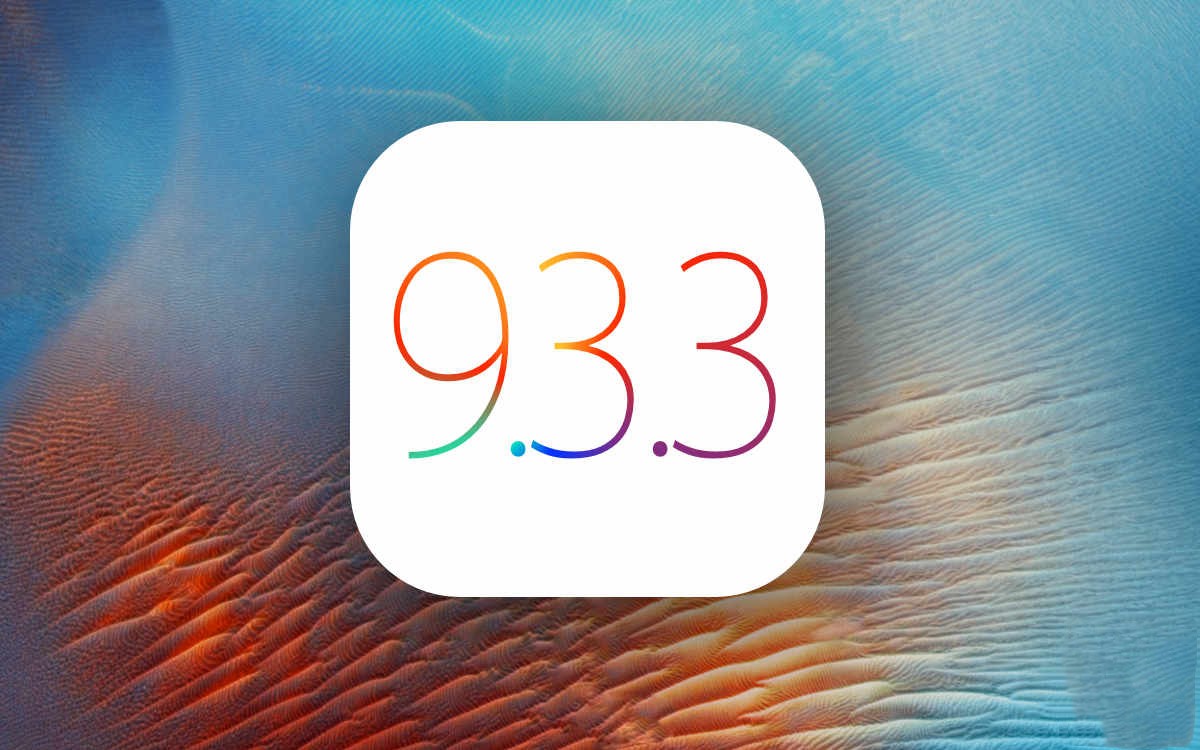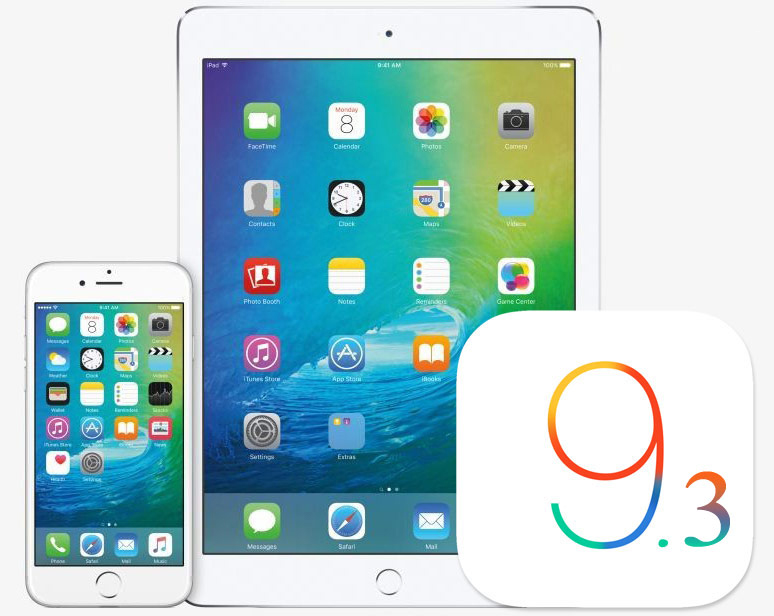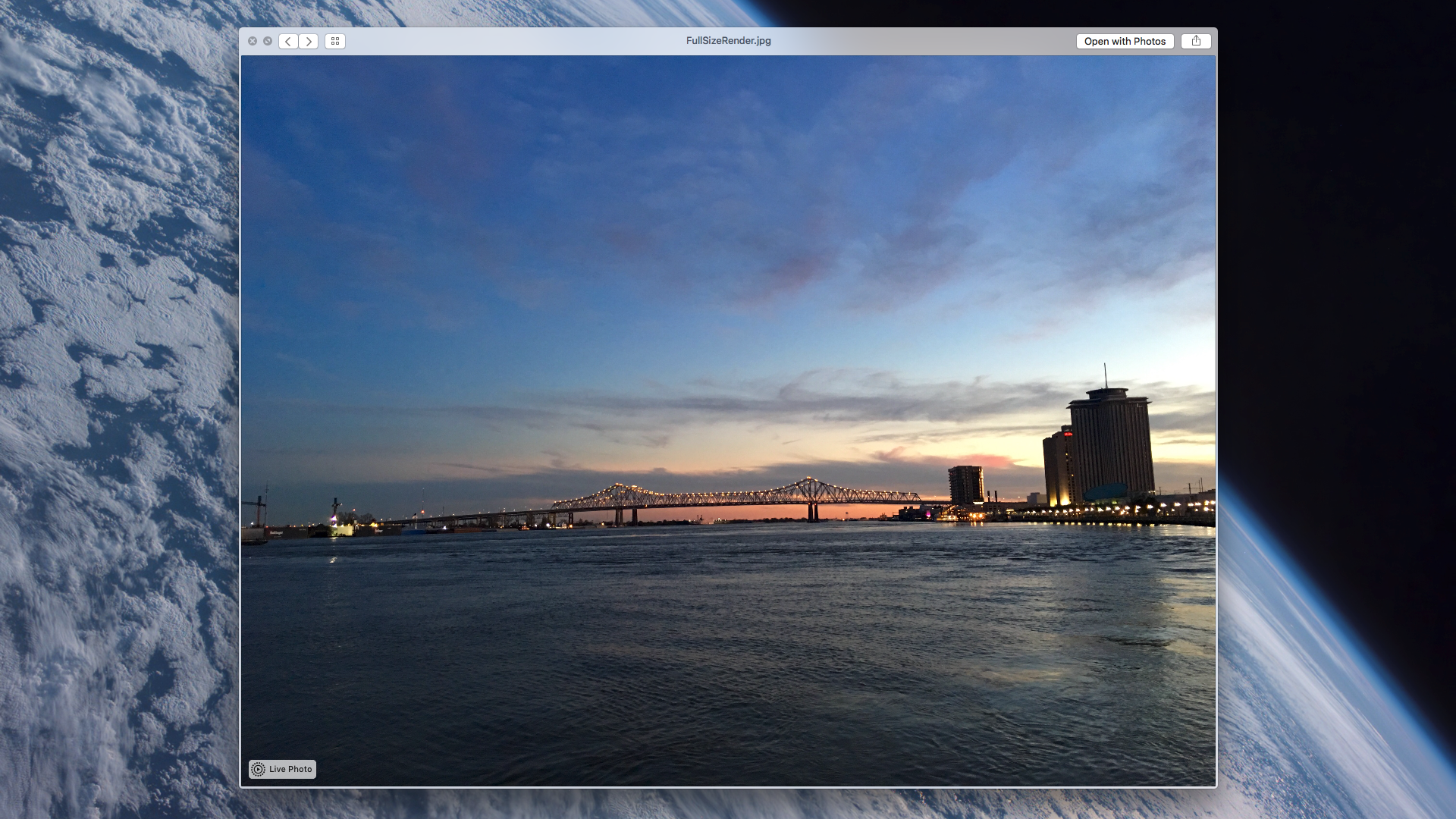An hour ago the Dev Team released redsn0w 0.9.8 beta 7b which brings compatibility with iOS 5 beta 7 released by Apple this week but also some news related to iPhone 3GS and ultrasn0w. Now we are only talking about iOS 5, so using this new version of redsn0w you will be able to jailbreak using an ipsw for iOS 5 beta 7, this being the only novelty brought for this version of the operating system. Unfortunately, the jailbreak remains tethered and incompatible with the iPad 2 tablet.
redsn0w 0.9.8 beta 7b jailbreaks using the bootrom exploit from limerain and is compatible with:
- iPhone 3GS;
- iPhone 4;
- iPad 1;
- iPod Touch 3G;
- iPod Touch 4G.
To follow this tutorial, you must have iOS 5 beta 7 installed in the terminal, but you must also have a copy of iOS 5 beta 7 saved on your computer. If you don't have it then you can buy a developer account at Apple which costs $99 annually or you can ask an iOS application developer to register your terminal's UDID in his account and give you iOS 5 beta 7 and iTunes 10.5 beta 7. I'm sorry but I can't direct you to an iOS app developer who can do this.
Step 1
Download redsn0w 0.9.8 beta 7b from here: Windows si Mac OS X.
Step 2
Connect the terminal to the PC. open redsn0w 0.9.8 beta 7b(if you have Windows 7, I recommend using redsn0w in compatibility mode with Windows XP), press the button Browse, select the iOS 5 beta 7 ipsw and press Next. redsn0w will implement the exploit and move on to the next step.
Step 3
Check Install Cydia and press next.
Step 4
Now you have to enter the phone in DFU MODE. Dev Team says that closing the terminal is mandatory before entering the device in DFU Mode so I recommend you to close the terminal, restart it and then close it again. After the second lease press Next and redsn0w will show you how to enter the phone in DFU Mode.
- hold down the power button for 3 seconds;
- without letting go of the power button, press the Home button for 10 seconds;
- after the 10 seconds pass, release the Power button and the phone should already be in DFU Mode and redsn0w will start implementing the exploit.
If everything worked and the jailbreak was implemented then redsn0w should show you the Finish button.
Step 5
If everything goes well, you should have a jailbroken iPhone, but unfortunately the "fun" doesn't stop there. Your terminal is jailbroken but the applications do not work on it because you have a tethered jailbreak. You must follow the steps below to boot in tethered mode and be able to use Cydia, Safari and other applications.
Step 6
Re-enter the terminal in DFU Mode following the instructions from Step 4.
Step 7
Open redsn0w, select again the ipsw for iOS 5.0 beta 7, press Next and select the option Just boot tethered now.
After the terminal starts, you should have access to all applications without any problem. This step must be repeated absolutely every time the terminal is reset because otherwise it will not start at all. This jailbreak solution is temporary, so if you don't want to bother with a tethered jailbreak, you can wait.