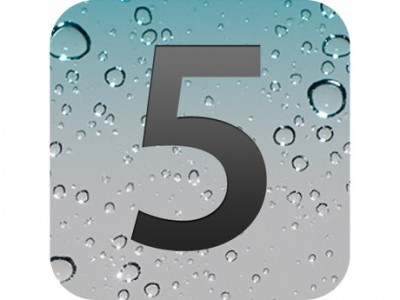Apple's iOS 5 is going to be released this evening in iTunes and a good part of you will more than likely hurry to update to the new version of the operating system for iDevices. Before starting, you must have iTunes 10.5 installed because without it you cannot update/restore your terminals, so go here and download the program. If you have iOS 5 GM installed in your terminal, you must reinstall the final version of iOS 5 using the shift + restore/alt + option option because the OTA update will not work in this situation. Before you follow the steps below read this article to know how to prepare for the new iOS 5.
Step 1
Download iTunes 10.5 available here.
Step 2
Open iTunes and connect your iDevice to your computer.
Step 3
If after connecting the terminal you are not alerted that there is an update for your terminal, then press the check for updates button.
Step 4
After connecting/pressing that button, you will have a warning message displayed in which you are warned that iOS 5 is available for your terminal.
Step 5
In that warning message, press the Download and update button, then Next and Next again and iTunes will download iOS 5 for your device and automatically update the terminal. If you only want to download the new version of iOS 5, then just press Download Only.
Step 6 – for those who have iOS 5 GM
If you have the GM version of iOS 5 then it is very possible that iTunes will not warn you that you have an update available for your terminal. In this case, you must manually download iOS 5 to your computer and do the manual restore. After downloading iOS 5, reconnect your terminal to the computer and return to iTunes where you will press the shift button (of the keyboard) + click on the Restore button (Windows) or press the option key + click on restore (Mac OS X) and you will choose ipsw- iOS 5 downloaded. After you select it, iTunes will start to restore.
After iTunes starts the update process, let it finish without disconnecting the device from the program because the installation will fail and the terminal will be automatically entered into Recovery Mode. By updating to iOS 5, your applications should not be deleted because in the case of this process, Apple replaces only the essential files of iOS but leaves the applications intact. After iTunes finishes, you will be greeted by the Set Up screen of iOS 5, about which you will learn more a little later.