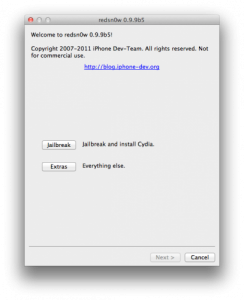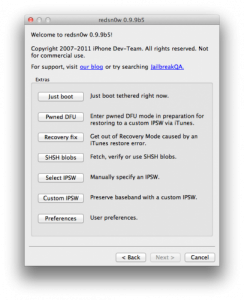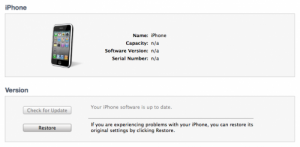Last night Apple's iOS 5 and today the Dev Team released a new version of redsn0w that brings a very important update. The update gives us the possibility to make a custom ipsw directly from redsn0w without using Pwnagetool for this. Using this custom ipsw we will be able to update to iOS 5 without updating the baseband of our terminals, but this jailbreak solution is only useful for iPhone 4 owners who use Gevey for decoding. Unfortunately, ultrasn0w is not yet compatible with iOS 5, so if you have an iPhone 4 with baseband 01.59.00, do not use this tutorial yet because you will not be able to decode.
redsn0w jailbreaks all Apple iDevices, with the exception of the iPad 2, but today I will limit myself only to the iPhone 4 and only to those who use Gevey for decoding. You must have iTunes 10.5 installed on your computer and following the steps below you will update to iOS 5 without updating the baseband and you will be able to continue using Gevey. This tutorial only works on Mac OS X because redsn0w 0.9.9 beta 5 does not exist for Windows either. redsn0w does not hacktify your terminals so you have to use a card to activate the device.
Step 1
Download redsn0w 0.9.9 beta 5 from here: Mac OS X.
Download iOS 5 for your iDevice from here.
Step 2
Connect the terminal to the Mac, open redsn0w 0.9.9 beta 5, press the button Extrasthen Custom IPSW and select the iOS 5 ipsw and press Next and redsn0w will automatically make a custom ipsw that does not update the baseband.
Step 3
After the process is finished, you will find in the redsn0w folder or in the Downloads folder of Mac OS X a new ipsw with the name NO_BB_iPhone3,1_5.0_9A334_Restore .ipsw. This is the file you must use to restore using iTunes.
Step 4
Now you have to enter the phone in DFU MODE. First close the terminal, then:
- hold down the power button for 3 seconds;
- without letting go of the power button, press the Home button for 10 seconds;
- after the 10 seconds pass, release the Power button and the phone should already be in DFU Mode.
Step 5
After you have entered the terminal in DFU Mode, you must enter it in Pwned DFU Mode. To do this, access the Extras menu of redsn0w and then press the button Pwned DFU and then the device will be automatically entered into pwned DFU Mode.
Step 6
Now open iTunes and restore. Holding down the Option button on the keyboard, click on the restore button in iTunes and in the newly opened window select NO_BB_iPhone3,1_5.0_9A334_Restore which you did in step 2. iTunes will start to restore and when it finishes you will reach iOS 5 setup screen. After making all the settings, you will end up in iOS, but you will have to start the terminal in tethered mode to be able to use Cydia, so follow the steps below.
Step 7
If everything goes well, you should have a jailbroken iPhone, but unfortunately the "fun" doesn't stop there. Your terminal is jailbroken but the applications do not work on it because you have a tethered jailbreak. You must follow the steps below to boot in tethered mode and be able to use Cydia, Safari and other applications.
Step 8
Re-enter the terminal in DFU Mode following the instructions from Step 4.
Step 9
If you have not closed redsn0w, then press the Back button to return to the Jailbreak & Extras menu, i.e. the first one.
Step 10
From that menu select Extras and then Just Boot and redsn0w will start the tethered terminal and you will be able to use the device without the slightest problem.
After the terminal starts, you should have access to all applications without any problem. This step must be repeated absolutely every time the terminal is reset because otherwise it will not start at all. This jailbreak solution is temporary, so if you don't want to bother with a tethered jailbreak, you can wait.
The tethered jailbreak practically forces you to re-jailbreak your terminal every time you close it or reset it. If you do not jailbreak after a shutdown or reset, then you will no longer be able to use the Safari browser or the Cydia application, and if you have tweaks with mobilesubstrate, the terminal will no longer start.