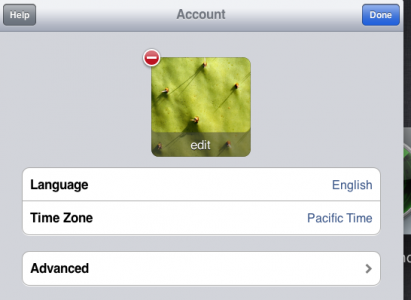PhotoStream is a new service implemented by Apple for iDevice owners that allows viewing photos from an iDevice on any other iDevice, Mac or PC. Photostream works through iCloud and automatically uploads any photo taken on an iDevice to our iCloud account. The photos are only available through a single iCloud account, so all iDevices/Macs/PCs on which you want to see the respective photos must be logged in to iCloud using the same Apple ID, otherwise you will not see your stream.
Photostream displays photos taken by users in the last 30 days, the oldest ones being automatically deleted to keep the stream as updated as possible. Unfortunately, Photostream can also save certain pictures that you may not want to share with the rest of the family who are logged in to the same account. Well, to delete photos from Photostream we don't have to go through too many steps, but the bad part is that we can't delete individual photos from Photostream, we have to delete the entire archive, which means maybe the photos will be automatically deleted and you won't be able to recover them. This is how Apple designed the system and maybe in the future it will allow us to delete individual entries.
To delete photos from Photostream you must follow the steps below.
- Go to iCloud.com and log in with the Apple ID with which you are logged into your iDevice.
- In the upper right, click on your name.
- In the displayed menu, choose the Advanced option.
- From the Advanced menu, choose the Reset Photostream option.
Deleting photos from Photostream will not generate their deletion from your iDevices, so you have them saved there, but they will be reloaded in Photostream at the first opportunity. Deleting photos from an iDevice does not delete photos from Photostream, so don't try in vain. Now you know how to delete photos from Photostream, it remains to be seen if you will find this function useful or not.