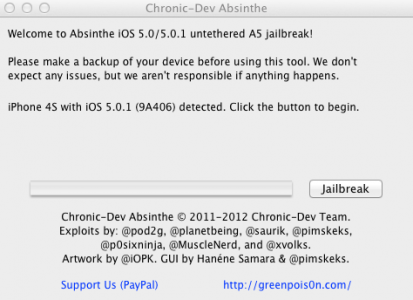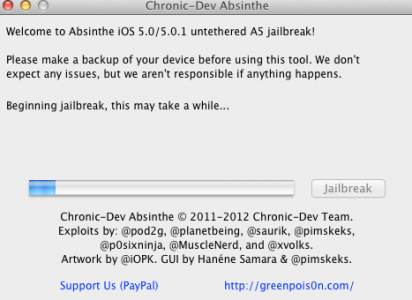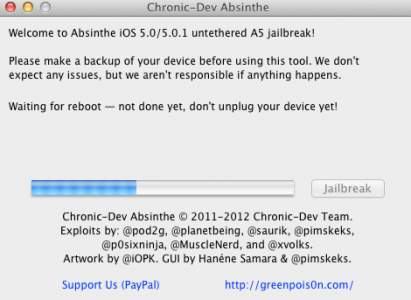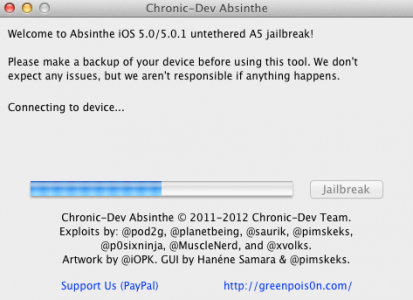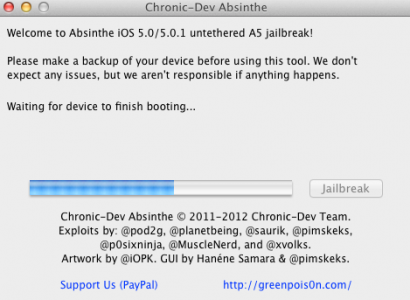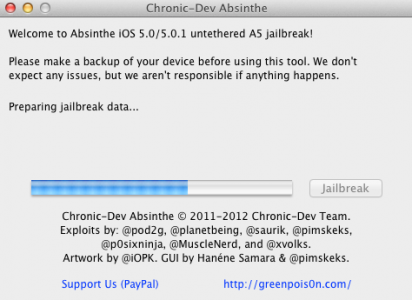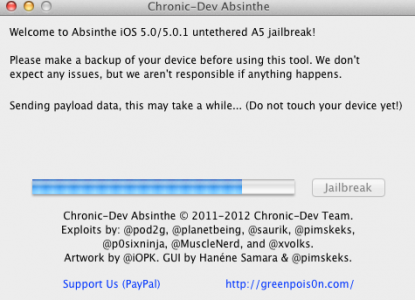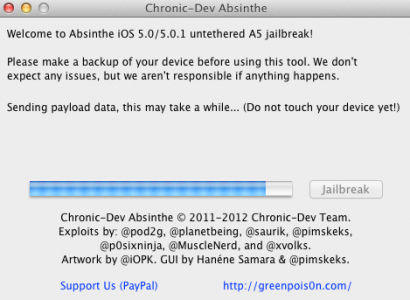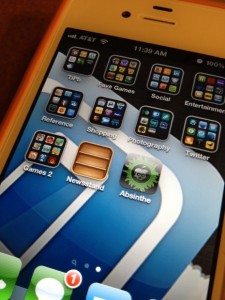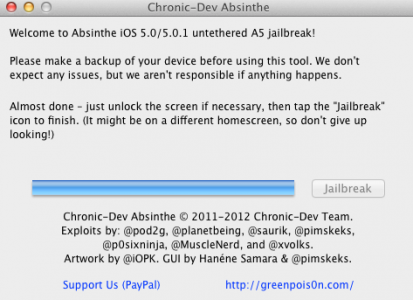Tonight the Chronic Dev Team launched Absinthe, a program for Mac OS X with the help of which we can untethered jailbreak an iPhone 4S or an iPad 2 tablet. The program is extremely simple to use, practically all we have to do is press a button and the application implements the only jailbreak solution without further complications. This program works only on iPhone 4S with iOS 5.0/5.0.1 (regardless of the build) and with iPad 2 tablet with iOS 5.0.1 installed. If you have an iPhone 4S and you need an unlock, then don't update to iOS 5.0.1, just jailbreak with Absinthe.
The Windows version will be released in the near future.
A Windows version of Absinthe find here.
The tutorial only works if your iDevice is connected to the Internet.
Step 1
Download Absinthe available here.
Step 2
Connect your iDevice to your Mac and open Absinthe then press the Jailbreak button. The process itself should take a maximum of 5 minutes depending on your Mac.
Step 3
The program will go through the steps below while your terminal will go through several "states", during which it is ready for jailbreak.
Step 4
When you see the message below on the screen, you must unlock the terminal using Slide to unlock and open the Absinthe application from the Homescreen. After you open it, close it and wait because the jailbreak will be implemented and the terminal will reset. If the error appears when accessing the Absinthe icon Error Establishing Database Connection then go to Settings>General>Network and activate the VPN setting. After activating it, you will receive an error and the terminal should reset, continuing the jailbreak process. The error occurs because of the load to which the Chronic Dev Team blog is subjected. If the Chronic Dev site does not load in that application, you cannot jailbreak!
If the Absinthe webclip shows "Error establishing a database connection", please go to Settings, turn on VPN and wait instead.
The VPN connection will give an error. This is normal. A reboot should happen a few moments after the error.
After the terminal resets, you have Cydia installed and everything works and that's it.
If you have problems with displaying the pictures, you can solve the problem with This article.