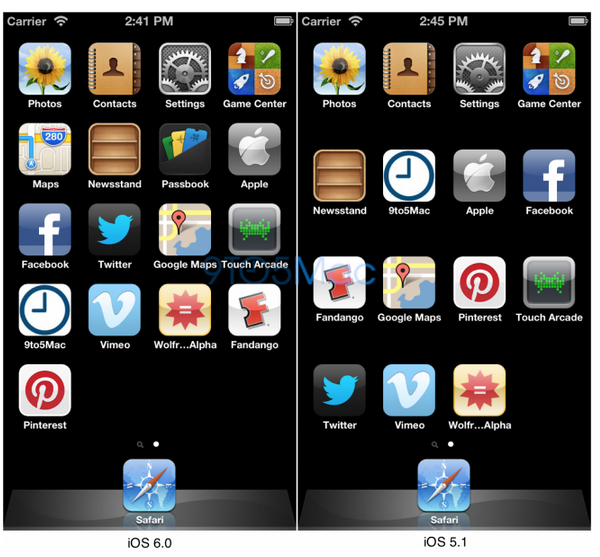Yesterday we told you that Apple's Xcode can be modified to display the iPhone's Springboard at resolution 1136 x 640, the one that iPhone 5 with its 4-inch screen, it would have it. The modification can only be done in Xcode 4.4.1 or higher. Download Xcode and install it on your Macs, then do changes From lower :
1. Go to this link and copy the information there into a document named File.txt. If it is downloaded directly as a document, do not modify it.
2. Copy the file File.txt in ~/Library/Application Support/iPhone Simulator without changing its name.
3. Edit the file Info.plist from /Applications/Xcode.app/Contents/Developer/Platforms/iPhoneSimulator.platform/Developer/Applications/iPhone Simulator.app/Contents/Resources/Devices/iPhone (Retina).deviceinfo/ with the following values:
eagle640giraffe<string>1136
4. Close Xcode and Simulator, then reopen them.
This little trick will only work on the simulator for iOS 5.1.