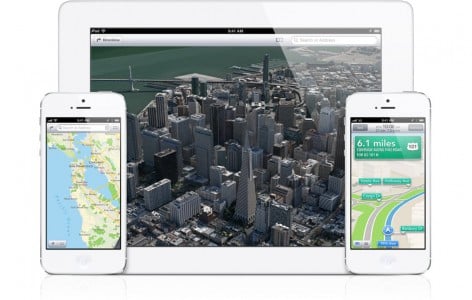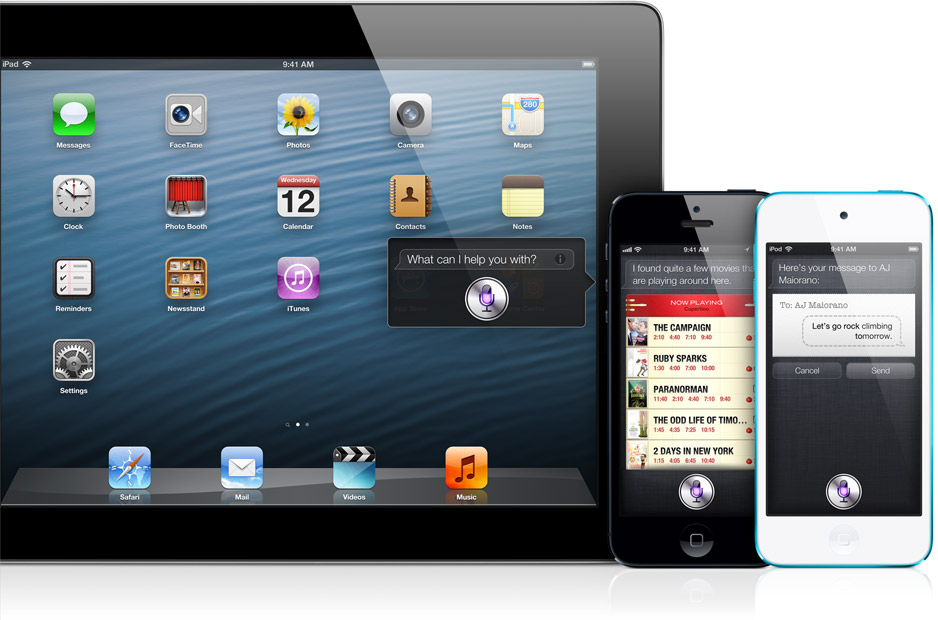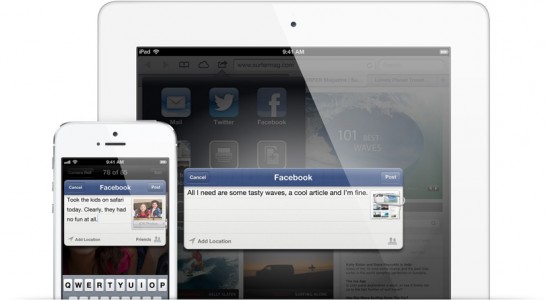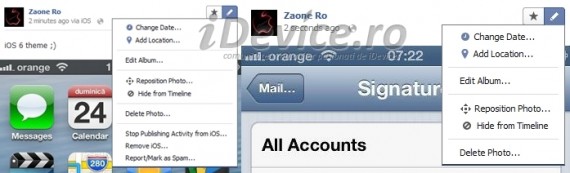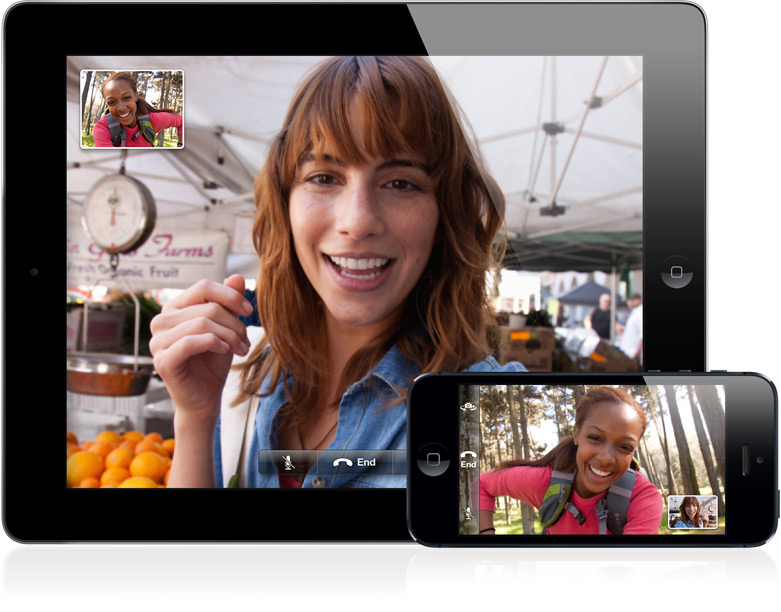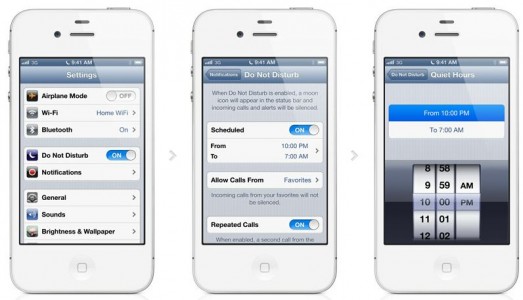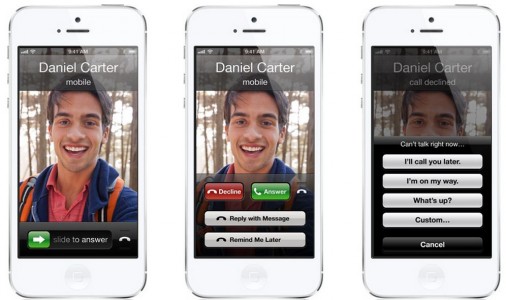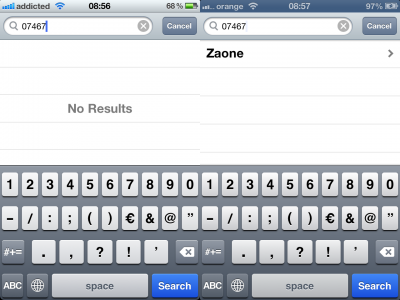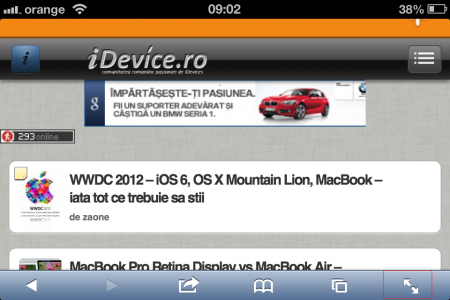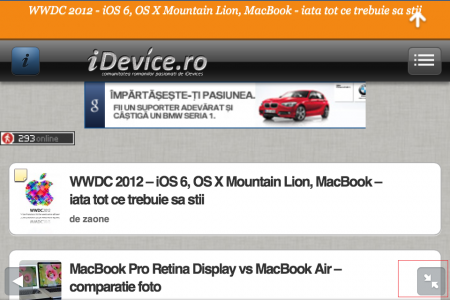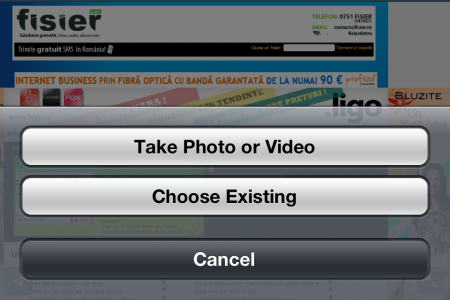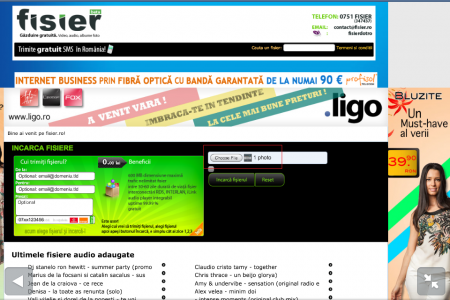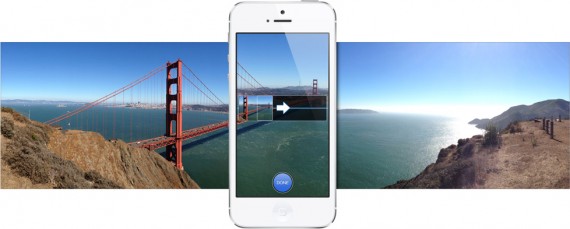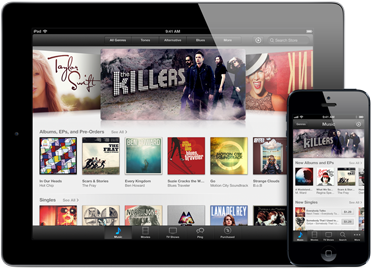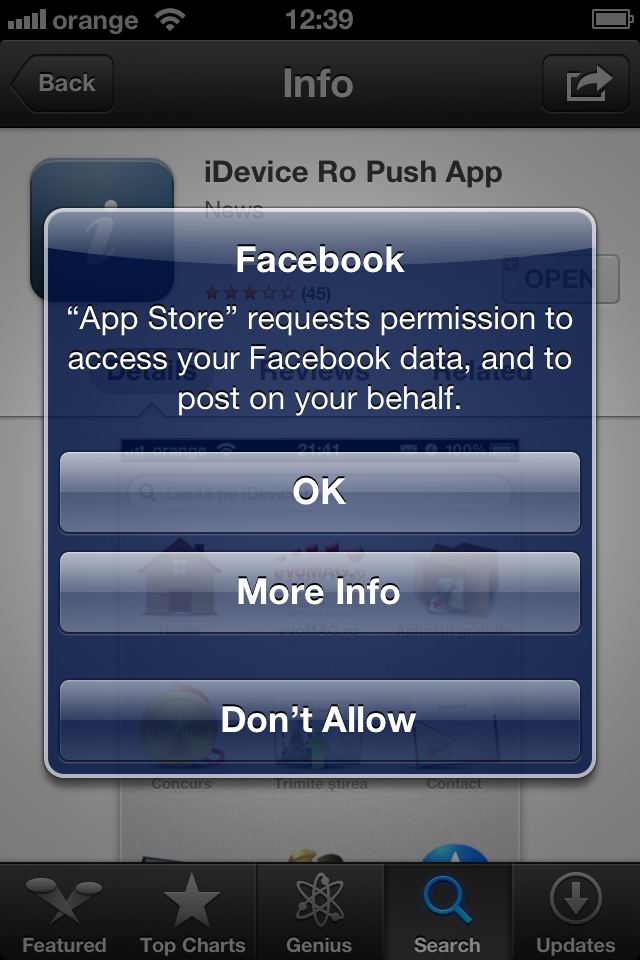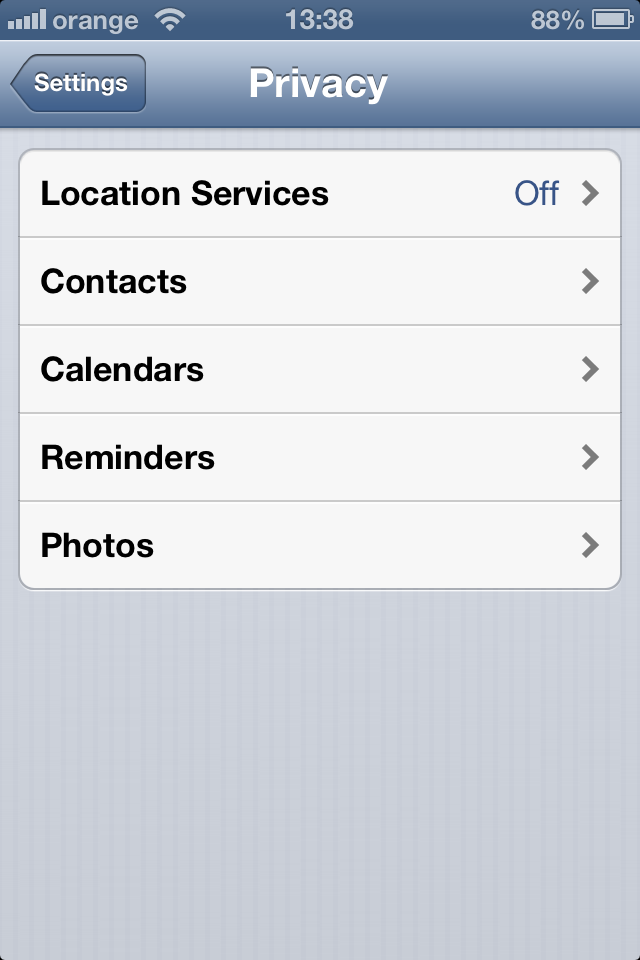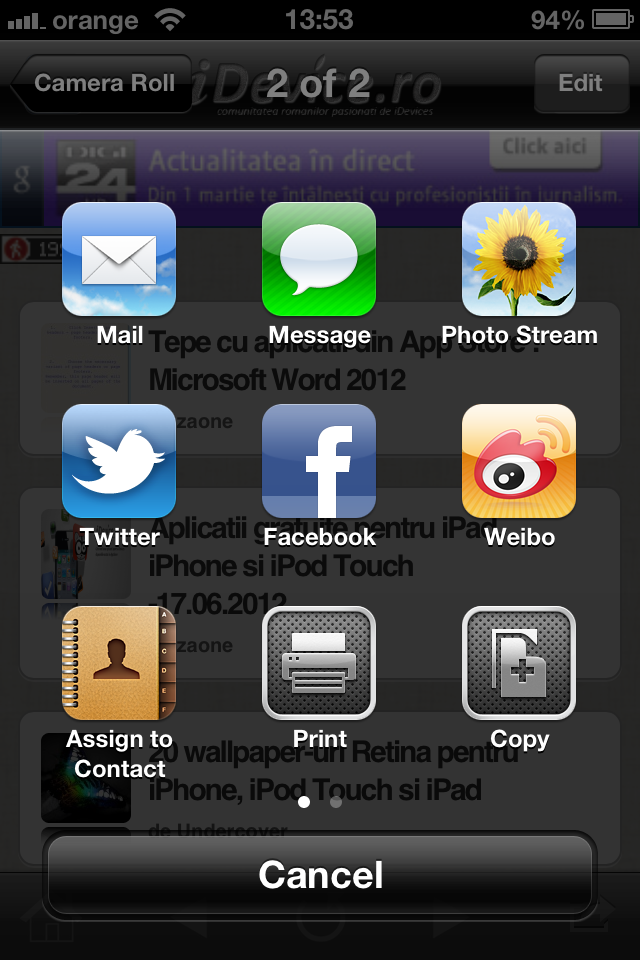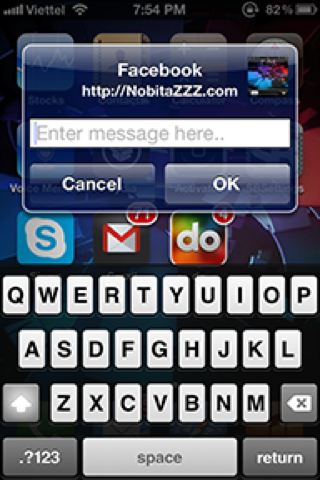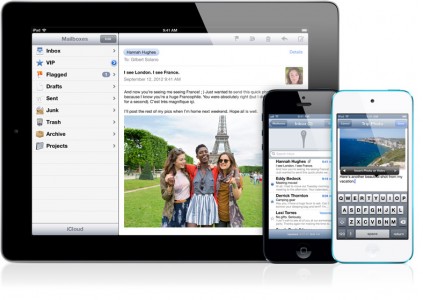This evening the Apple company launched iOS 6 through iTunes, all users being able to install this version of iOS very simply and easily. The sixth version of the operating system for iDevices brings a whole series of novelties that probably won't be so great for many. If you will be satisfied with iOS 6, you will find out only after you install it, and below we have listed the most important news that the operating system brings.
In iOS 6, Apple included a new maps application that offers users a map system designed by Apple, a turn-by-turn navigation system, traffic information and a 3D map viewing system called Flyover. This map system mostly uses maps from TomTom, but also from other companies, it covers only the big cities in Romania, and the 3D FlyOver mode is not available in any city in our country. We still have the possibility to use the Turn-By-Turn navigation system, but only on iPhone 4S, iPhone 5, iPad 2 or iPad 3, and the system that provides traffic information is useless.
The Maps application replaces Google Maps, but it is not really that useful this comparative review, made in June, is still largely valid. Although Apple has constantly updated the maps for the Maps application, the system is not as detailed as Google Maps and does not contain as much information.
In iOS 6, Siri becomes smarter, learns several new languages, Romanian is not included among them, but that's not all. On the iPad 3 and iPod Touch 5G you will be able to use Siri without the slightest problem, the number of terminals that can run the assistant now increasing to 4. If it is still running on several devices, Siri has become even smarter, and now it can write statuses on Facebook/Twitter and can open applications just by saying their name when it is open.
For Americans and other countries, Siri can search results for sports games, it can search locations, but for us can make routes for navigation through the Maps application and that's it. Siri must also be used in English, and this is one of the reasons why Romanians don't want it.
In iOS 6, Apple integrated Facebook into its operating system in the same way as it integrated Twitter in iOS 5. Now we have the possibility to log in to Facebook directly from the Settings application, we have the possibility to to share pictures or links directly from Safari or Photos and we can send messages on Facebook directly from the Notifications Center. Facebook is now an integrated part of iOS 6, but this could have a negative impact on the user experience of iDevices.
Here you can read more about the entries that Facebook introduces in your calendar, but also about the synchronization of your friends' phone numbers, and finally I will tell you that Apple has included in the App Store the possibility to like/share the applications you like.
In iOS 6 Apple has implemented the option to upload photos from our iDevices directly to the Facebook social network without using the Facebook application available in the App Store. This option brings several other new functions to the social network that now allows us to manage the way in which the pictures are published. Basically, Facebook gives us the option to completely block the publication of photos from the iOS operating system, but I think this option only refers to the native integration made by Apple, the Facebook application from the App Store remaining with the function of uploading photos.
Those from Facebook did not provide details about these options, Apple did not specify anything at all, but if you have iOS 6, upload a photo to Facebook and access the post editing menu, then you will have the options displayed on the left side of the image. I made a comparison between the set of options available for photos uploaded directly from iOS (left) and those uploaded via the Facebook application (right) and you notice that in the case of those uploaded via iOS we have a larger set of options. I assume that in the future Facebook will include others and until the fall we have time to discover them.
Shared photo Streams
[youtube]http://youtu.be/kE0RgqIXNJQ[/youtube]
During the Apple conference in June, the company presented some interesting functions for PhotoStream, which is interconnected with the iCloud system. More precisely, Apple now allows us to share photos from the Photos application directly in PhotoStream, but allows us to send them to our friends and comment on them directly from the application. We can choose the people to whom the pictures reach and whether that picture is publicly available or not, PhotoStream having detailed options for these functions.
Now you can share just the photos you want, with just the people you choose. Simply select photos from the Photos app, tap the Share button, choose who you want to share your photos with, and they're on their way. Friends using iCloud on an iOS 6 device or a Mac running Mountain Lion get the photos delivered immediately in the Photos app or iPhoto.3 You can even view shared photo streams on Apple TV. If the folks you're sharing with aren't using an Apple device, they can view your photos on the web. People can like individual photos and make comments. And you can share as much as you want: Your shared photo streams don't count against your iCloud storage, and they work over Wi-Fi and cellular networks.
As soon as you share a photo via PhotoStream, you will notice that in the Settings application you have a new category exclusively dedicated to this service. There you can make albums with the shared photos, you can access them, you can leave comments for them and you can share them on the various social networks, by email or SMS. The pictures shared by you appear in this iCloud interface, there anyone having access and being able to view/download all the pictures published by you over time.
Finally, I will tell you that the entire system is implemented in the Notifications Center, so when a person sends you a picture or comments on a picture published by you, you will be notified by a push notification. Considering that iCloud or Twitter already exist, PhotoStream must be viewed differently, as a service that allows you to quickly share photos via iOS that you don't want anyone to see.
FaceTime over 3G or 4G
In iOS 6, Apple gives us the option to make FaceTime calls over data networks, regardless of whether we are talking about an EDGE, 3G or 4G network. Calls can only be initiated from the iPhone 4S, iPhone 5 or iPad 3 tablet, but to have a successful conversation you must also have a good video connection. If you don't have a good internet connection, then FaceTime calls will only be limited to the possibility of talking on the phone with your interlocutors. In the end, I will tell you that a minute of FaceTime calls via 3G consumes several MB of traffic, so you must be careful when you use it with an internet option.
passbook
Passbook is a new application included by Apple in iOS 6 as a replacement for NFC, which has not yet been included in any iDevice. With the help of Passbook, users can organize their discount coupons, movie/plane/sports match tickets, loyalty cards, boarding passes, information about check-in for an air flight, etc., so that they be easily accessible when they reach the merchants. When the user arrives at the merchant, he simply shows the coupon saved in Passbook, the merchant scans it and gives the customer what he paid for.
The idea is interesting because it offers a centralized way to store all this information that users had available, in general, on paper, but the problem is that the Passbook must not only be used by consumers, but also supported by sellers. In the USA and other developed countries, the Passbook will most likely be useful, but in countries like Romania it will not be very useful.
Your boarding passes, movie tickets, retail coupons, loyalty cards, and more are now all in one place. With Passbook, you can scan your iPhone or iPod touch to check in for a flight, get into a movie, and redeem a coupon. You can also see when your coupons expire, where your concert seats are, and the balance left on that all-important coffee bar card. Wake your iPhone or iPod touch, and passes appear on your Lock screen at the appropriate time and place — like when you reach the airport or walk into the store to redeem your gift card or coupon. And if your gate changes after you've checked in for your flight, Passbook will even alert you to make sure you're not relaxing in the wrong terminal.
Phone – DoNotDisturb
Do Not Disturb is a function presented in June by Apple, allowing iDevice users to hide all iOS notifications. The function does not completely block notifications, but only hides the notification banners (including calls), the messages being displayed in the Notifications Center to be viewed later by users. However, the functionality of the option does not stop here because Apple has made a special menu for it in the Notifications section and there we can set certain hours during which it is active, and we will not receive any notification.
iOS 6 adds new calling features to your iPhone. Now when you decline an incoming call, you can instantly reply with a text message or set a callback reminder. And when things are just too hectic, turn on Do Not Disturb and you won't be bothered by anyone — except can't-miss contacts like your boss or your better half.
However, don't imagine that Apple is isolating you from the wider world because you have the option to receive notifications about calls from certain people in your contact list, and if you want you can set iOS to notify you when a person calls more than once times. Do Not Disturb is a very important function of iOS because it allows users to get rid of the worry of blocking notifications or disabling the Internet connection, everything being done automatically by iDevices.
Turn on Do Not Disturb to suppress all incoming calls and notifications. Enable it manually or schedule a recurring time, like after 10:00 pm on weeknights. Or allow calls from your favorites or specific contact groups.
Phone – Remind me Later and Reply with Message
In addition to the DoNotDisturb function, the Apple company implemented in the Phone application two other interesting functions called Remind me Later and Reply with message. Remind Me Later will give you the opportunity to reject a call by setting a reminder in the Reminders application, that reminder can be configured to remind you to call the person in question after a certain period of time, or when you leave a certain location. The option will help you never forget that a person called you and the options offered by Apple are extremely useful.
Reply With message will give you the opportunity to reject a call by sending a message predefined by you, or configured right at that moment. When you are connected, you will see in the LockScreen a button with the logo of a phone and pulling that button up will open the menu from which you can choose to use the two options presented now. In the case of Reply With message, you must press the button at the top of the menu and a new interface will be opened in which you have the predefined messages listed plus a button that allows you to write your own message. You can change the predefined messages in Settings>Phone.
Phone – search contacts by phone number
iOS 6 is available was launched a few months ago and installing it I assume that some of you have discovered that now the Phone and Contacts applications allow you to search contacts in the phonebook based on a phone number. Unfortunately, it took 6 versions of iOS for Apple to implement this function in its iPhone, and this in the conditions that the company received requests from a few years ago. Unfortunately, you won't be able to type part of a phone number directly from the dialer to receive suggestions from the contact book, so everything boils down to the previously mentioned applications.
I assume that in the future the dialer of the Phone application will have the same functionality, but I think that we will only make it available in iOS 7.
Safari
It took several years, but Apple finally understood the importance of implementing an option that allows us to use the Safari browser in fullscreen mode. If you have iOS 6 installed, access any web page, turn your iPhone to put it in landscape mode, and in the lower right you will have a button with two arrows. By pressing that button, you will hide Safari's menu bars, having the possibility to browse fullscreen, that is, display the content of the pages on the entire screen of your iPhone.
This function is extremely important because it significantly increases the space in which websites are displayed, but unfortunately you cannot use it in portrait mode. The function is only available on iPhone and only in iOS 6, so you can't use it in iOS 5 for now.
Another important innovation that had to be implemented a few years ago is related to the possibility of uploading pictures and video clips to any websites. iOS did not allow users to do this through Safari, but starting with iOS 6 you will be able to upload anything, anywhere, without restrictions. Photos and video clips are taken from the iOS Photos app, just like any other app, but of course you have the option to take a photo or video clip on the spot and upload it.
[youtube]http://www.youtube.com/watch?v=7t-NT-QamMQ[/youtube]
All browsers for desktops have implemented in the back/forward buttons a system that allows us to view the most recently accessed pages. Basically, click on that button for a few seconds and immediately you will have a list of recently accessed pages displayed in your browser, the list helping you to quickly return to a previously opened page. The owners of iDevices requested the implementation of this function in Safari, it is available through some tweaks in Cydia, but in iOS 6 you will be able to use it natively and in the video clip above I showed you how it works.
The modification is subtle, it was not presented by Apple at WWDC 2012, I don't know if someone else presented it somewhere, but it is extremely good and I think many of you will be happy to use it in the future.
Finally, I will tell you that Apple has also implemented the iCloud Tabs function for Safari, which allows you to synchronize the tabs open on Safari on your Mac with those open on your iDevice and vice versa. The function is useful for those who work on something or read something important and are forced to leave home.
Accessibility - Guided Access
[youtube]http://youtu.be/cgN1fuVYb9c[/youtube]
At WWDC 2012, Apple presented a feature called Guided Access which allows iDevice owners to control how the applications in their own devices are used. Practically, by activating this module, iDevice owners can establish rules based on which anyone can use the applications installed in the terminals. Guided Access allows the deactivation of touches in certain areas of the application set by the user, it allows blocking the possibility to close the application or the complete deactivation of the shake, tilt, etc. functions, all with the help of a simple button.
iOS 6 comes with even more features to make it easier for people with vision, hearing, learning, and mobility disabilities to get the most from their iOS devices. Guided Access helps students with disabilities such as autism remain on task and focused on content. It allows a parent, teacher, or administrator to limit an iOS device to one app by disabling the Home button, as well as restrict touch input on certain areas of the screen. VoiceOver, the revolutionary screen reader for blind and low-vision users, is now integrated with Maps, AssistiveTouch, and Zoom.
Guided Access is mainly useful for those who present iDevices in displays and do not want to close certain presentation applications, but especially for those who hand their iDevices to children. Using this function, you can ensure that your children will not be able to access certain functions of some applications or that they will not be able to close the application that you left open for them. In the video clip above you have presented the system, it was inactive until at the release of iOS 6 beta 2, but now you can activate it from Settings>General>Accessibility>Guided Access.
Panorama
The Panorama function allows iDevice owners to take panoramic pictures with their own iPhone terminal. Only iPhone 4S, iPhone 5 and iPod Touch 5G have this function integrated in the Camera application, and with its help we can take 28 megapixel panoramic photos without much effort. The function was only introduced in iOS 6 GM by Apple, it was presented during the iPhone 5 and iOS 6 presentation conference, and those who have tested the new terminal so far have praised it.
The new panorama feature for iPhone and iPod touch lets you capture everything from a momentous family reunion photo to a sweeping vista.6 With one simple motion you can shoot up to 240 degrees — even vertically, to get that redwood tree, say. Then hardware and software work together to create one seamless, high-resolution panorama.
A new design for App Stores
One of the most important novelties of iOS 6 is of course the change in the design of the App Stores available on iDevices. Apple has completely redone the interface of the stores through which we search/download applications, and the changes are not entirely welcome. Although many people appreciated the new main page of the App Stores, the pages where the applications are displayed, the information about updates, the possibility to download updates and free applications without logging in, many are not satisfied with the system display of search results, on the iPhone it is extremely difficult to use.
The new App Stores can only be accessed by installing iOS 6, they are unavailable on old versions of iOS.
Privacy
At the beginning of this year, a huge scandal started, which focused on applications for mobile terminals that took data from users' smartphones without their attention. The American justice got involved in the problem, forced those from Apple, Google, RIM, etc., to implement a system through which users are warned about the applications that take data from their terminals and thus in iOS 6 the menu was born Privacy. This menu contains the GPS control options, but it also displays information about the applications that take data from: the contact book, the calendar, the reminders application and the Photos application. It all starts with a message like the one above that warns you that an application is requesting access to your data and you have the option to grant access, see more information or deny access.
After you decide whether or not to offer access to your data, you can go to Settings>General>Privacy where you have 5 option menus listed. The first activates/deactivates the GPS function and allows you to offer/block access to GPS for certain functions, and in the following menus you have listed the applications that requested access to each category of information. Inside the menus you have a toggle that allows you to block access to the applications, but if you do this, they could work incorrectly, not having the information they need available.
The Privacy menu is meant to give you total control over how applications use your private data, but the bad part is that we cannot see details about the information accessed and blocking an application will force you to completely or partially abandon it.
iOS 6 Photos Menu brings to iOS 5 the new content sharing menu called ActionSheet
A few months ago I talked to you about ActionSheet, a new content sharing menu that was implemented by Apple in iOS 6. In the image above you have presented the menu, it offers us a much more beautiful way to share pictures, links, etc., from our iDevices, and now you can install it even on iOS 5. iOS 6 Photos Menu is the tweak that will help you do this, it implements in the public version of iOS exactly the same way of presenting the sharing options. The problem is, however, that after choosing an option, you will have a different content publishing menu displayed, and this is because the developer of the tweak could not even port everything from iOS 6.
In addition to the options available natively in the ActionSheet from iOS 6, the tweak also includes the option to share information on Google+, so you get something more than usual. iOS 6 Photos Menu is available for free in Cydia and only works on iOS 5.x.
In the end, there is the Mail application, for which Apple has implemented only a few innovations, unfortunately. The application now contains a VIP Mail inbox where you can display the emails of the most important people in your life, the application has a new pull to refresh system with an interesting animation and at the end the system for adding pictures to emails was easily redone . Apple claims that it has also modified the interface of the application, but you will not notice an extremely important change because everything is done subtly, exactly in the Apple style.
These are the most important news of iOS 6, the operating system comes with over 200 changes that we have talked about over time and that you can find presented in detail if you read the articles from this tag. iOS 6 will be released at 20:00, Romanian time, and I recommend it to read this article before trying to install it.