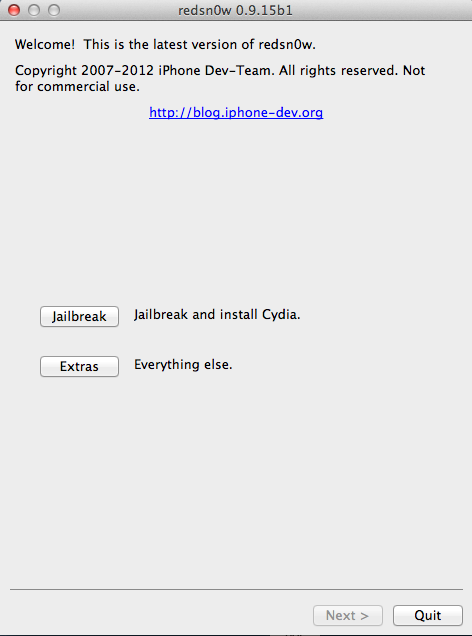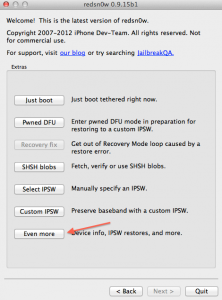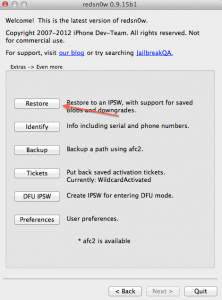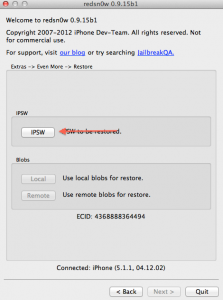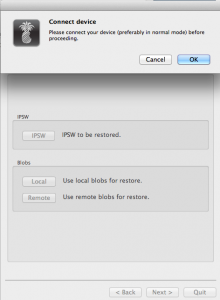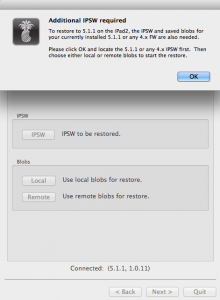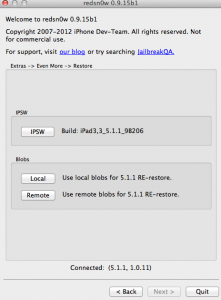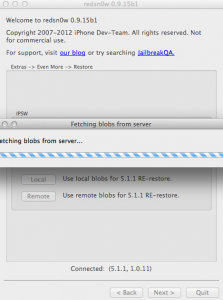resdn0w 0.9.15 beta 1 was released today by the Dev Team, and with its help you can restore from iOS 5.x to iOS 5.x, or downgrade from iOS 6 on your iDevice. In this category are included: iPhone 3GS, iPhone 4, iPhone 4S, iPad 2 (all models) and iPad 3, and if you have another iDevice you do not have to follow this tutorial. The procedure will work ONLY if you have SHSHs saved for at least iOS 5.x, and you can downgrade from iOS 6.x ONLY on iPhone 3GS, iPhone 4 and iPad 2 and ONLY under certain conditions. If you have updated to iOS 5.x through the OTA update system, and you have a terminal newer than iPhone 4, then the tutorial does not apply to you and you have detailed information below.
You cannot restore from iOS 5.x to iOS 5.x if the current version of iOS 5.x was installed in your iDevice through an OTA update directly from iOS using Settings>General>Software Update. Unfortunately, the restore system thought by the Dev Team cannot be used on terminals that have iOS 5.x installed via OTA Update, or on those that came with iOS 5 from the factory and were not restored via iTunes upon receipt and until now. If you did the OTA Update to iOS 5.x and after that you did a restore via iTunes to iOS 5.x, then you can use redsn0w to do the re-restore now, the same is true for those who received the terminals with iOS 5.x installed. In practice, the ramdisk installed by an OTA Update to iOS 5.x is not usable in this restore process, but a ramdisk installed through a restore made with iTunes is usable. It is important that the last restore done by you to iOS 5.x was through iTunes, otherwise you will not be able to re-restore to iOS 5.x with redsn0w 0.9.15 beta 1. This situation applies to iPhone 4S, iPad 2 (including the 2012 model) and the iPad 3 tablet. It doesn't matter if you used a custom ipsw for the iTunes restore, the important thing is that your last restore was done with iTunes. You can try the restore procedure, iTunes will stop you if you don't have a device compatible with its system, and remove the device from Recovery Mode using the recovery fix from redsn0w.
Donate in the case of iPad 2 tablets, regardless of model, you can restore to iOS 5.x/4.x or even downgrade from iOS 6 if you have SHSHs saved for iOS 5.x or 4.x. If you don't have SHSHs for iOS 4.x, then you can't downgrade from iOS 6 to iOS 5.x or 4.x, but if you have SHSHs for iOS 5.x you can ONLY restore from iOS 5.x also to iOS 5.x, other combinations being impossible. If you only have SHSHs for iOS 4.x, then you can restore to iOS 4.x without problems and you can even downgrade from iOS 6 to iOS 4.x, but iOS 5.x cannot be installed on your tablet .
You can restore at:
- iOS 5.1.1 – iOS 5.1.1;
- iOS 5.1.1 – 5.0.1;
- iOS 5.0.1 – 5.0.1;
- IPS 5.0.1 – 5.1.1.
- iPhone 3GS;
- iPhone 4;
- iPhone 4S;
- iPad 2;
- iPad 3.
- iPhone 3GS;
- iPhone 4;
- iPad 2 – any model – only if you have SHSHs for iOS 4.x and iOS 5.x.
Theoretically, you can also restore to iOS 5.1 or 5.0 if you have SHSHs, but you cannot jailbreak on these two versions of iOS. This method of rest0re does not keep the baseband intact, but it does not downgrade the baseband either, it only updates the baseband to the one in the iOS used and that only if yours is lower than the one you are restoring to.
The version for Windows has major functionality problems and the process could freeze at any time, leaving you with no option to do anything but restore to iOS 6. The Dev Team has not yet solved the problem.
Step 1
Download redsn0w 0.9.15 beta 1 available here.
Download iOS 5 available here.
Step 2
Connect the terminal to PC/Mac. In Windows, go to the folder where you downloaded redsn0w, right-click on the executable, select Properties and from the newly opened menu go to Compatibility and tick Run this program in compatibility mode for then select Windows XP, Press Apply and then ok. If you do not follow the correct step, you will not be able to start the tethered terminal. On OS X Mountain Lion, you must have disabled the Gatekeeper system from the OS X settings menu, and open the redsn0w executable even if OS X warns you not to do it.
Step 3
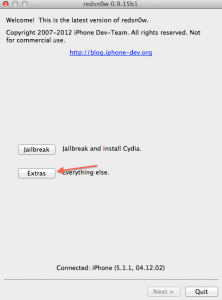
Connect the iDevice to the computer, then go to Extract>Even More>Restore, where you will press the ipsw button and choose the ipsw iOS 6 downloaded to your computer.
Step 4
After you choose the ipsw, redsn0w will recognize it. The module to keep the baseband intact does not work on Windows and you will not be able to do the restore process, so you can restore ONLY by changing the baseband. If you are restoring to a different version than the one installed in your terminal, it is good to choose that version now. The Local option will give you the opportunity to choose an SHSH available on your computer, and the Remote option will automatically load the SHSHs from Cydia. If the Remote option does not work on the first try, it would be good to press the button again. After the SHSHs are loaded, redsn0w will start pasting them. If you downgrade to iOS 2 on the iPad 6, make sure that Cydia has the SHSHs for iOS 4.x saved.
Step 5
redsn0w will start preparing the ipsw and restore your iDevice, and at the end you will be warned by a message that everything went without problems. In the case of iPhone 4S, you should be able to do hacktivation after jailbreak, and iPad tablets do not need such a thing.
Step 6 – ONLY for those with iPhone 3GS or iPhone 4
If you have an iPhone 3GS or an iPhone 4, then before redsn0w restores you will have to put your device in DFU Mode using the instructions below.
- hold down the power button for 3 seconds;
- without letting go of the power button, press the Home button for 10 seconds;
- after the 10 seconds pass, release the Power button and the phone should already be in DFU Mode.
After entering the terminal in DFU Mode, redsn0w will restore without problems.
iOS 6 jailbreak tutorial for iPhone 3GS and iPhone 4 you have here.