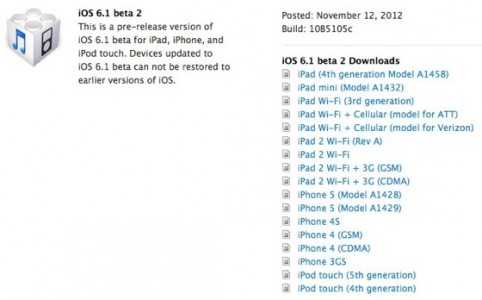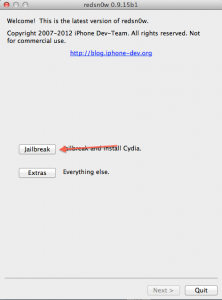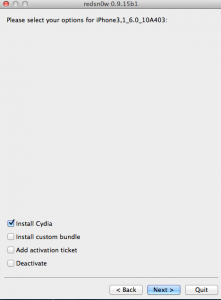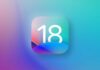During the last night Apple has released iOS 6.1 beta 2 for iDevice owners, the new version of the operating system can be exploited by redsn0w 0.9.15 beta 3. Basically the process is identical to the one used to jailbreak for iOS 6.0.1 or iOS 6.1 beta 1, nothing has changed, but this time you have iOS 6.1 beta 2 in the terminals. I'll say it again ultrasn0w it is not compatible with iOS 6.1 beta 2, Cydia could have major functionality problems, the same is true for tweaks, including SAM which may not decode.
redsn0w 0.9.15 beta 3 jailbreak for:
- iPhone 3GS – tethered;
- iPhone 4 – tethered;
- iPod Touch 4G – tethered.
Step 1
Download redsn0w 0.9.15 beta 3 available here.
Download iOS 6.1 beta 2 from your developer account.
Download iOS 6 available here.
Step 2
Connect the terminal to PC/Mac. In Windows, go to the folder where you downloaded redsn0w, right-click on the executable, select Properties and from the newly opened menu go to Compatibility and tick Run this program in compatibility mode for then select Windows XP, Press Apply and then ok. If you do not follow the correct step, you will not be able to start the tethered terminal. On OS X Mountain Lion, you must have disabled the Gatekeeper system from the OS X settings menu, and open the redsn0w executable even if OS X warns you not to do it.
Step 3
From the main menu of redsn0w, navigate to Extras>Select IPSW and load the iOS 6 ipsw downloaded in Step 1. After loading, press the back button until you return to the main menu of redsn0w, where you will press the jailbreak button. Now you have to enter the phone in DFU MODE. First close the terminal, then press jail break, si Next and redsn0w will show you how to enter the phone in DFU Mode.
- hold down the power button for 3 seconds;
- without letting go of the power button, press the Home button for 10 seconds;
- after the 10 seconds pass, release the Power button and the phone should already be in DFU Mode.
Step 4
After implementing a few exploits, redsn0w will display a screen with several options. You have to tick Cydia to install it, and if you want you can install custom bundles, you can add activation tickets and you can deactivate an iPhone that already has a jailbreak. Choose the desired option, press Next and redsn0w will start jailbreaking
Step 4
If everything goes well, you should have a jailbroken iPhone, but unfortunately the "fun" doesn't stop there. Your terminal is jailbroken but you have a tethered jailbreak, that's only if you don't have an iPhone 3GS with an old bootrom. You must follow the steps below to boot in tethered mode and be able to use iOS. Cydia is not displayed on the screen until you boot tethered.
Step 5
Re-enter the terminal in DFU Mode following the instructions from Step 4.
Step 6
If you have not closed redsn0w, then press the Back button to return to the menu Jailbreak & Extract, where you will choose the Extracts option.
Step 8
From that menu press the button Just boot and redsn0w will start the tethered terminal and you will be able to use the device without the slightest problem.
After the terminal starts, it should already be activated by redsn0w, but I have not tested this procedure. Cydia will be visible in Springboard only after you start the tethered terminal.