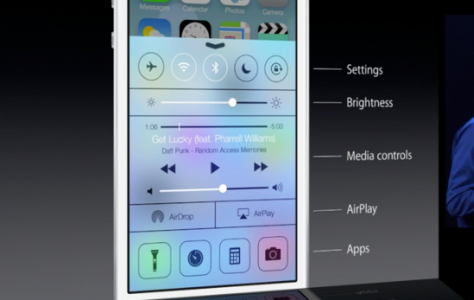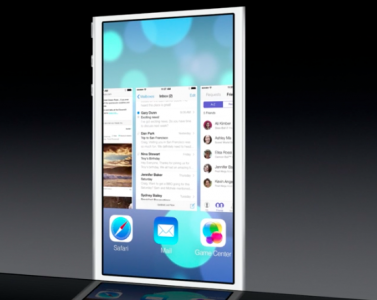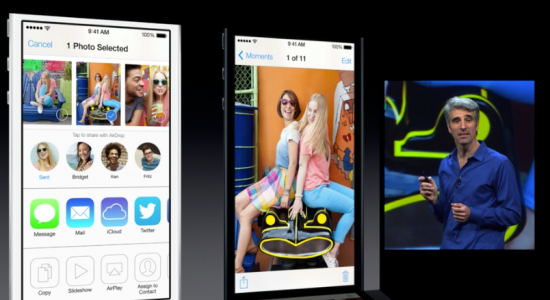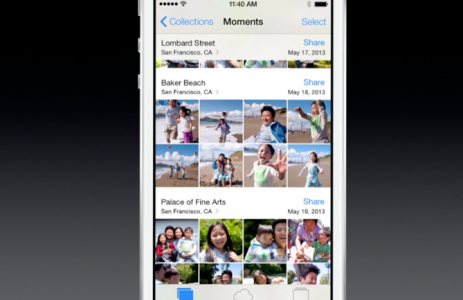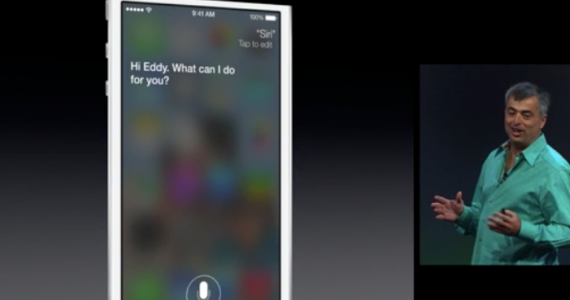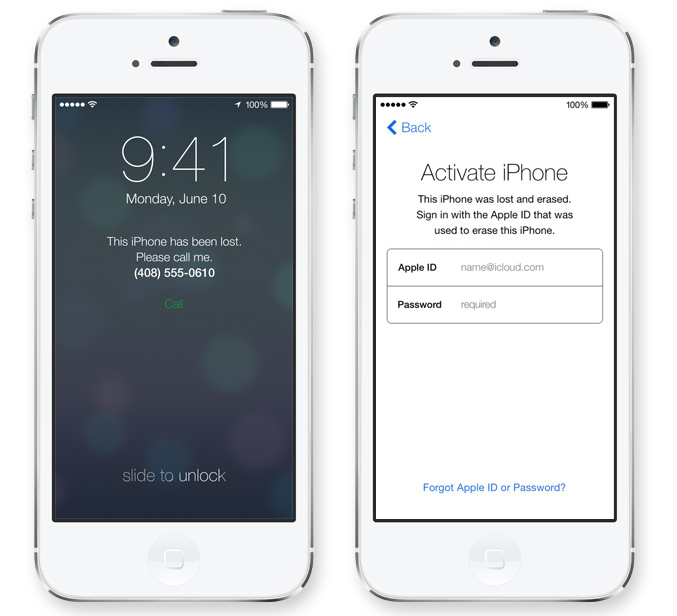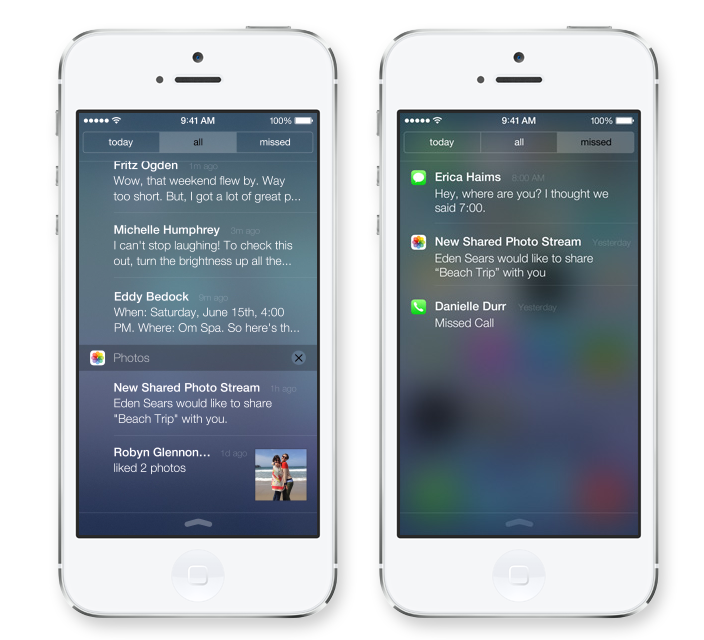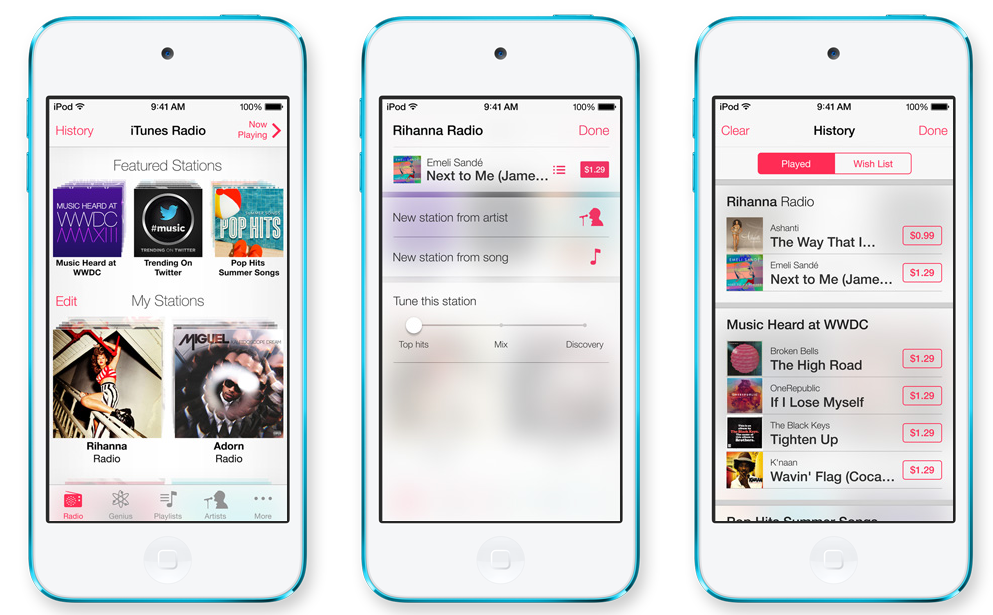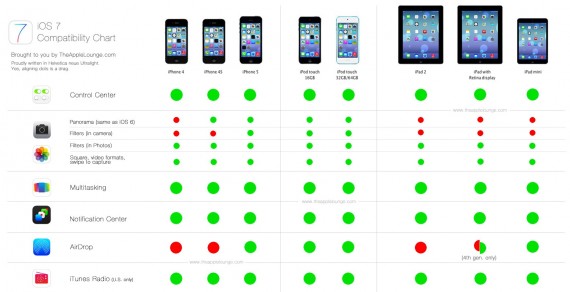[youtube]http://youtu.be/F0ErUMeT7uE[/youtube]
Exactly as expected, Apple announced this evening iOS 7, and the icon in the image denotes as clearly as possible that we will have all the changes presented in the rumors so far. Keeping the tone of the rumors, the new iOS 7 contains a completely modified design, contains the new flat icons, contains the system that changes the orientation of the screen depending on the way you hold the terminal in your hand, contains a multitasking switcher with expose style, plus many, many others.
The change in the user experience of our terminals starts directly from the LockScreen, where Apple redesigned the terminal interface, including the PassCode, which currently resembles the one available in Android OS.
control Center
If you've ever wanted to have a quick system of toggles to activate any iOS function, then Control Center is what you needed. Apple has taken quite a lot from Cydia, and Control Center is one of the most important. If you look at the image above, you will see that Apple has implemented the ability to quickly activate/deactivate functions of the operating system and it is accessible from any menu of the operating system, including from the LockScreen.
The new Control Center is practically a combined version of several tweaks in Cydia for iDevices and will represent one of the main reasons to give up jailbreak.
Control Center gives you quick access to the controls and apps you always seem to need right this second. Just swipe up from any screen — including the Lock screen — to do things like switch to Airplane mode, turn Wi-Fi on or off, or adjust the brightness of your display. You can even shine a light on things with a new flashlight. Never has one swipe given you so much control.
multitasking
[youtube]http://www.youtube.com/watch?v=fRwdQgfAzKU[/youtube]
A major improvement of iOS could not come without a massive improvement of the multitasking system, and Apple constantly thanks its users. The new multitasking system allows any applications in iDevices to benefit from multitasking without consuming excess battery, it allows the performance to be adapted according to the conditions of the mobile phone network and not only that. If you constantly update your applications, then iOS 7 allows you to quickly schedule updates, so that important applications update in the background when you are not using the terminal.
Multitasking has always been a smart way to switch between apps. Now it's even smarter. Because iOS 7 learns when you like to use your apps and can update your content before you launch them. So if you tend to check your favorite social app at 9:00 am every day, your feed will be ready and waiting for you. That's multitasking in iOS 7. It knows what you want to do before you do. Press the Home button twice to see preview screens of the apps you have open. To quit an app, just swipe it up and out of preview.
The new multitasking mode is based on gestures, so using vertical swipes we can automatically close applications open in the background, the system being similar to the one available in Meego OS, for example. Apart from the updates for the applications in the App Store, the new multitasking allows us to update the content of the applications depending on the time we wake up, so we can set the applications to automatically update their content when we start them in the morning. Many ideas are taken from Cydia, but many others are "Apple innovations.
AirDrop
Exactly as it was said in the rumors published so far, Apple presented AirDrop during this evening. Using this application, users will be able to quickly share photos, videos, contacts and anything else through applications that support Apple's APIs. The transfer is done automatically between all iDevices using high-speed Wi-Fi connections, so you won't have to wait long to quickly send information to anyone near you. The system allows us to be displayed active when we want to receive files from others, but inactive when we do not want anyone to be able to send us files.
Sending a photo or a document to someone via text or email is fine. But if that someone is right next to you, a text or an email suddenly feels like too many steps. Enter AirDrop for iOS. It lets you quickly and easily share photos, videos, contacts — and anything else from any app with a Share button. Just tap Share, then select the person you want to share with. AirDrop does the rest using Wi-Fi and Bluetooth. No setup required. And transfers are encrypted, so what you share is highly secure.
AirDrop is specially configured to allow us to open the content of our applications exactly in the applications that can read it, but we also have the option of not saving the content sent by other people.
Camera
[youtube]http://www.youtube.com/watch?v=YyKGtD0N5Hk[/youtube]
In iOS 7, the Camera application has a completely new design, which includes photo filters for each of the LIVE feeds, and users can swipe to switch from the photo recording menu to the video recording menu or panoramic pictures. The new version of the application simplifies access to most important functions, but also introduces a new function that allows us to record images with the main and front cameras simultaneously. Finally, there is the possibility to apply filters to the already recorded images, so you will no longer need third-party applications from the App Store.
The camera in iOS 7 puts all your shooting formats — still, video, panorama, and now square — front and center. With a swipe, you can capture what you want the way you want.1 Fast. And new filters let you do even more with each image. Give it a retro feel. Dial up the contrast. Or go black and white. Artistic license is all yours. You can apply filters to still and square photos. Pick a filter and see the effect before you take the picture. Or just take the shot and apply it later. If you ever change your mind and decide no filter is the best filter, you can simply remove it.
Photos
In the case of the Photos application, we are talking about a complete change of the application interface, all pictures being placed according to the location where they were recorded by users. Apple includes in the application a new method of categorization using groups called Collections, Moments and Years, these being the main methods of differentiating images. Apart from all this, the application allows us to view entire sets of applications registered in certain months or years, and simply placing our finger on a set displays a preview of the pictures, moving the finger displays a different image.
Now there are faster, easier, and more delightful ways to scroll down memory lane. Introducing Collections, Moments, and Years — smart groupings of your photos and videos based on time and place. Tap Years and all your shots fill the screen. Each year holds Collections, like your trip to San Francisco. And in that Collection are distinct Moments — photos from Union Square, videos from AT&T Park. So you can find a shot from whenever, wherever, in no time. With iCloud, you can share your favorite moments with your favorite people by creating a shared photo stream. They can post photos, videos, and comments to your stream, and it all appears on everyone's iOS devices — automatically. The new Activity view lets you see the latest updates from all your shared streams in one place.
Apart from these, Apple has implemented new options for sharing photos using iCloud, so that using the shared photo stream we can share photos or videos much more easily that can be quickly accessed by our friends.
Crab
In iOS 7, Siri has undergone major changes that start with a change in the assistant's interface design and end with the activation/deactivation of functions using voice commands. Siri now has a whole suite of new voices and is able to activate/deactivate iOS functions such as Wi-Fi or Bluetooth by simply saying a voice command. The assistant can now read entire Twitter feeds, perform searches using the Bing operating system, perform searches directly through WikiPedia, and more.
Siri in iOS 7 gets a new look, a new sound, and new capabilities. It features a redesigned interface that fades into view — on top of whatever's on your screen. A more natural speech pattern — in a new female or male voice — is even easier to understand. Siri is faster at answering questions and checks more sources, such as Bing, Wikipedia, and Twitter. And it takes on extra tasks, like returning calls, playing voicemail, controlling iTunes Radio, and more. If you have questions, Siri has answers. And you'll see them right on the screen. Even web search results from Bing. So you won't be pulled out of Siri and into Safari just to see the same list.
Major changes to the assistant's interface allow users to more easily view information taken from Apple's partner services, but that's not all. The assistant can now control applications such as Music and the iTunes Radio function, it can retrieve information from Safari and all in all it should offer a completely different user experience.
App Store
In iOS 7, the App Store will automatically update the applications available in our iDevices. The updates will be done automatically when we are not using the terminals, and through the new multitasking system we will benefit from better autonomy if we leave the function active.
Apps Near Me — a new feature of the App Store in iOS 7 — shows you a collection of popular apps relevant to your current location. And a new Kids category spotlights the best apps for children based on age. iOS 7 also keeps your apps up to date automatically, so you don't have to bother. Another bonus of automatic updates: no more little red badge begging for your attention. Wherever you find yourself — the Louvre, for instance — tap Near Me and you'll see a list of apps you might find useful.
Apart from updates, the App Store application is now able to show us popular applications near our location. Using the GPS location, the application displays a set of applications relevant to that location and it would probably be about applications that have been geolocated through iOS.
Activation Lock
Trying to discourage the theft of iDevices, the Apple company introduces in iOS 7 activation Lock, a system that blocks iDevices through Find My iPhone, so that thieves cannot restore them if they do not know the passwords for Apple IDs. Closing the Find My iPhone function or performing a complete deletion will generate a menu that requires you to log in again with your Apple ID, the thief not being able to restore the terminal if he does not know the login information.
Losing your iPhone feels lousy. Thankfully, Find My iPhone can help you get it back. But if it looks like that's not going to happen, new security features in iOS 7 make it harder for anyone who's not you to use or sell your device. Now turning off Find My iPhone or erasing your device requires your Apple ID and password. Find My iPhone can also continue to display a custom message, even after your device is erased. And your Apple ID and password are required before anyone can reactivate it. Which means your iPhone is still your iPhone. No matter where it is.
Notification Center
[youtube]http://www.youtube.com/watch?v=ajsm3z8pyjY[/youtube]
In the notifications center in iOS 7, Apple has simplified the methods by which we can view information about how we view information. More precisely, the Notifications Center can be divided into 3 large categories that display notifications for the day in which we are, notifications that we have not viewed, but also all the notifications available for the applications installed in our terminals. Now the Notifications Center automatically synchronizes all notifications for our iDevices, so we will no longer view them individually.
Notification Center lets you know about new mail, missed calls, to-dos that need doing, and more. And a new feature called Today gives you a convenient summary of, well, today. One glance at your iPhone and you'll know if it's a certain someone's birthday, if you'll need an umbrella, or if traffic will slow down your commute. You'll even get a heads-up on tomorrow. You can access the Notification Center from any screen, including the Lock screen. Just swipe down. And get up to speed.
Safari
[youtube]http://www.youtube.com/watch?v=TnL2ICJ_vfQ[/youtube]
Just like in the case of all the changes in iOS 7, Safari has a lot of news, all starting with a major design change. After installing iOS 7, you will immediately notice the new design designed by Apple for its operating system, the bottom bar being now much simpler and easier to use. The limit of open tabs has been removed, now we have a carousel with all open tabs in the background, and the browser displays more information on the screen thanks to the changes.
Browsing is bigger, better, and more beautiful with Safari in iOS 7. Buttons and bars — like the unified smart search field — stay hidden until you scroll to reveal them. So you see more content than ever on your screen. And with a swipe, you can go back or forward a page. It's all designed so nothing gets in your way or slows you down. Lots of things you do on the web require passwords. Now iCloud can remember your account names, passwords, and credit card numbers for you. And Safari can enter them automatically whenever you need to sign in to a site or shop online. It works on all your iOS 7 devices and your Mac computers running OS X Mavericks. And with 256-bit AES encryption, it's highly secure.
Safari now has a unified search box that allows us to enter url addresses and search for information on search engines, allows us to view links shared via Twitter and includes iCloud Keychain. Using the iCloud system, users can quickly save confidential information that is picked up by Safari and automatically entered in the appropriate fields of websites, and here we include not only passwords, but also credit card information and more. In the end, there remains a system that automatically generates passwords for users, all directly from the browser.
Music and iTunes Radio
It's not called iRadio, but it's called iTunes Radio and we're talking about a multimedia streaming service similar to Pandora. Apple has designed a special interface for this service inside the Music application, and in the images above you have shown how you can listen to online radio using iTunes Radio, the service being available on any iDevices or Macs that have Apple ID- registered in the USA. I will say more about iTunes Radio in a separate article, but to be honest I don't think the service deserves too much attention because it won't arrive in Romania very soon,
iTunes Radio features streaming radio stations you'll love from day one — from the best selection of music. The more you listen, the more personalized it becomes. And it's available on your iPhone, iPad, iPod touch, Mac, PC, and Apple TV for free. It's radio re-imagined.
iOS 7 will be released in beta for iPhone for developers starting tonight, it will only work on the following devices:
- iPhone 4;
- iPhone 4S;
- iPhone 5;
- iPod Touch 5G;
- iPad Mini;
- iPad 2;
- iPad 3;
- iPad 4.
The beta version for iPad will be available in the following weeks, and the final version will be released in the fall of this year.