 After more than a week of waiting for ca Pangu jailbreak iOS 8 – iOS 8.1 to be updated, here is that during this day the update came for all those interested. The new version of the program has solved almost all the problems that caused headaches for iDevice owners, it now automatically installs the application Cydia during the jailbreak procedure, so basically you will have an experience as simple as possible.
After more than a week of waiting for ca Pangu jailbreak iOS 8 – iOS 8.1 to be updated, here is that during this day the update came for all those interested. The new version of the program has solved almost all the problems that caused headaches for iDevice owners, it now automatically installs the application Cydia during the jailbreak procedure, so basically you will have an experience as simple as possible.
Jailbreak iOS 8.1 can now be done directly in iPhone, iPad and iPod Touch without having to disable any functions in your terminals, but Pangu8 It does NOT activate the terminals either if they are only coded or if they are locked in iCloud. Before starting the procedure, it is recommended to make a backup via iCloud or iTunes to be sure that in case of problems you will be able to recover your data quickly.
Before starting, you must disable your terminal security code and Find My iPhone system, otherwise the procedure will not work.
Jailbreak iOS 8.1 Pangu iOS compatibility
Pangu jailbreak solution is compatible with:
Jailbreak iOS 8.1 Pangu compatibility iPhone, iPad, iPod Touch
Pangu jailbreak solution is compatible with:
- iPad Air 2 Wi-Fi;
- iPad Air 2 Wi-Fi + 4G;
- iPad Mini 3 Wi-Fi;
- iPad Mini 3 Wi-Fi + 4G;
- iPad Air Wi-Fi + 4G
- iPad Air Wi-Fi
- iPad Air CDMA
- iPad 4CDMA
- iPad 4 4G
- iPad 4 Wi-Fi
- iPad mini CDMA
- iPad mini 4G
- iPad mini Wi-Fi
- iPad mini 2 Wi-Fi + 4G
- iPad mini 2 Wi-Fi
- iPad mini 2 CDMA
- 3 iPad Wi-Fi
- iPad 3 Wi-Fi + 4G
- iPad 3 Wi-Fi + CDMA
- iPad 2 Wi-Fi 2012
- 2 iPad Wi-Fi
- 2 iPad Wi-Fi + 3G (GSM)
- 2 iPad Wi-Fi + 3G (CDMA)
- 5 iPhone (CDMA)
- 5 iPhone (GSM)
- 5c iPhone (CDMA)
- 5c iPhone (GSM)
- 5s iPhone (CDMA)
- 5s iPhone (GSM)
- iPhone 6
- 6 iPhone Plus
- iPhone 4S
- iPod Touch 5G
Jailbreak iOS 8.1
Step 1
Download Pangu v1.1 available here.
Step 2
Connect your iDevice to your computer and make sure you've closed iTunes and turned off both the security code and Find My iPhone.
Step 3
Open the Pangu8 program downloaded in step 1.
Step 4
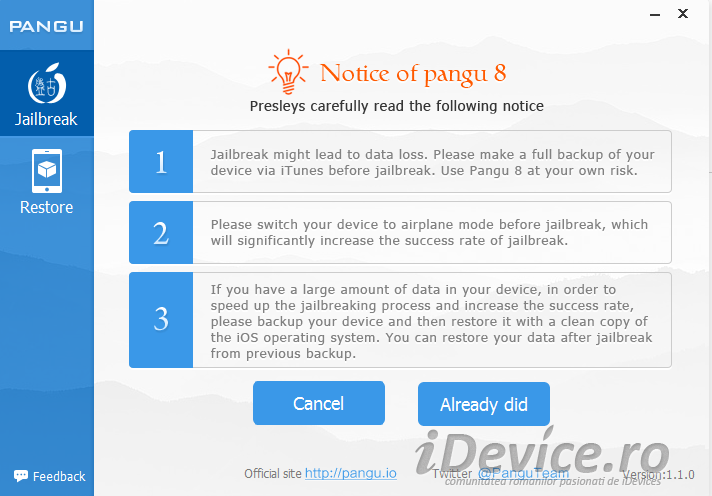
Press the button start jailbreak the bottom of the program, then the Already Did in the new alert message that is meant to remind you of everything I explained in step 2. After pressing the screen of your terminal will flash and at some point it will restart.
Step 5
After the process is finished the Pangu and Cydia apps should be present in the main apps screen, but if the procedure fails you will have to follow it again.
If you have any other questions, I'm waiting for them in the comments.















