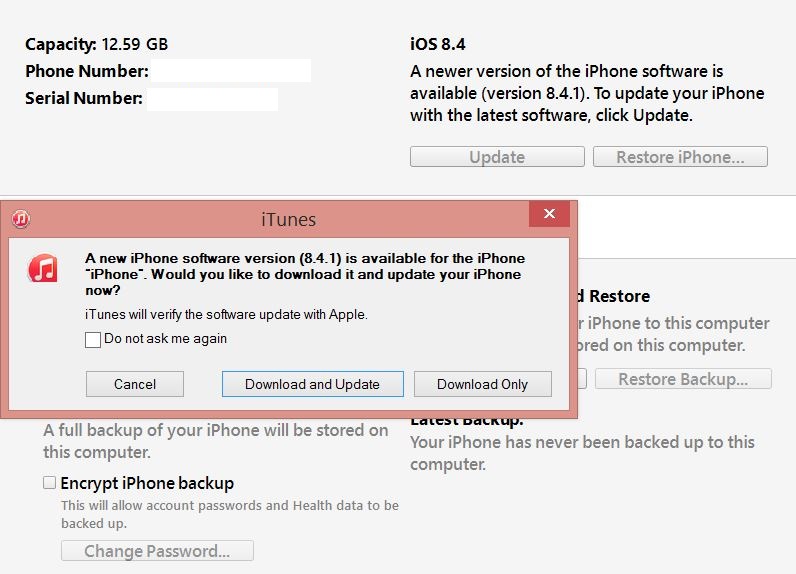How do I install iOS 9 on iPhone and iPad? Well, the company Apple Lossless Audio CODEC (ALAC), has been providing us with two methods for a few years install iOS 9 on iPhone, iPad and iPod Touchours, being completely different and usable in various situations.
How do I install iOS 9 on iPhone and iPad? Well, the company Apple Lossless Audio CODEC (ALAC), has been providing us with two methods for a few years install iOS 9 on iPhone, iPad and iPod Touchours, being completely different and usable in various situations.
The first procedure is the Software Update, and the second is to update through iTunes, and in this article I will explain in detail what each of them does and which is recommended to install iOS 9 on the iPhone or iPad easier.
Software Update – Software Update – iOS 9
Software Update, or Software Update, to iOS 9 it is done very simply, directly from our iPhone, iPad or iPod Touches using an internet connection and that's it, it being thought to avoid using a PC for this process.
To make Software update to iOS 9 you have to wait iOS 9 release time, and then navigate to:
- Settings > General > Software Update, Settings> General> Software Update.
- Let the terminal check if there is an update available for it.
- Press the button for installation and confirm the procedure, possibly entering the security code of the terminal.
After following these steps iOS 9 it will be downloaded to your terminals for installation and you only need to confirm the installation again after the download procedure has been completed.
Last year, iOS 8 required between 2-4 GB of space in iPhones or iPads for installation, but Apple promised that iOS 9 will require much less space, so probably up to XNUMX GB of space should be free in your terminals in sight iOS 9 installations.
Install iOS 9 with iTunes
Installing iOS 9 with iTunes it involves the use of a computer, be it Mac or PC with Windows, it being recommended only in situations where you do not want to follow the procedure above, or there is some reason that prevents you from doing it directly from your terminals.
To make installing iOS 9 with iTunes must :
- Connect your iPhone, iPad or iPod Touch to your PC.
- If there is an update available, then you will see an alert message like the one above.
- If there is no update available, then you will press the Check Update button visible to the left of the Restore button.
- If you have already downloaded an ipsw of iOS 9, then using the shift key (Windows) or alt + option (Mac), click on the button Check for Update, or Update as the case may be, navigate on the computer to the folder where you have the file .ipsw and double click on it.
After following these steps iOS 9 it will either be downloaded to your computer for installation, if you haven't already downloaded it, or the installation will start automatically on your iPhone or iPad, if you had iOS 9 previously downloaded on your device.
Installing iOS 9 via Software Update or iTunes it has approximately the same duration, so from 10 to several tens of minutes depending on the download speed of iOS 9 from Apple's servers and the performance of your computer.
Before I finish I will tell you that if you have jailbreak, you cannot do Software Update, but only update through iTunes, losing of course the jailbreak.