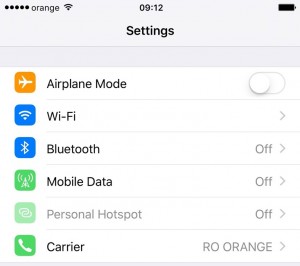 Solving WiFi problems in iOS 9, which exists for enough people around the world, is the purpose of the article you will read next, problems of this kind exist every September after the release of a new version of iOS.
Solving WiFi problems in iOS 9, which exists for enough people around the world, is the purpose of the article you will read next, problems of this kind exist every September after the release of a new version of iOS.
WiFi problems in iOS 9 can consist of: the impossibility of connecting to WiFi, random disconnection from WiFi, non-recognition of certain WiFi networks, poor browsing speeds in WiFi networks, the impossibility of obtaining IPs from routers and the impossibility of surfing the Internet via WiFi.
These are just a few of them WiFi problems in iOS 9 which I will try to help you solve through this article, they are mainly related to the software and the import of old settings that are no longer compatible with the new way of working WiFi in iOS 9.
Disconnecting from the network
The first measure you can take for fix iOS 9 WiFi issues it is disconnecting from a network you are currently using and reconnecting to it, this procedure deleting all router connection data.
You can do this procedure from the Wi-Fi menu of the Settings application, Configurations, by accessing the network to which you are connected by pressing the blue button that represents the circled letter i and choosing the option Forget this Network, Ignore this network.
After disconnecting, you will have to re-enter the password of that WiFi network to reconnect.
Disable WiFi Networking, WiFi network for GPS
I told you in the morning 10 useless iPhone GPS functions that drain battery power, and among them is also Wi-Fi Networkingor Wi-Fi network, she using GPS to find WiFi networks closer to us that have a stronger signal.
Unfortunately, it seems that this setting can generate WiFi problems in iOS 9, and to solve them you will have to disable it from Settings > Privacy > Location Services > System Services > WiFi Network, Settings > Privacy > Location Services > System Services > Wi-Fi networking.
Deactivating WiFi Assist, WiFi Assist
Function Wi-Fi assistant, Wi-Fi Assist, was implemented by the Apple company to always offer us the best internet browsing speeds, with WiFi connections being disconnected to switch to 4G, and this procedure can sometimes cause big problems.
To deactivate WiFi Assist, WiFi Assist you will have to navigate in Settings > Mobile Data > Wi-Fi Assist, Settings > Cellular Connection > WiFi Assistance and disable the function.
Reset network settings, reset network settings
Solving WiFi problems in iOS 9 could have the simplest solution in resetting the network settings, this being the main recommendation I make to all those who have problems of this kind, but also many others, deleting all the network settings of the operating system.
You will find this option in Settings > General > Reset > Reset network settings, Settings> General> Reset> Reset Network Settings, and using it will delete all WiFi passwords saved so far in your terminals.
Restore
In the end, the only solution for solving WiFi problems in iOS 9, if all the above did not help you, it is a "clean" restore without restoring an old backup, and in this article I explained how to install iOS 9 and you can follow it.
Have your iOS 9 WiFi issues been resolved? If you have other questions, I'm waiting for them in the comments.


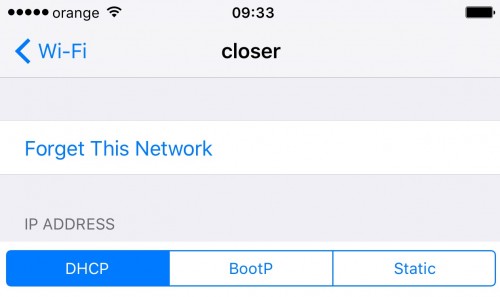
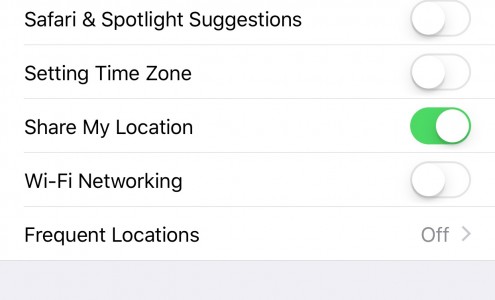
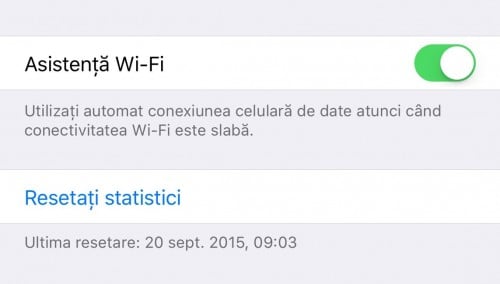
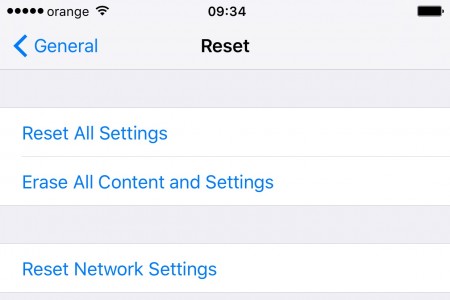














Only problems
He should do it.
I have a problem with the email in icluod. After the upgrade, I lost all the emails in the inbox, the rest of the folders remained unaffected. I don't know how to find them. Anyone else have this problem? I don't know how to solve it. Thank you very much
[...] which provides access to users' photos and contacts, but probably solves various other problems with WiFi, with battery autonomy or with who knows what other errors generated during the use of iDevices [...]