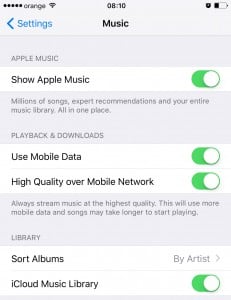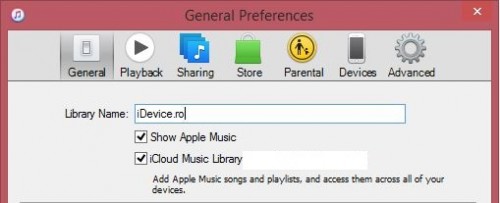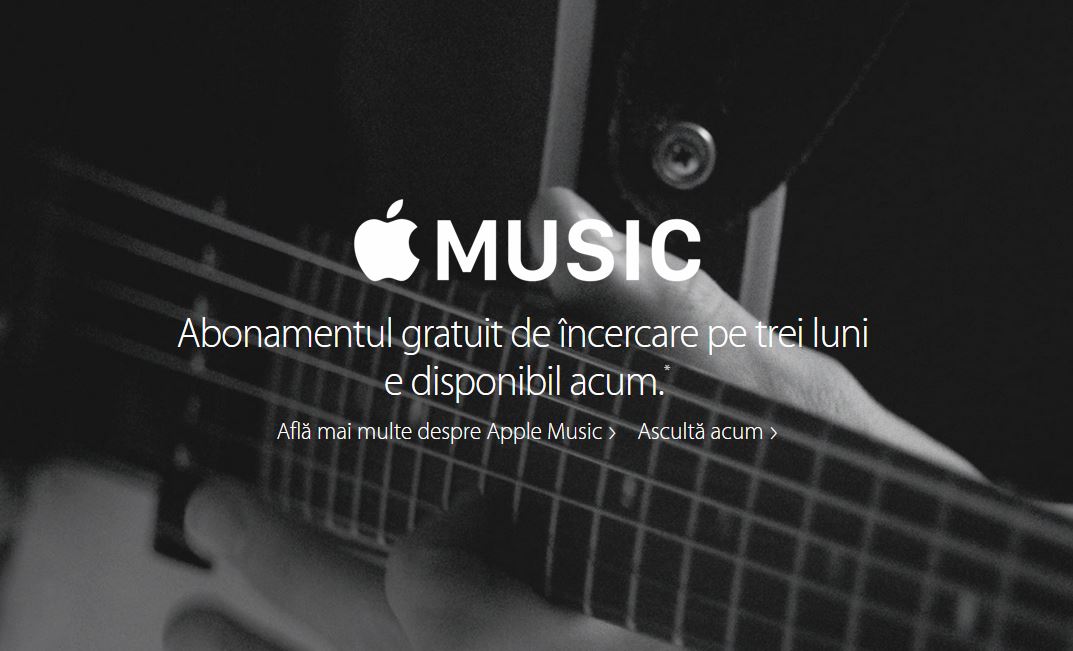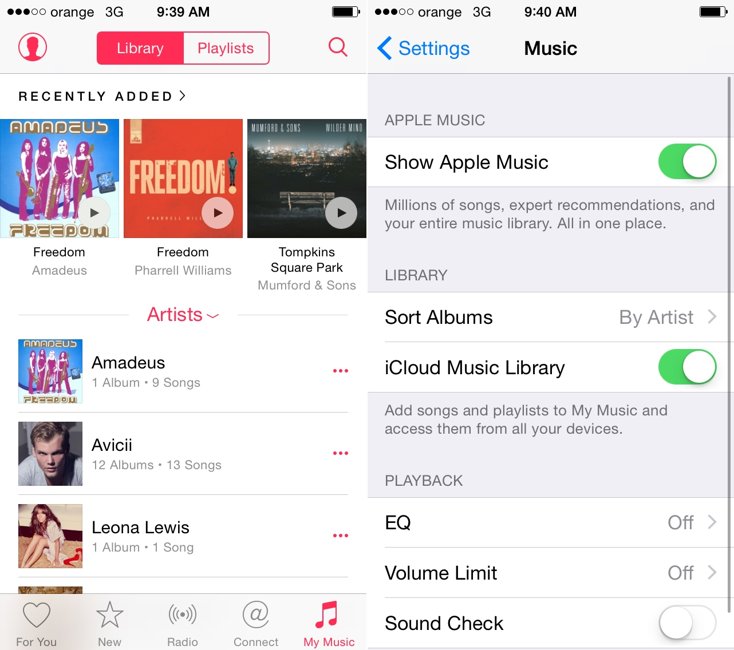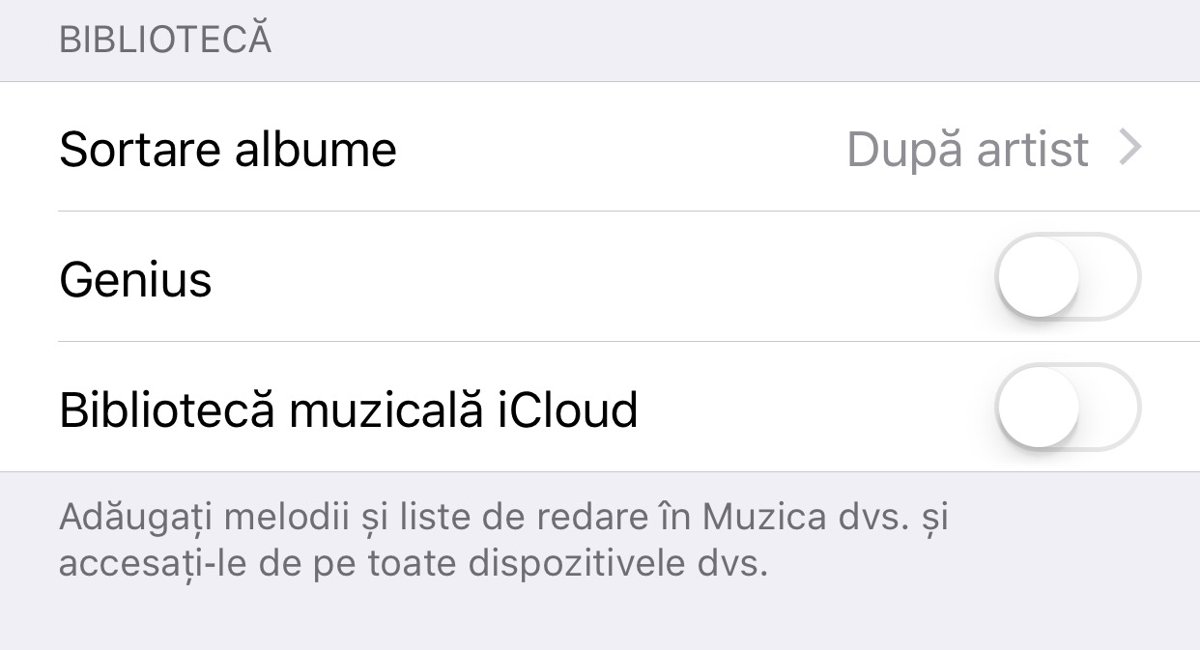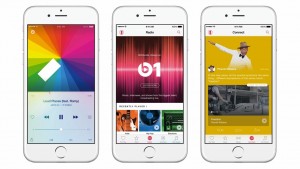 Now you can officially activate iCloud Music Library on iPhone iPad in Romania because I told you in the morning that Apple offers the iCloud Music Library in Romania just two days before the free subscriptions of Apple Music to expire, so that we can enjoy the functionality of the service.
Now you can officially activate iCloud Music Library on iPhone iPad in Romania because I told you in the morning that Apple offers the iCloud Music Library in Romania just two days before the free subscriptions of Apple Music to expire, so that we can enjoy the functionality of the service.
I told you a few months ago how to activate iCloud Music Library using various tricks, but today you will have to rely only on the iOS menu and nothing else to benefit from the functionality offered by this system in Romania for us.
Given that Apple allows the activation of the iCloud Music Library for Apple Music both on iPhone, iPad and iPod Touch, as well as on PC, in this article I will explain both activation methods, they are interconnected to allow you to save your favorite music.
Activation of iCloud Music Library on iPhone, iPad and iPod Touch
- Open the application Settings, Configurations, of the operating system.
- Now access the menu Music, Music.
- In this menu you will see a category called Library, Bookstore.
- enable iCloud Music Library, iCloud Music Library.
After following these steps, the library should be activated and you should be able to save music for offline listening directly from the Music application of the operating system.
Enable iCloud Music Library on PC with iTunes
- Open iTunes on your Windows PC or Mac.
- Now you will have to look for an existing option in the Menu Bar. If you do not have the Menu Bar displayed, then click on the square button in the upper left corner of the iTunes window and choose the Show Menu Bar option.
- Now from the Menu Bar displayed above the icons for iTunes/App Store choose the following: Edit> Preferences.
- In the Preferences menu, you will have the section automatically opened General, otherwise access it.
- In section General you will have to have the option checked Show Apple Music, that is, you have already activated Apple Music.
- Now check the iCloud Music Library option, and iTunes will automatically activate the music library and synchronize the songs already saved through iOS.
If you followed all the steps correctly, then at the end you should have iCloud Music Library, iCloud Music Library activated both on your iPhone, iPad or iPod Touch, as well as on your PC without any problems.