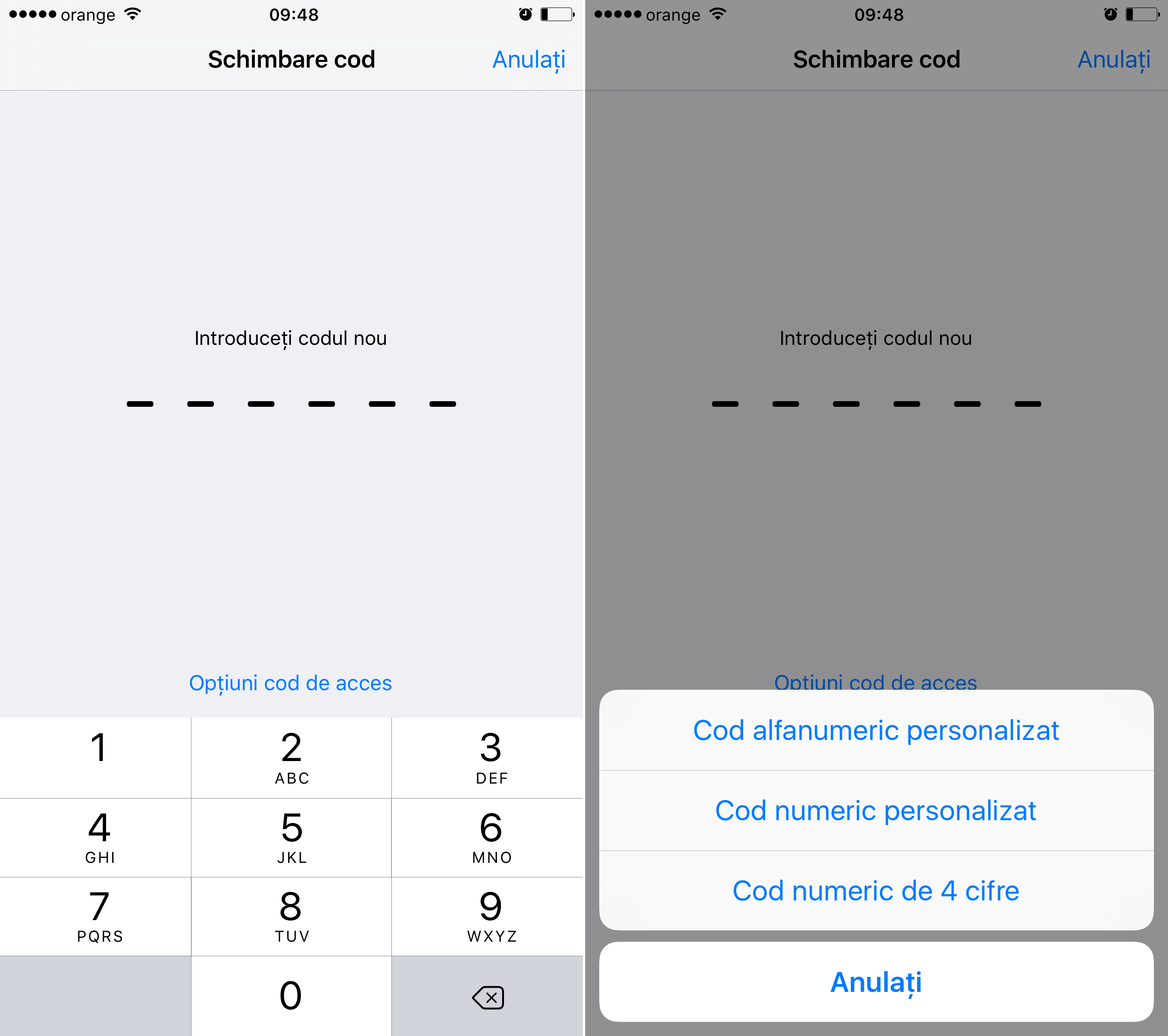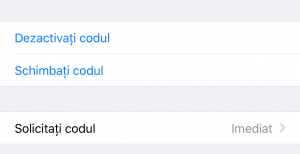 If you are curious to know how to set one 4-digit security code in iOS 9, well in this article I will explain how you can do this, if you have set a 6-digit one, as recommended by the company Apple Lossless Audio CODEC (ALAC), to the setting iOS 9.
If you are curious to know how to set one 4-digit security code in iOS 9, well in this article I will explain how you can do this, if you have set a 6-digit one, as recommended by the company Apple Lossless Audio CODEC (ALAC), to the setting iOS 9.
For the set up system of iOS 9 you can choose the option to set a 4-digit passcode by accessing the options offered by the Access code options menu that is displayed when you reach the screen where you are asked to set the security code for your iPhone or iPad.
If you have already set one 6 digit passcode for iOS 9, then its change is quite simple and is done from the menu through which you can modify not only the settings for the access code, but also the settings for the Touch ID system of the iOS operating system.
How to set a 4-digit passcode in iOS 9
Good, to set a 4-digit access code if you have already set a 6-digit one, or if you do not have one set, you must:
- Access the menu Touch ID & Passcode, Touch ID and access code the application Settings, Configurations.
- If you have an access code set, you will have to enter it, if you do not have one set, then you can access the menu immediately.
- If you do not have an access code set, you will have to access the option Turn passcode On, Activate access code.
- If you already have an access code set, then access the option Change password, Change the code. In this situation, after accessing the option, you will have to re-enter the 6-digit access code you already have in order to have access to its change function.
- Now press the P buttonasscode Options, Access code options.
- In the new menu choose 4-digit numeric code, 4-Numeric digit code.
- Now set the new access code.
Apple's recommendation to set a 6-digit access code brings more security for the data in your terminals, but it involves setting a combination of digits that is harder to remember than a 4-digit one, so the choice is yours.