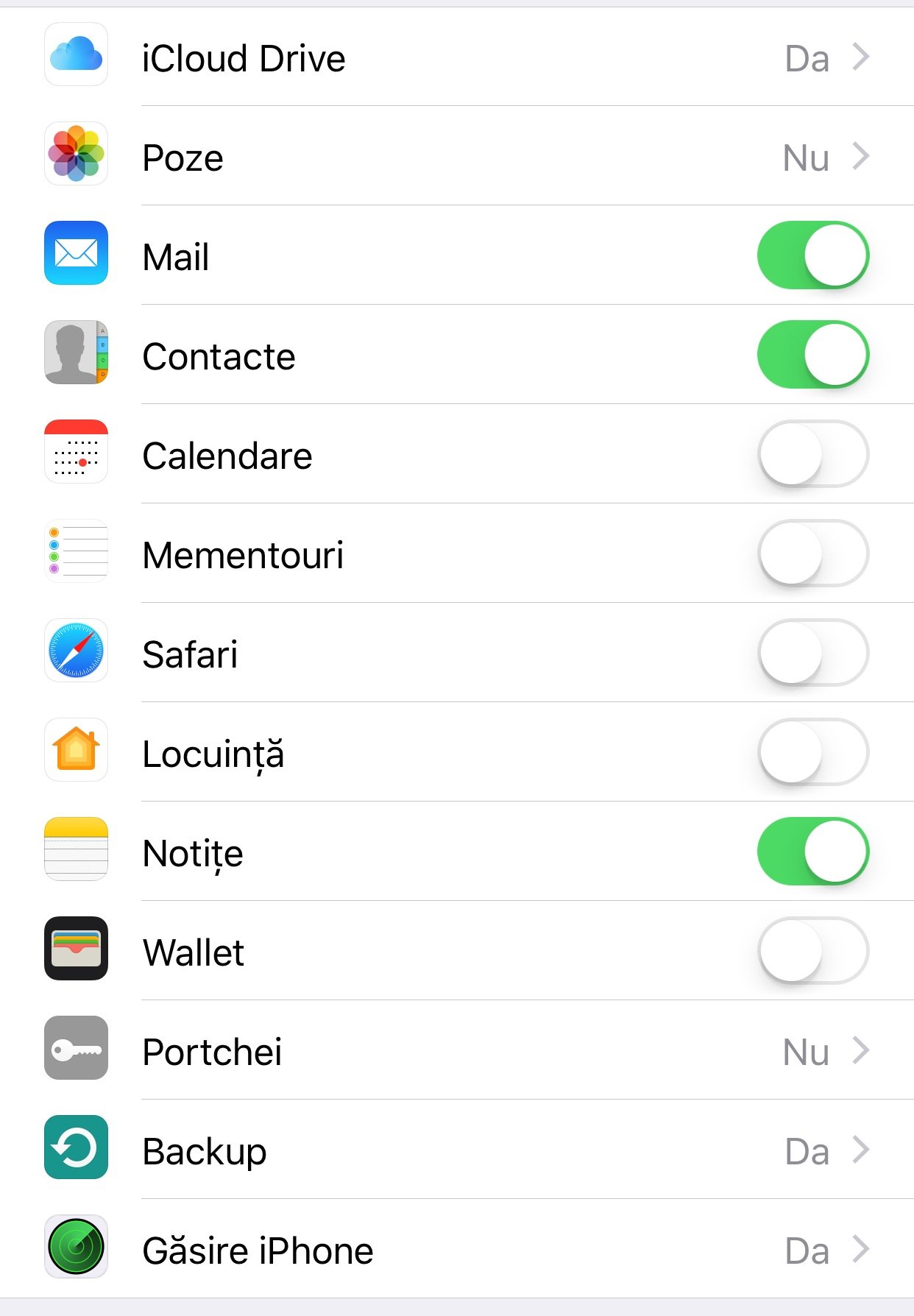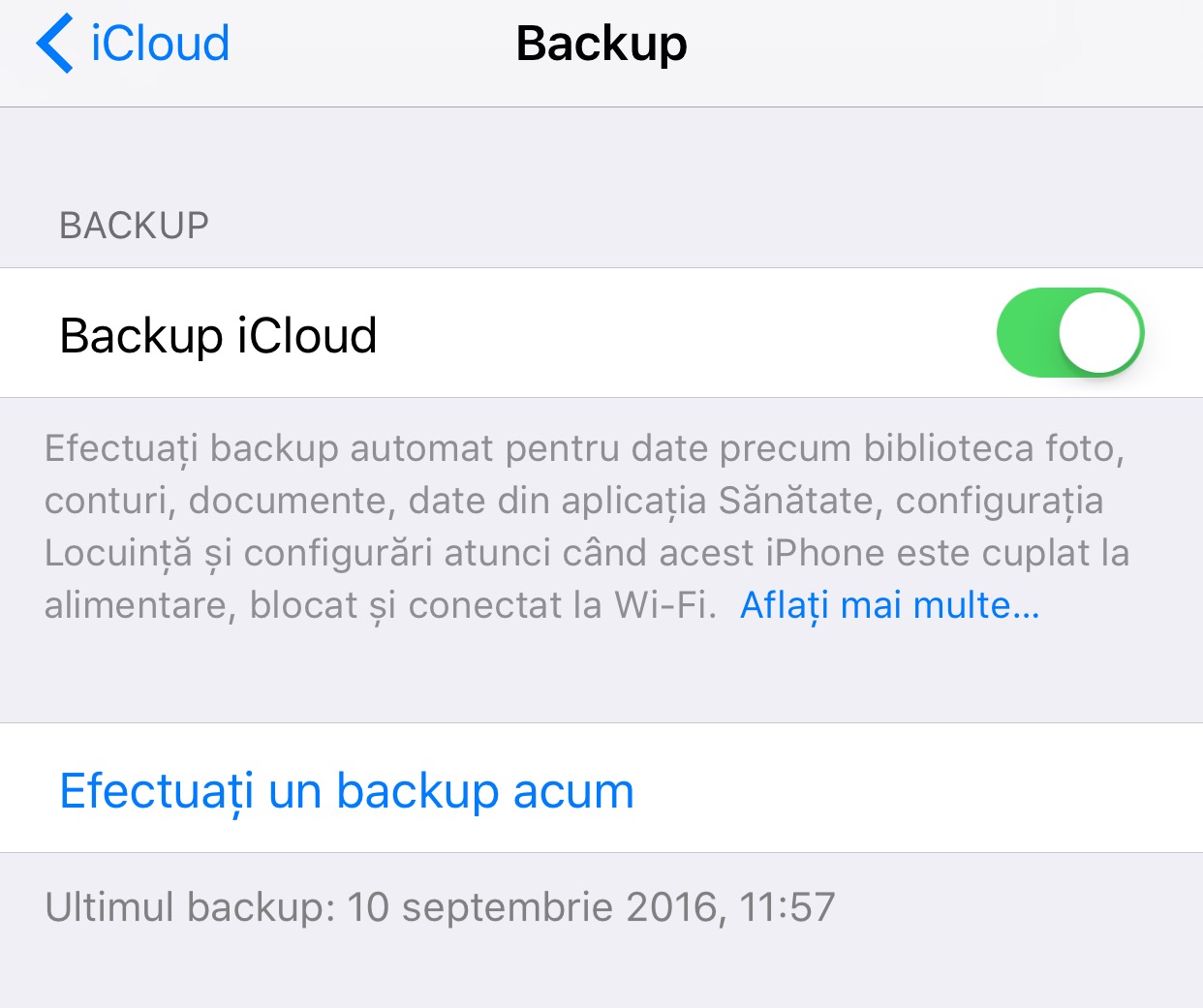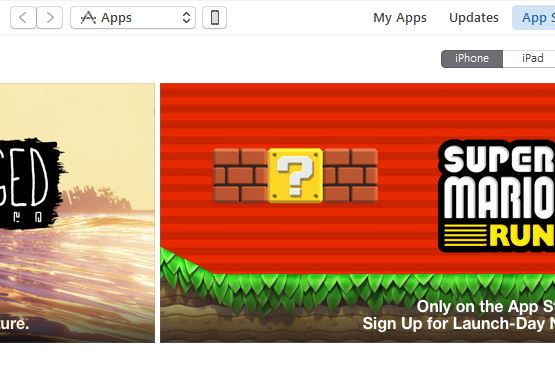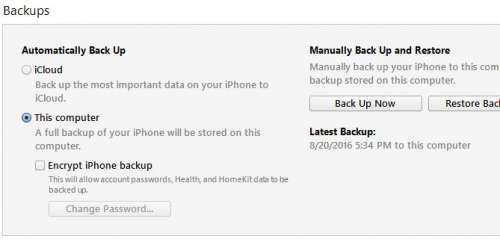Tonight it is releases iOS 10 for iPhone, iPad and iPod Touch and a lot of people will be eager to install the new version of the operating system right from the moment of its release. Although you will want to do this as soon as possible, I recommend that you first follow a few steps to ensure that you will not lose data if the update fails.
There are small chances that the installation iOS 10 to end with an error, but in other years there were situations where users were left with blocked iDevices after a major update. In this idea, it is good to be prepared for any kind of problematic situation that you might encounter, and this article will help you to be "covered" in case of data loss.
Back up with iCloud and copy your photos to your PC
The first step in preparing to install iOS 10 is to save the photos and videos from your devices to a computer, of course if you have a place to do this. If you don't use iCloud Photo Library, then blocking the installation process and forcing a restore will lead you to lose your data.
The second step is an alternative to the third and involves making a backup with iCloud. According to those from Apple, iCloud saves the following types of data in Apple's servers, IF you have activated the related options:
- Photos and video clips, only if you have iCloud Photo Library, iCloud Photo Library, active, but at a reduced resolution compared to the original one;
- the emails that are in your iCloud account;
- contact book and call list;
- calendar entries;
- list of reminders;
- Safari settings together with browsing history or bookmarks;
- data from the Home application, Locuinta;
- the notes;
- the data stored in the Wallet application;
- the information stored in iCloud Keychain, Portchei;
- the list of applications installed in iDevices and the data in them, if they have implemented support for such a thing.
To make a backup with iCloud you must:
- Access the Settings application, Configurations.
- Now access the iCloud menu.
- Scroll down and access the Backup sub-menu.
- Activate this option and click on New Backup, Make a backup now.
iCloud will start saving all your data in Apple's servers and will notify you when the procedure has been completed. The duration of a backup can be different depending on the amount of data in your terminals.
Back it up with iTunes
If you don't like iCloud, then you can use iTunes to save data from iPhone, iPad and iPod Touch, this procedure being much safer because more data is saved. iTunes practically makes a copy of all the data from your terminals and saves them on the computer, so you can recover anything you need, including SMS messages.
iTunes saves more data than iCloud, but it can do it much faster if you connect your iDevice to the computer with a USB cable. Moreover, the reinstallation of all this data is done much faster than in the case of iCloud, because again we are talking about much higher speeds for data transfer with iDevices.
To back up your iPhone, iPad and iPod Touch with iTunes you must:
- Connect your iPhone, iPad and iPod Touch to the computer with a USB cable. You can also use Wi-Fi transfer if you have it activated.
- In iTunes, click on the iPhone icon on the top left, under the Account menu button.
- In the new interface, you will see in the center of iTunes a section called Backups.
- There, check the To This Computer option.
- Now select the Back up now option.
The backup procedure will take up to several hours, depending on the data you want to save, so you have to be patient, but in the end all your data will be saved.
Free up space on your iPhone, iPad and iPod Touch
If you intend to update to iOS 10 through the Software Update system, then it is good to know that you will need more than 2 GB of free space. The update for iPhone 6S Plus is more than 2 GB in size, so you will need to have more free space available for everything to be installed on your terminals.
In the case of other iDevices, the size will be smaller or larger, in the case of the iPad Pro 12.9 inch tablets being the updates with the largest size. Even though Apple has reduced the amount of space required to install iOS 10 through the Software Update system, you will still need to have a few GB available.
If you have other questions, I'm waiting for them in the comments.