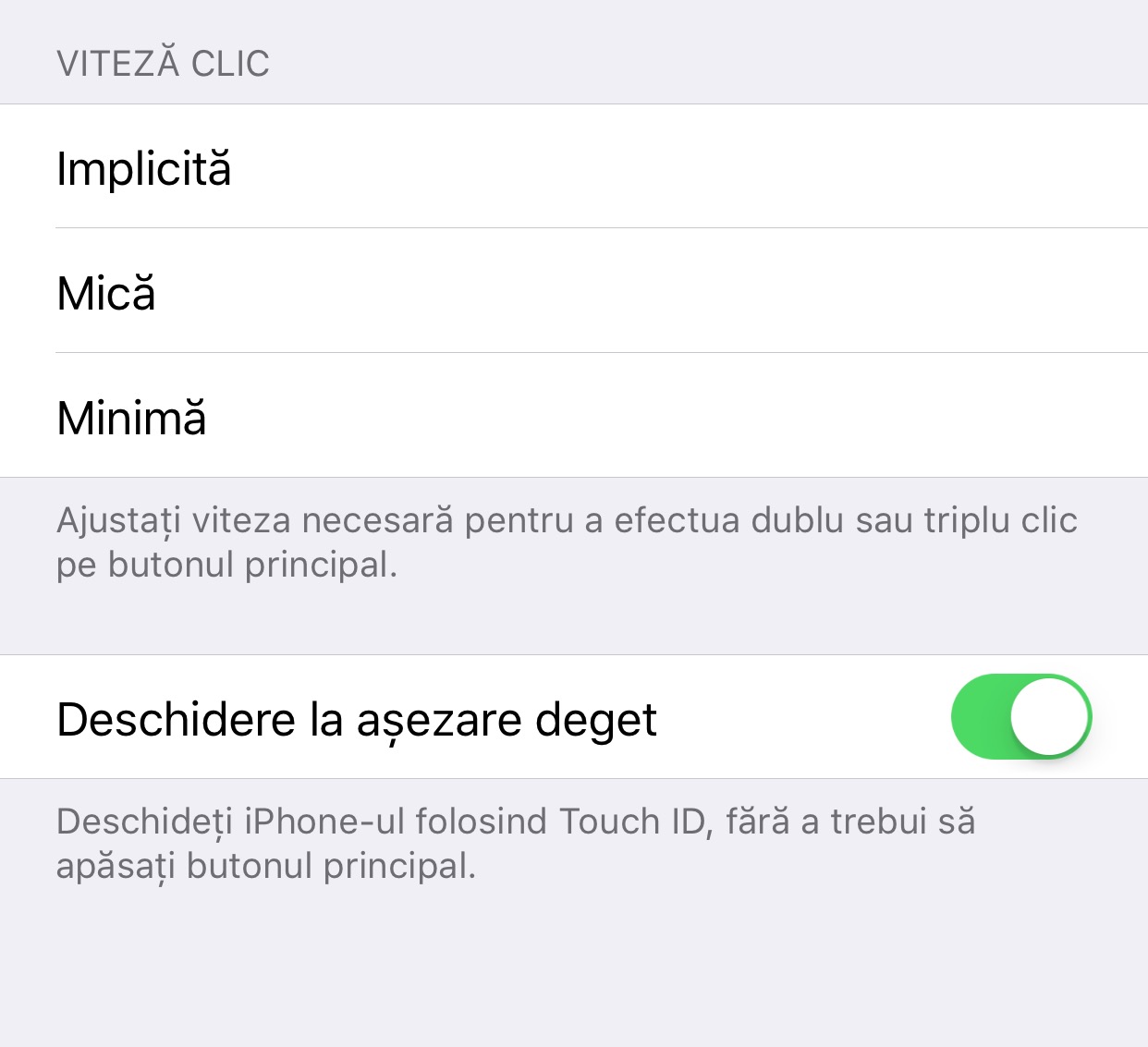One of the big changes for iOS 10 which is visible right from the moment of installation is the removal of the slide to unlock and its replacement with a simple button press to unlock the iPhone or iPad. In the case of Touch ID, simply placing your finger over the fingerprint reader will unlock the terminals, without pressing the Home button beforehand.
Combining this function with the one regarding the wake-up display can generate a premature unlocking of the iPhone or iPad in iOS 10, without seeing the notifications. The Apple company knows this and I have already explained to you how to deactivate that function, and now I will explain how to deactivate the one that allows you to unlock the terminals with a simple touch of Touch ID.
Apple calls this new function of iOS 10 Rest Finger to unlock, and it can be deactivated very simply from the settings menu. After deactivating it, you will have to press the Home button each time to activate Touch ID and unlock your terminals, so make sure you want to do this before following the steps below.
To disable the Rest Finger to Unlock function of iOS 10, you must follow the steps below:
- Access Settings > General > Accessibility, Settings > General > Accessibility.
- Now access the Main Button, Home Button menu.
- There you will find the Rest Finger to Unlock function, which you will have to disable.
If you are not satisfied with the way this system works, you can reactivate it at any time.