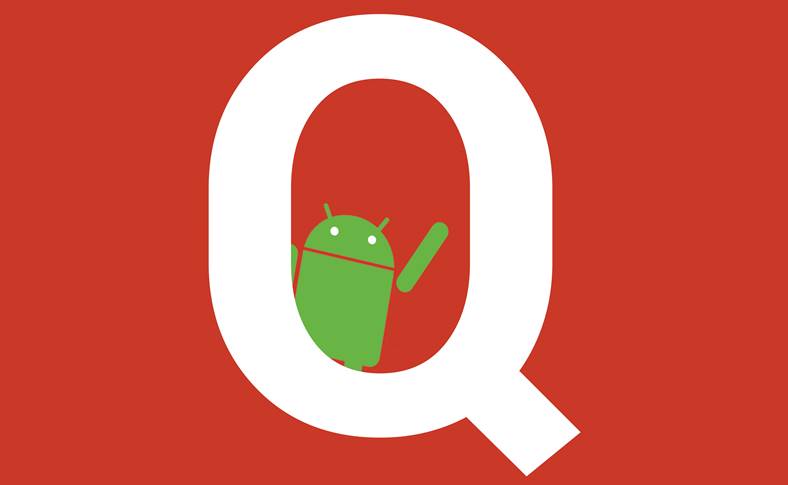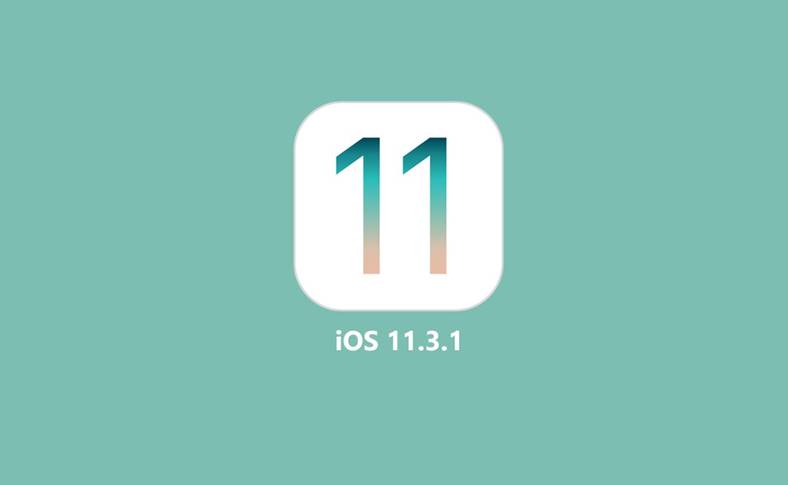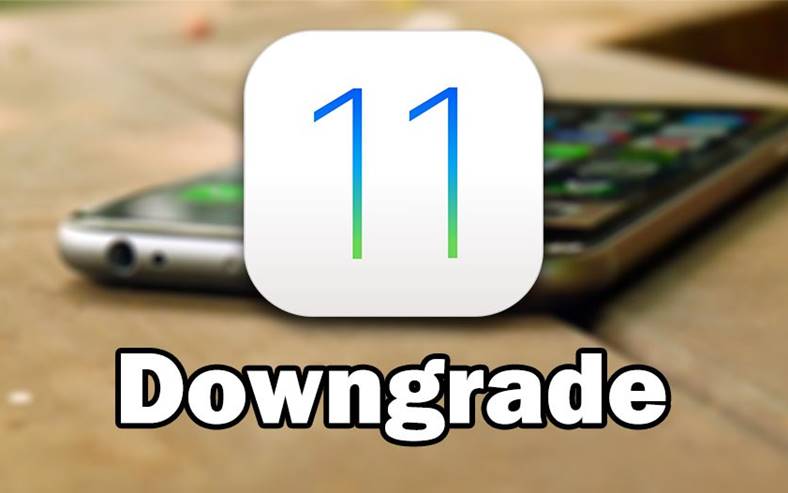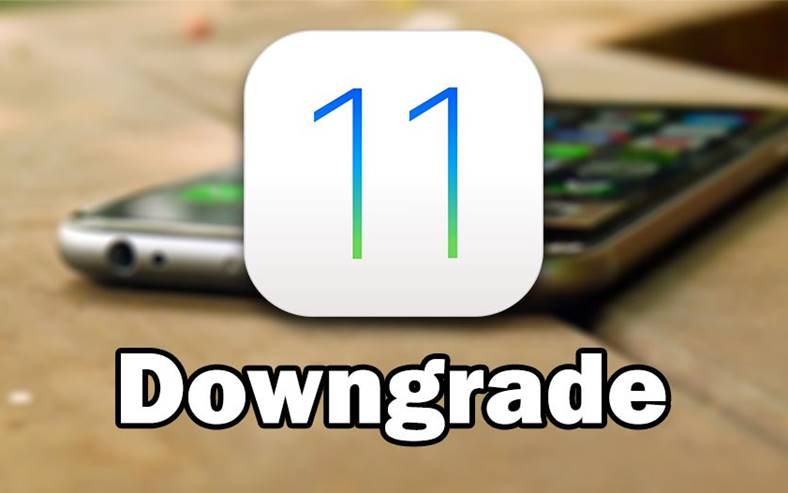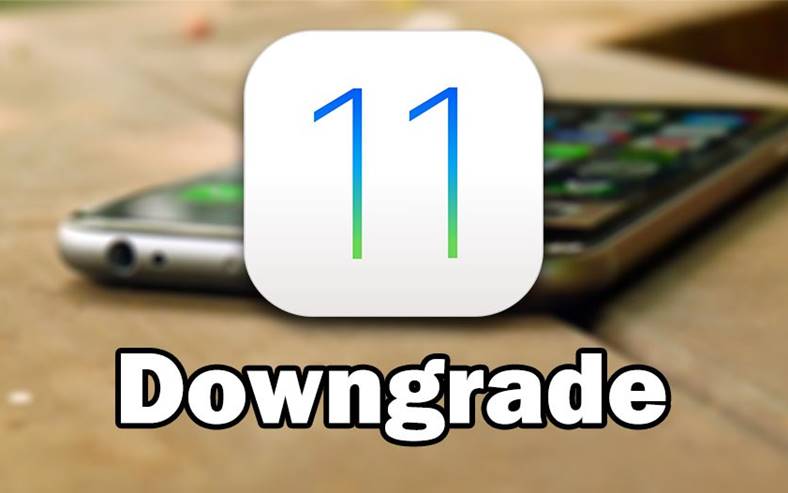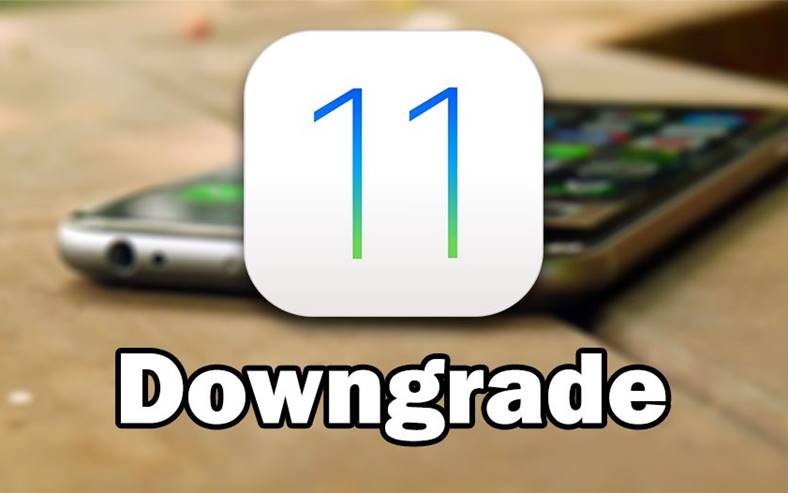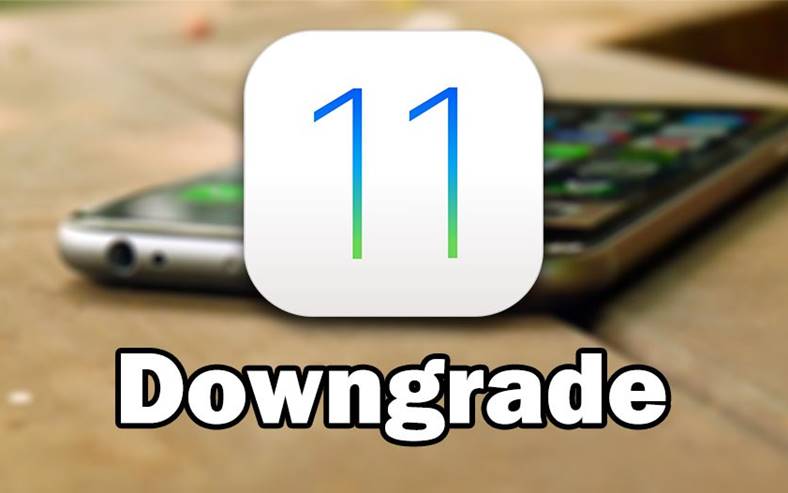iOS 11 downgrade to iOS 10.3.2 on iPhone and iPad is possible today because Apple released yesterday the new version of the operating system for its products. iOS 11 downgrade to iOS 10.3.2 is also possible because the American company still signs the old version of the operating system, so anyone can still install it.
iOS 11 it doesn't have such a great performance and experience in the first beta version for iPhone and iPad, so probably many will want to go back to iOS 10.3.2. Moreover, in iOS 11 there is also the problem of applications that are not compatible with 64-bit processors, they cannot be run on iPhone or iPad, so users have to give up on them.
If you want to downgrade iOS 11 to iOS 10.3.2 on iPhone and iPad, you can use the procedure below, but not for another version of the operating system. In this idea, you will be able to downgrade iOS 11 exclusively to iOS 10.3.2 on iPhone and iPad, no matter what version of iOS you had before installing iOS 11 on your iDevices.
iOS 11 downgrade to iOS 10.3.2 on iPhone and iPad
Regarding backups, after iOS 11 downgrade to iOS 10.3.2 on iPhone and iPad you will only be able to use a backup made in iOS 10.3.2, or a previous version of the operating system. You will not be able to use in iOS 10.3.2 a backup made in iOS 11, so do not try this because it is not possible and you will be left with the data blocked in iOS 11, only there it is believed to be put.
To downgrade iOS 11 to iOS 10.3.2 on iPhone and iPad you will have to follow the instructions below:
- Download iOS 10.3.2.
- Connect your iPhone, iPad and iPod Touch to your computer and open iTunes.
- Put your device into DFU Mode by following these steps: Press the Home and Lock buttons simultaneously for 10 seconds, release the Lock button, and hold only the Home button until iTunes recognizes the device, even if the screen remains blank.
- Holding down the Shift key on the keyboard (Windows) or Alt + Option (Mac), press the button Check for iTunes Update and the program will install the version chosen by you in your terminals.
- If option 4 does not work, use the button Restore and the procedure should work.
If you have followed all the steps as described above, then at the end of the downgrade procedure you will have iOS 10.3.2 instead of iOS 11 in your terminals. You can always go back to iOS 11 if you want, and backups from iOS 10.3.2 will be usable in iOS 11, although if you backup in iOS 11, you won't be able to use it in iOS 10.3.2
If you have other questions, I'm waiting for them in the comments.