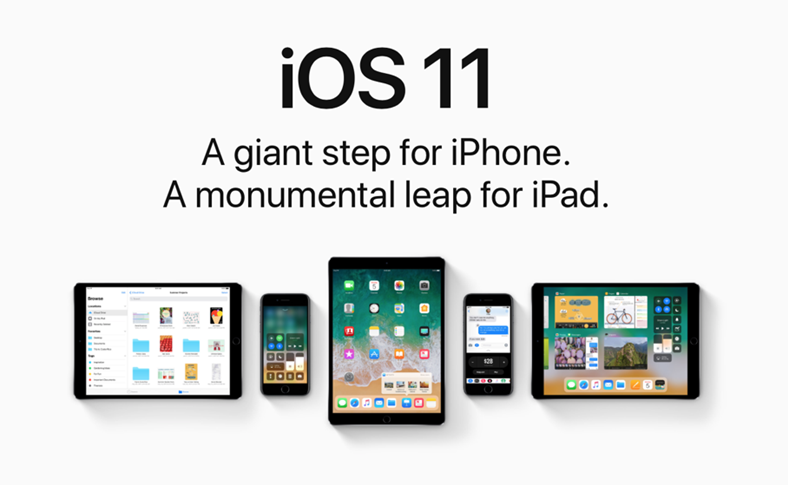iOS 11 is released this evening, the Apple company is preparing the distribution of the new version of the operating system on all compatible iPhones and iPads. In the next few hours iOS 11 will be available for installation on our phones and tablets, and through this article you can find out how you can install this update for the operating system, it being the most important in recent years for Apple's line of mobile products.
iOS 11 can be installed very easily, but before you get there you need to check which iPhones and iPads are compatible with iOS 11 and you have to know how to get ready to install iOS 11. That said, here's how you can install iOS 11 on any compatible iPhone or iPad.
Software Update – Software update directly from iPhone or iPad
iOS 11 can be installed most simply through the Software Update system, directly from any iPhone, iPad or iPod Touch that is compatible with the update. This method does not delete anything from our phones and tablets, iOS 11 keeping the settings we have in iOS 10, so we are only talking about the implementation of news without losing absolutely anything of what we already have available in iDevices.
iOS 11 can be easily installed through the Software Update system, Software Update only if you have at least 50% of the battery available, or a nearby power source, plus an active Wi-Fi connection. If you meet these two conditions and have at least 2-3 GB of space available on your iPhone or iPad to update to iOS 11, then you can just follow the steps below when the update is available.
- Open the application Settings, Configurations on your iPhone or iPad.
- Go in Settings > General > Software Update, Configurations > General > Software Update.
- Select the option to download iOS 11 to your phones.
- Accept all the alerts displayed by the Apple company and wait for the download to begin.
- After the download is complete, press the Install button and be patient for the procedure to be completed.
iOS 11 will be installed on the iPhone and iPad in a few minutes, a maximum of 15, during which the iDevices will restart to implement all the changes prepared by Apple, at the end of which it is necessary to go through the initial iOS setup procedure.
iTunes – update from computer
iOS 11 can be installed just as easily through iTunes, the program that offers the possibility to manage any type of iPhone, iPad or iPod Touch. You must have the program already installed on your computers to go through this procedure, it being more complex because it requires the download of a larger installation file and depending on your computer, it may take longer.
iOS 11 can be installed via iTunes by following the steps below:
- Connect your iPhone, iPad or iPod Touch to the computer using the charging cable.
- Open the iTunes program and wait for the iDevice to be recognized.
- Select your iDevice by clicking on its icon in the upper part of iTunes.
- Now make sure that iOS 11 is the latest version available by pressing the Check for Update button.
- If an alert appears telling you that you can install iOS 11, press the Update button and wait for the installation to take place.
iOS 11 will be installed on your iDevice while iTunes will show you how far the entire procedure has gone, the phone or tablet will restart throughout this process as often as needed, and at the end you will have to go through the procedure of initial setting.