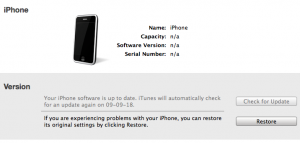It may seem like a simple process, but for some, the restore procedure raises big problems. This process applies to iPhone 2G/3G/3GS
This tutorial is addressed to iPhone users who either have the phone unlocked from the factory or are not interested in unlocking!
Before starting the restore, save all the important data from the phone! You have a tutorial here.
Step 1
Connect the phone to the PC via the USB cable and open iTunes. This is where the palette of options begins: you can restore without entering the phone in DFU Mode or Recovery mode (you have tutorials on how to do this: DFU , Recovery ).
Step 2
Depending on the chosen method, this step is universal: if you want to update to a new firmware version, all you have to do is click on the update button, but if you want to restore a back-up, you need to press the Restore button , and if you want to restore using custom ipsw or another older version of the firmware, then you have to hold down the Shift key and click on Restore (for Windows) or Alt+O+click (for Mac).
Step 3
Considering the chosen method, there are two options. If you have chosen to restore a custom ipsw or from a back-up, then after finishing the installation process, you must insert the card of the telephone operator where you bought the iPhone (or any other card for those with phones unlocked from the factory/ neverlocked) for activation, if that custom ipsw had the option checked hacktivation then this step is not necessary. But if you have to do it jailbreak then you must insert the card in the phone (of the operator for those with locked phones and any card for those with neverlocked phones) for activation and follow the jailbreak tutorial here.
For those who don't want to jailbreak, the job is done here, enjoy your phone with a freshly installed OS.