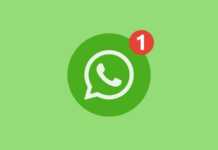This tutorial applies to those whose WiFi does not work, who do not have WiFi nearby, or who want to install an application that is in .deb format
This tutorial is similar to the one for installing ultrasn0w without internet by here only that after the restart you have to respring the phone to display the application in the Springboard.
To copy files to the phone, I use ifunbox, because it is the simplest and easiest to use utility.
Step 1
Because most .deb applications are easier to install using mobile Terminal, you can download it from here if the internet doesn't work on your phone, if you have internet on your phone, you can download it directly from Cydia.
Step 2
Connect the phone to the computer and open ifunbox (or connect to the phone via SSH with the desired utility) If the system files do not appear in ifunbox, then consult the tutorial this. The system files will appear on the right side, navigate to private/var/mobile where you will copy the .deb file. Be careful, however, before copying the file, rename it to something easy to remember, I usually rename them to a single letter, for example: a.deb to be easier to work with in Mobile Terminal when installing. Why should it be copied to that file? It's not necessary, but when you open Mobile Terminal, that's the default file it will direct you to, you can copy the files anywhere in the phone and navigate to them using Mobile Terminal.
Step 3
Look for the Mobile Terminal application on your phone and open it. When you open it, you will be greeted by the following screen.
Step 4
To have administrator or Super User access on the phone to be able to install the files, you must enter the following command: su and press Return.
Step 5
After requesting administrator rights, the phone will ask for the password. Now you will ask me... What password? I didn't set anything. That's right, the default password is: Alpine , it being set by those who made the jailbreak. Enter the password and press Return.
Step 6
After you have entered the password, we can proceed to installing the application, as I told you above, the default file for Mobile Terminal is private>var>mobile.
If you have copied the .deb file already here we can proceed to its installation, the command for installation is dpkg -i file, example: dpkg -i a.deb.
Step 7
After finishing the installation, keep pressing the button on the screen until a palette of options appears and select exit. Now, in order for the application to appear in Springboard, it is necessary to do a respring. Sometimes to install some applications it is necessary to restart the phone, but this is a rather rare requirement.
If you encounter other problems that are not covered by this tutorial, please ask me using the support page located here.