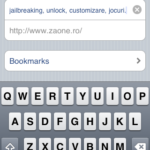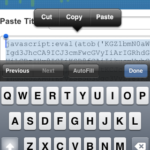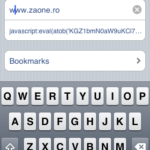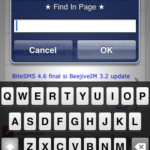 You already know that the mobile brochure on iPhone, Safari, it has quite a few shortcomings that I won't go through today, but one of them can be replaced very simply through a small tweak with which we will add the search function Safari without having to install any add-on/application.
You already know that the mobile brochure on iPhone, Safari, it has quite a few shortcomings that I won't go through today, but one of them can be replaced very simply through a small tweak with which we will add the search function Safari without having to install any add-on/application.
This little tweak is based on a code javascript which is absolutely harmless, does not weigh down the phone and does not cause problems during navigation or stability problems with Safari. With its help, we will add the search function to search for certain words on the open page, a function similar to the one existing in any desktop/laptop browser.
Here's how we can do that:
Step 1
Open Safari on your iPhone and go to www.zaone.ro.
Step 2
Add the site to your bookmarks by pressing the button + from the bottom bar of the phone and save.
Step 3
Open the link in a new page this and copy the entire code from there.
Step 4
After copying the code, press the Bookmars button next to it + then press Edit and select the previously saved bookmark. In the second column where the website url appears, delete everything and paste the previously copied code and press done.
Step 5
Return to www.zaone.ro, give a refresh if you have not closed the page, press the Bookmarks button, next to + and select the bookmark where you saved the code, a window will appear on the screen where you can write the text you want to search on the site.
There is also a video below, but it is in French, if you can handle it, you can watch it
[youtube]http://www.youtube.com/watch?v=PkxHandR-2c[/youtube]