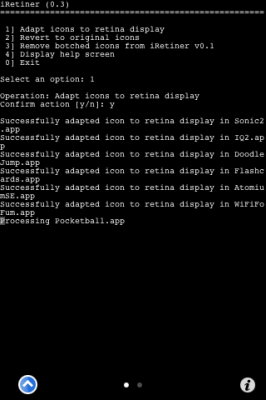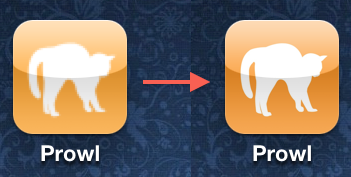 iPhone 4 has more than 5 months since its launch and for now there are many applications that have not been optimized for the new screen of the iPhone 4 terminal and when we talk about applications we are of course also talking about their icons. If the applications cannot be optimized for the retina screen, well, the icons can be with the help of a tweak available in Cydia under the name of iRetiner.
iPhone 4 has more than 5 months since its launch and for now there are many applications that have not been optimized for the new screen of the iPhone 4 terminal and when we talk about applications we are of course also talking about their icons. If the applications cannot be optimized for the retina screen, well, the icons can be with the help of a tweak available in Cydia under the name of iRetiner.
To optimize the icons so that they are compatible with Retina Display, you must install from Cydia iRetainer and MobileTerminal, but you have to add the cydia.xsellize.com repo to Cydia and install MobileTerminal4 from there, the only version that works on iOS 4.x (including 4.2.1).
Step 1
Open MobileTerminal, press su and write Alpine(or your password if you have changed it, if you don't know what it is, just write alpine).
Step 2
Write reitener and press enter.
Step 3
Several options will be displayed on the screen, enter the number 1 using the keyboard then confirm the choice of the option by entering the y key and the following lines of code should appear on the screen.
Step 4
After the process is finished, you will be asked if you want to reset the terminal, select yes, after which the phone will reset and when it restarts, all the application icons will be compatible with the retina screen.