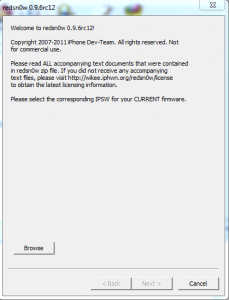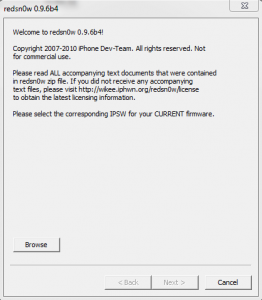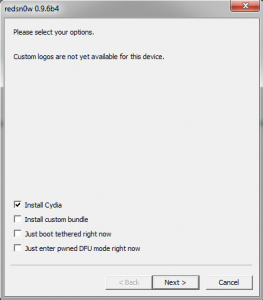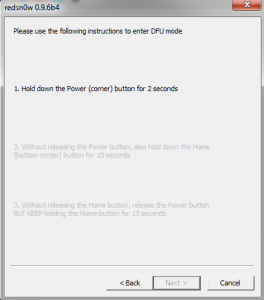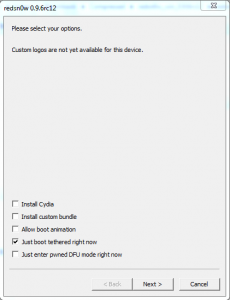Last night iOS 4.3.2 appeared and according to the first tests, redsn0w still jailbreaks iOS 4.3.2, but we are only talking about a tethered jailbreak because i0n1c's untethered exploit seems not to work for now, but it has not been blocked. Follow this tutorial only if you DON'T NEED to unlock because ultrasn0w DOESN'T WORK with iOS 4.3.2 for now, so you won't be able to unlock. You can use this tutorial for all iDevices, except the iPad 2 for which there is currently no public jailbreak solution. The tutorial applies only to those who do not need an unlock.
In order for the tutorial to work, an ipsw for iOS 4.3.1 will have to be used to jailbreak because redsn0w is not yet compatible with iOS 4.3.2.
You can jailbreak the following devices:
- iPhone3GS
- iPhone4 (GSM)
- iPod touch 3G
- iPod touch 4G
- iPad1
Step 1
Download iOS 4.3.1 for your terminal from here.
Download iOS 4.3.2 for your terminal from here.
Step 2
Update to iOS 4.3.2, but if you need an unlock, stay with the current version of iOS because ultrasn0w does not work on iOS 4.3.2 for now! A patch for ultrasn0w will probably be available in the near future, but for now, stick to the old version of iOS.
Download redsn0w 0.9.6 rc12 from here: [download id=”123, 124″]
Step 4
Connect the terminal to the PC. open redsn0w(if you have Windows 7, I recommend using redsn0w in compatibility mode with Windows XP), press the button Browse, select the iOS 4.3.1 ipsw downloaded in step 1 and press Next. redsn0w will implement the exploit and move on to the next step.
Step 5
Check Install Cydia and press next.
Step 6
Now you have to enter the phone in DFU MODE. First close the terminal, then press Next and redsn0w will show you how to enter the phone in DFU Mode.
- hold down the power button for 3 seconds;
- without letting go of the power button, press the Home button for 10 seconds;
- after the 10 seconds pass, release the Power button and the phone should already be in DFU Mode and redsn0w will start implementing the exploit.
- If everything worked and the jailbreak was implemented then you should have this image displayed in redsn0w.
Step 7
If everything goes well, you should have a jailbroken iPhone, but unfortunately the "fun" doesn't stop there. Your terminal is jailbroken but the applications do not work on it because you have a tethered jailbreak. You must follow the steps below to boot in tethered mode and be able to use Cydia, Safari and other applications.
Step 8
Re-enter the terminal in DFU Mode following the instructions from Step 6.
Step 9
Open redsn0w, select again the ipsw for iOS 4.3.1, press Next and select the option Just boot tethered now.
After the terminal starts, you should have access to all applications without any problem. This step must be repeated absolutely every time the terminal is reset because otherwise it will not start at all. This jailbreak solution is temporary, so if you don't want to bother with a tethered jailbreak, you can wait.