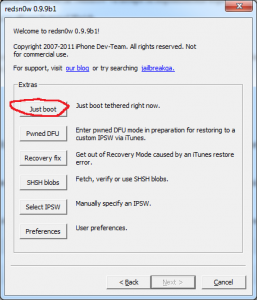Tonight Apple released iOS 5, the fifth version of the operating system dedicated to iDevices. Keeping with tradition, the GM version of iOS 5 released last week by Apple is actually the final version released this evening in iTunes for all users. Considering that we are talking about the same build, the jailbreak solution made by the Dev Team is still functional for users but implements a tethered jailbreak. If you need unlock DO NOT JAILBREAK because ultrasn0w is not compatible with iOS 5!
redsn0w 0.9.9 beta 3 jailbreaks using the bootrom exploit from limerain and is compatible with:
- iPhone 3GS;
- iPhone 4;
- iPad 1;
- iPod Touch 3G;
- iPod Touch 4G.
Step 1
Download redsn0w 0.9.9 beta 4 from here: Windows, Mac OS X.
Download iOS 5 for your iDevice from here.
Step 2
Connect the terminal to PC/Mac. In Windows, go to the folder where you downloaded redsn0w, right-click on the executable, select Properties and from the newly opened menu go to Compatibility and tick Run this program in compatibility mode for then select Windows XP, Press Apply and then ok. If you do not follow the correct step, you will not be able to start the tethered terminal. On Mac/Windows redsn0w 0.9.9 beta 4), press the button Extrasthen Select IPSW and select the iOS 5 ipsw and press Next. redsn0w will implement the exploit and move on to the next step.
Step 3
After correctly selecting the ipsw, press the Back button to return to the main menu.
Step 4
Now you have to enter the phone in DFU MODE. First close the terminal, then press jailbreak si Next and redsn0w will show you how to enter the phone in DFU Mode.
- hold down the power button for 3 seconds;
- without letting go of the power button, press the Home button for 10 seconds;
- after the 10 seconds pass, release the Power button and the phone should already be in DFU Mode and redsn0w will start implementing the exploit.
If everything worked and the jailbreak was implemented then redsn0w should show you the Finish button.
Step 5
If everything goes well, you should have a jailbroken iPhone, but unfortunately the "fun" doesn't stop there. Your terminal is jailbroken but the applications do not work on it because you have a tethered jailbreak. You must follow the steps below to boot in tethered mode and be able to use Cydia, Safari and other applications.
Step 6
Re-enter the terminal in DFU Mode following the instructions from Step 4.
Step 7
If you have not closed redsn0w, then press the Back button to return to the Jailbreak & Extras menu, i.e. the first one. If you closed redsn0w then repeat the second part of step 2 to select the ipsw for iOS 5.
Step 8
After selecting the ipsw, press the Just Boot button from the Extras menu and redsn0w will start the tethered terminal and you will be able to use the device without the slightest problem.
After the terminal starts, you should have access to all applications without any problem. This step must be repeated absolutely every time the terminal is reset because otherwise it will not start at all. This jailbreak solution is temporary, so if you don't want to bother with a tethered jailbreak, you can wait.
The tethered jailbreak practically forces you to re-jailbreak your terminal every time you close it or reset it. If you do not jailbreak after a shutdown or reset, then you will no longer be able to use the Safari browser or the Cydia application, and if you have tweaks with mobilesubstrate, the terminal will no longer start.