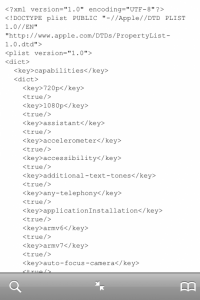[youtube]http://www.youtube.com/watch?v=C8aHVGVB6uE[/youtube]
I have repeatedly told you that Siri has been ported to the iPhone/iPod Touch and the iPad tablet, but that it is not yet 100% functional on these devices. The interface can be used without problems, but Siri does not connect to Apple's servers to record voice commands and this problem has NOT been solved. tutorial this it will teach you how to install only the Siri interface on iPhone 3GS/4 and iPod Touch 3G/4G, but you will not be able to run voice commands because connecting to Apple's servers is impossible.
Of course, to follow this tutorial you must have jailbroken your iDevice and a tutorial that will help you do this find here. I have not tested the tutorial, for some users following the steps led to the impossibility of restarting the terminal, so do everything at your own risk. You must have MobileTerminal installed in your iDevice to do the tutorial, I recommend you to install the version from the xsellize repo because it works with iOS 5. Although it goes without saying, I tell you that the tutorial ONLY works on iOS 5.
1. Download ifunbox or any other utility with which you can access the system files of your iDevice. Download and This archive which contains the Siri files.
2. Log in to your terminal using your favorite utility and navigate to /System/Library/PrivateFrameworks/ where you will copy the archive files downloaded above.
DO NOT FOLLOW STEP 3!
3. Now open the mobile terminal, log in as an administrator by typing the command su and then the password Alpine then run the commands below but write everything as you see here.
chown -R root:wheel /System/Library/PrivateFrameworks/AssistantServices.framework
chmod -R 755 /System/Library/PrivateFrameworks/AssistantServices.framework
ldid -S /System/Library/PrivateFrameworks/AssistantServices.framework/AssistantServices
4. Navigate to /System/Library/Core Services/Springboard.app from where you will copy the file N90AP.plist/N88AP.plist (iPhone4/iPhone 3GS) to the computer.
5. Open that file with a text editor and enter the following lines of text as you see in the picture below:
720p "
1080p
Assist
6. After modifying the file, copy it back to the terminal and do a respring or restart. After this procedure, you should have Siri functional by long pressing the Home button.