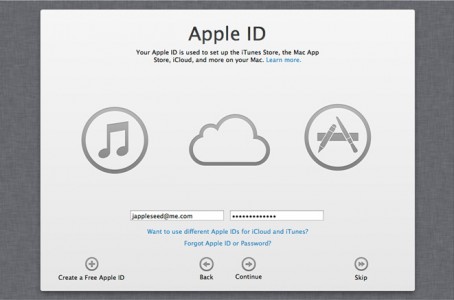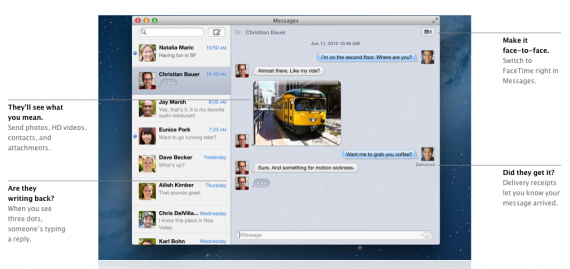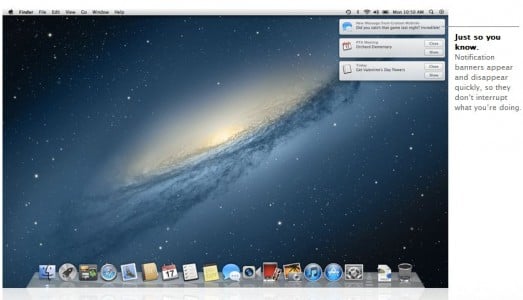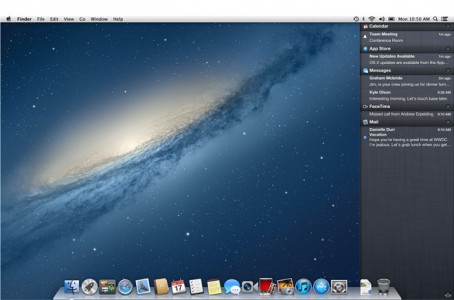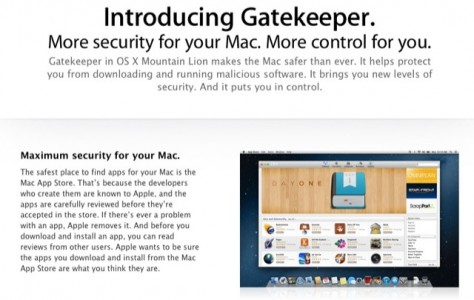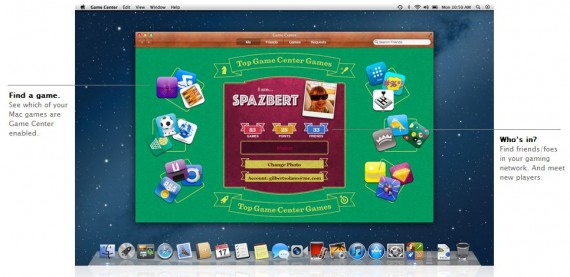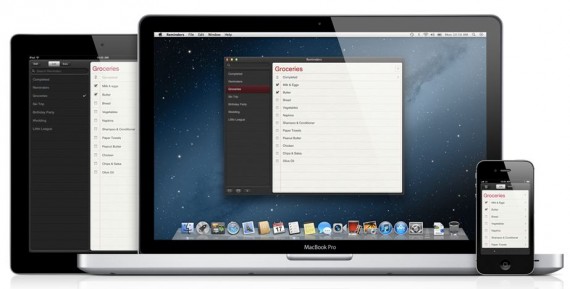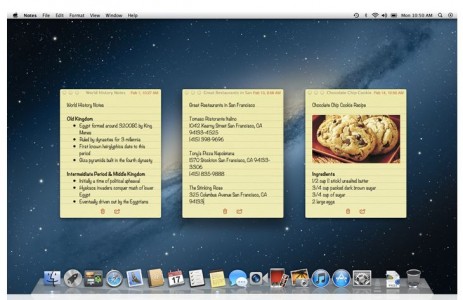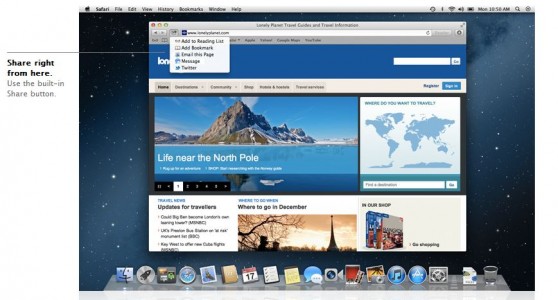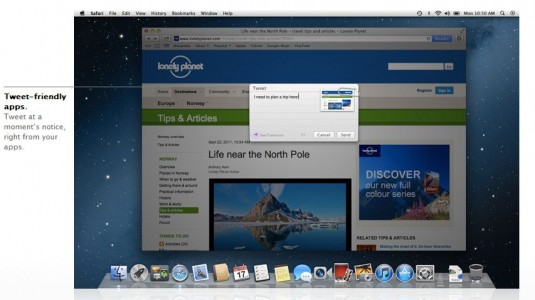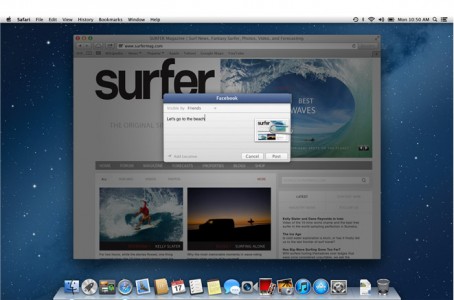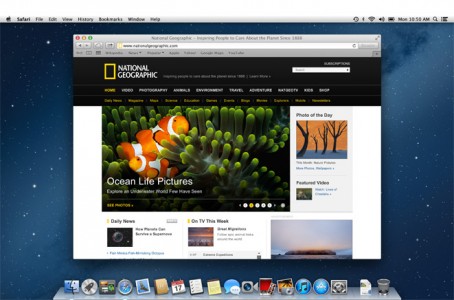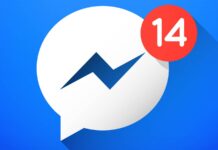5 months have passed since the official presentation of OS X Mountain Lion, the latest version of the operating system for Macs. During this period, those from Apple have improved the software based on which our Macs will run and starting today almost any user can install this version of OS X in their own computer. You know that OS X Mountain Lion is available, but what does it bring for us? Well, in this article I will present everything you need to know about OS X Mountain Lion, as Apple thought. In the Mac App Store you can find OS X Mountain Lion following this link.
[youtube]http://www.youtube.com/watch?v=BqwcRUs7VWY[/youtube]
iCloud
OS X Mountain Lion will include a special set up screen for users who use the iCloud system, so the Apple ID used to log in to iCloud on your iDevices will have to be entered in OS X Mountain Lion. By logging in to iCloud you will be able to synchronize between iDevices and Mac photos, documents, notes, entries of the Calendar application, emails, contacts, reminders and any changes you make on your Mac will be automatically synchronized on your iDevice. Basically, Apple has integrated iCloud into the core of OS X and now you have the possibility to control everything related to your iCloud account much more easily from your Mac.
Messages
In February, Apple also released a beta version of the Messages application for Mac OS X, an application that allows us to communicate with any iDevices through the iMessages system. Practically, the new application is a much improved iChat that offers both the functionality of iChat and the possibility of using an email address or a phone number to talk to iDevice owners. Through Messages Beta you can send unlimited photos, videos and messages, but you can even initiate FaceTime calls if you have a Mac equipped with a web camera.
Messages are automatically synchronized on all iDevices that use the same iMessage account, so you don't miss anything.
Messages with iMessage takes your conversations even further. Because now you can send messages to anyone on an iPhone, iPad, or iPod touch running iOS 5, too. Messages appear on your Mac and any device you use, which means you can say hi from your Mac and keep chatting on your iPhone or iPad, no matter where you are. Send photos, videos, documents, and contacts — even send messages to a group. You'll see when your message has been delivered and when someone's typing a reply. Turn on read receipts, and they'll see when you've read a message. With end-to-end encryption, your messages stay safe and private.
[youtube]http://www.youtube.com/watch?v=MW-nQqPK1Ho[/youtube]
Notification Center
In the new OS X Mountain Lion, Apple will introduce the Notifications Center system already present in iOS. The notification center will display messages from third-party applications or system messages, all directly on the right side of the screen, as you can see in the image above. New messages open automatically and accessing one will open the application that issued it, exactly as it happens in iOS. Users have the possibility to close the notification messages and the opening of the notification center is done by a swype on the touchpad.
See what's new with you. All in one place. Something new is always popping up somewhere on your Mac — an email, an instant message, a friend request, a calendar alert, and more. Notification Center makes it easy to stay up to speed, because there's one place to see everything. Notification banners appear on your desktop and disappear quickly so they don't interrupt what you're doing. Swipe to the left, and you'll see all your notifications in a simple, ordered list. So you'll always know what's up as soon as it comes up.
With this Notifications Center, Apple tries to bring all user messages in a simple, easy-to-use interface that organizes everything according to the applications and the moment of receipt. third-party application developers will be able to include the notification system and users will likely be asked if they want to use it when installing an application. I, for one, can't wait to test the new Mountain Lion, but I'm sure that the function presented above will only work with native OS X applications.
Accessing the Notifications Center is done by swiping on the side of the screen.
Power Nap
Apple demonstrated to everyone present at WWDC 2012 a system called Power Nap. This system allows Macs to work even when users close their lids, that is, instead of shutting down or going into sleep mode, they will continue to work and update all open applications, email, backup via Time Capsule, all without turning on the fans and without consuming too much energy.
When your Mac goes to sleep, it still gets things done with Power Nap.3 It periodically updates Mail, Contacts, Calendar, Reminders, Notes, Photo Stream, Find My Mac, and Documents in the Cloud. When your Mac is connected to a power source, it downloads software updates and makes backups with Time Machine. While all that updating is going on, the system sounds are silent and no lights or fans come on, so nothing disturbs you. And when your Mac wakes up, it's good to go.
Gatekeeper and Developer ID
In OS X 10.8 Mountain Lion Apple included a new security system called GateKeeper. This security system allows developers who do not produce applications for the App Store to certify their applications so that they can be installed for Mac. Developer ID is the program through which Apple does this and the system is simple: Developer ID is a system that can be activated from Mac OS X and in essence it prohibits the installation of applications from outside the Mac App Store if they do not have a Developer ID (an identification code unique). Any application outside the Mac App Store without that Developer ID will not be able to be installed on the Mac as long as Gatekeeper is active, but applications that have a developer ID can be installed without problems.
To die secure Mac. Under your control. Gatekeeper in OS X Mountain Lion makes the Mac safer than ever. It helps prevent you from unknowingly downloading and installing malicious software. And it gives you control over which applications to download and run on your Mac. Now you can choose from three security options. You can download and run applications from anywhere, just like in OS X Lion. To be even safer, download and run apps from the Mac App Store and apps with a Developer ID. Or download and run only apps from the Mac App Store — the safest setting of all. Gatekeeper lets you decide which setting is best for you.
Any Mac application developer can obtain a free Developer ID, but Apple reserves the right not to offer such to those who make malware-type applications or applications that endanger the security of a Mac. All Developer IDs are registered on Apple's servers and when a Mac tries to install an application it will check to see if it has an Apple ID and if it does it will check it in Apple's database. This system is not mandatory for users, so if you do not want to use it, do not activate it and you will still be able to install any kind of applications on your Mac.
Although it doesn't seem like it now, Apple is taking steps to ban the installation of applications from outside the Mac App Store. The worst part is that the new Gatekeeper system will be available activated in OS X Mountain Lion and all users will have to disable it manually otherwise they will not be able to install third-party applications on Macs if they do not have a Developer ID.
Game Center
Because iOS has a social gaming network, the Mac had to allow users to interact with friends who have iDevices, and this happens with the help of Game Center. The version of Game Center for Mac brings the same functions as the one for iOS, but it also offers the possibility to talk with your friends using a microphone, but it does not allow making FaceTime calls, yet. Users of iDevices will be able to play against Mac owners, they will be able to send friend requests and they will be able to share the results in games.
Mac gets in on the game. The Mac is about to go up against iPad, iPhone, and iPod touch — in a friendly Game Center way.2 Now it's a bigger playing field with even more competition. Just create a Game Center account with your Apple ID. Then sign in and you're in. Friends will find you fast, and you'll track them down easily. Get a multiplayer game started or go up against people you don't know. Check out leaderboards and see how your high score ranks against opponents' scores around the world. And discover new games based on the ones you and your friends already play.
[youtube]http://www.youtube.com/watch?v=8_XwG2E0Y34[/youtube]
Reminders, Share Sheets, Twitter, Notes and AirPlay Mirroring
In OS X Mountain Lion, Apple introduces the application Reminders from the iOS operating system plus the possibility to synchronize reminders on iDevices with the application on Mac. Any reminder set on an iDevice will be automatically displayed on the mac and the process is the opposite, so you can make reminders on Macs that will be automatically displayed on all your iDevices. Together with the new Notifications Center in Mountain Lion, the Reminders application will always keep users up to date with the tasks they have to do.
Now nothing slips your mind. When you have so much to do, Reminders helps you get it done. It's all in a list. More than one, in fact. Make as many lists as you need and easily add to them. Set due dates and you'll get alerts as deadlines approach. Check items off your lists as you go and keep track of what you've completed. And to be sure you don't forget anything, iCloud keeps your reminders up to date on your Mac, iPad, iPhone, and iPod touch.
Notes is a new application of OS X Mountain Lion and in essence it is almost identical to the application in iOS. The Mac version supports rich text formatting, allows adding pictures between sentences, allows "pasting" notes on the desktop and through iCloud allows viewing/editing them on any iDevice. Anyone who has an iDevice in hand will see the Notes application on the Mac, recognize it immediately and use it with much more pleasure thanks to the new gestures and functions implemented by Apple.
A feature for your thoughts. Notes in OS X Mountain Lion is designed for whatever's on your mind. Think it up. Jot it down. Make it even more noteworthy with photos, images, and attachments. You can add, delete, and flip through your notes or do a quick search. Use the Share button to send your notes to friends or colleagues with Mail or Messages. Pin important notes to your desktop so they're easy to get to. And take them with you everywhere. Notes works with iCloud, so when you create or edit a note on your Mac, it automatically updates on your iPhone, iPad, and iPod touch.
Share Sheets is a new feature in Mountain Lion that allows users to share links to web pages, photos and more using OS X apps. Apple has included a share button in several OS apps, developers will be able to do the same thing and through them you will be able to share content very simply and easily to your friends. Of course, the function is implemented from iOS where we find it in a variety of applications.
When you see it, share it. You'll find the Share button in many OS X Mountain Lion apps. It's the new, easy way to spread the word — links, photos, and videos, too. Send links from Safari. Send your notes via Mail and Messages. Post photos to Flickr. Send videos to Vimeo. And tweet just about anything.
If iOS had it Twitter implemented then, the new OS X Mountain Lion could not come without something like this, and in the iPhoto, Photo Booth and Safari applications you will have a dedicated button for sharing various information on Twitter. In iOS we have approximately the same functions, except for the iPhoto and Photobooth applications that do not exist in iOS (except for the iPad 2 tablet), but the Photos application has this option. In the preferences system of OS X Mountain Lion we will have the possibility to log in on Twitter and the operating system will make the connection between our contacts and friends on Twitter.
Tweet right from your apps. OS X Mountain Lion keeps you on top of all things Twitter. Sign in once and you're all set to start tweeting — and you don't have to leave the app you're in. Tweet links and photos directly from Safari, iPhoto, or Photo Booth with the new Tweet Sheet. Tweet comments and add locations. And when someone mentions you in a tweet or sends you a direct message, you'll get a Twitter notification right then and there.
AirPlay Mirroring is the last function implemented by Apple in OS X Mountain Lion and with its help we will be able to transfer the Mac screen to a TV screen using an Apple TV, the function being identical to the one available in iOS. Streaming through Apple TVs is different, so if you have an Apple TV 2G you will only be able to stream in 720p format, and if you have an Apple TV 3rd generation you will be able to stream in 1080p format, the latter device having hardware capable enough to perform such a function.
Your Mac is on TV. This new feature in Mountain Lion is made for an audience. With AirPlay Mirroring, you can stream what's on your Mac to your HDTV via Apple TV. Show web pages and videos to friends on the couch. Share lessons with a classroom. Present to a conference room. It's a big deal for your Mac. And for everyone around it.
Considering that iOS 6 has integrated Facebook in its most important parts, it was normal that OS X should not be different, so that Apple allows us to share links from any application, to synchronize the data of contacts on Facebook with those of the Contacts application and to receive notifications about everything that happens on Facebook. In practice, the integration in OS X Mountain Lion is similar, if not identical, to that in iOS 6, but you must be careful because your data will be shared with the contact addresses of other users.
This fall, OS X will be even more Facebook friendly. With built-in Facebook support, you can share what's up with you right from the app you're in. Post photos or links. Add comments and locations. Just sign in once, and you're all set up. OS X adds your Facebook friends and their profile photos to Contacts so you can find them quickly. When friends update their information on Facebook, it's automatically updated on your Mac. Your Facebook notifications show up in Notification Center. And you can even update your status right from there.
Safari
In the end, the "old man" remains Safari which comes in a new version, much faster, with much fewer bugs and a few more functions for us. Apple implemented the system for sharing links on social networks, integrated the search system directly in the address bar and implemented the possibility to see web pages in a tabbed view. Using iCloud, Apple allows the synchronization of open tabs on an iDevice with Safari on Mac, so you will be able to continue the navigation started on a mobile terminal, but the Reading List is not forgotten either, as it is similarly integrated in Safari for Mac.
In essence, Apple has improved Safari enough to be able to talk about a browser that is definitely worth trying as soon as you install OS X Mountain Lion.
![]()
-
OS X Mountain Lion
15.99
Description: OS X Mountain Lion is the latest release of the world's most advanced desktop operating system. Mountain Lion includes over 200 new features to update your Mac into the best computing experience yet. With the new Messages app you can send text, photos, videos...