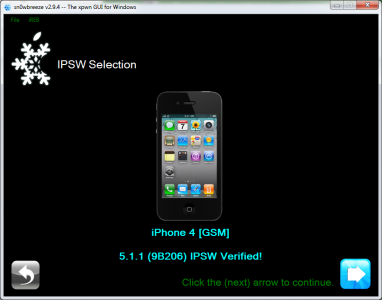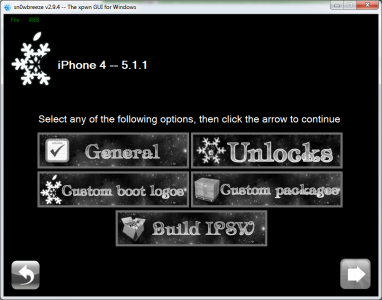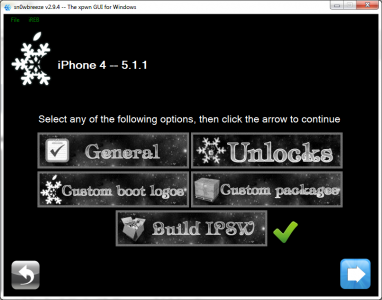This week it was released evasi0n, the solution of untethered jailbreak for iOS 6.0 - iOS 6.1. Evasi0n does jailbreak directly to our iDevices, but it does not activate, but basically the program has been updated sn0wbreeze, and with his help we can do these things. Unfortunately, we can only do custom ipsws with sn0wbreeze if we have one iPhone 3GS or iPhone 4, any other iDevice released after iPhone 4 being incompatible with this jailbreak and hacktivation method. sn0wbreeze exists only in a version for Windows and does NOT update the baseband during the update process.
If you get errors 16xx during the restore process, make sure that you have properly entered your iDevice in DFU Mode. If you get the error 3194, This article it should help you solve it. Decoding cards work on iOS 6.1 with the old basebands, i.e. maximum 04.10.x in the case of iPhone 4, again ultrasn0w 1.2.8 should decode on iPhone 3GS if you have baseband maximum 05.13.x or 06.15.00.
This version of sn0wbreeze is compatible with:
- iPhone 3GS – regardless of bootrom;
- iPhone 4;
- iPod Touch 4G.
sn0wbreeze 2.9.9 makes untethered jailbreak for the following iOS versions:
- Supports iOS 3.1.3
- Supports iOS 3.2.x
- Supports iOS 4.0.x
- Supports iOS 4.1
- Supports iOS 4.2.1 – 4.2.8
- Supports iOS 4.3 – 4.3.3
- Supports iOS 5.0.1
- Supports iOS 5.1.1
- iOS6.0;
- iOS6.0.1;
- iOS 6.1
If you have decoded with SAM and saved it on your computer, then this tutorial it will help you restore it after jailbreak. It doesn't matter what baseband you have, the decoding will be done anyway.
Step 1
Download sn0wbreeze 2.9.11 available here.
Download iOS 6.1 available here. Of course, you also have the option to download the latest version of iOS directly from sn0wbreeze.
Download the latest version of iTunes from the Apple website.
Step 2
If necessary, change the extension of the firmware file downloaded in step 1 from .zip to .ipsw (if necessary). If you are on Windows Vista/7/8 then right click on sn0wbreeze and select Run as Administrator. You will receive a warning message not to distribute the program, press ok then press the blue button to continue. On Windows XP sn0wbreeze does not work properly and I do not recommend you to use it.
Step 3
Now you will be greeted by a screen that asks you to search in the computer where you saved the iOS 6.1 file, after the program checks the file then the ok sign will appear, then press the blue button to continue. iH8sn0w tried to implement a drag&drop module for files, but unfortunately it doesn't work properly, so I recommend you avoid using it.
Step 5
The program has 3 working options for old iDevices: simple mode, expert mode and baseband preservation mode. Simple mode will customize the ipsw based on preset settings, and expert mode will give you the opportunity to customize everything you want to insert in the firmware, in this tutorial I will explain expert mode. Baseband preservation mode will give you the opportunity to make a custom ipsw without jailbreak but which does not update the baseband.
In the case of iPhone 4, a fourth option called iFaith Mode is added which allows us to select a SHSH saved with iFaith to make a custom ipsw with it. That SHSH can be used to restore only to that version of iOS.
Step 6
Now we get to the slightly more complicated things. In this screen sn0wbreeze it will show the options we have in the firmware configuration, the General option is the one that will take you through all the others, so we will select this one. Select General and then press the blue button to continue.
Step 7
Now you will reach the screen that has 4 options available compared to the previous versions. The first one is Enable Battery Percentage and allows activating the option to see the battery percentage; the second allowed to hack the terminal; the third is the installation of OpenSSH which gives us the possibility to access the system files of the terminal via Wi-Fi and the fourth is Root Partition size which gives us the possibility to select the space allocated to the system partition, I recommend you to leave the value there. Press the blue button to continue.
Step 8
If you have an iPhone 3GS, in the next screen you will have the opportunity to update the iPad baseband which will allow you to decode an unblockable baseband. sn0wbreeze will automatically install the iPad baseband if you are connected to the internet and after installing the custom ipsw you will be able to install ultrasn0w and use the terminal. My advice is not to install the iPad baseband because you will lose the possibility of using the GPS integrated in the terminal, forever. You will never be able to downgrade baseband and you will have problems when restoring to new versions of iOS.
Step 9
Now you will reach the menu where you can select applications from Cydia/from the computer to be automatically installed in ipsw. Select the desired .deb files from the computer using the browse option, then press the blue button to continue.
Step 10
After selecting the appropriate files, you reach the main menu where you must select Build ipsw to start the process by which your custom ipsw is made.
After pressing the blue button you will reach a menu where you can choose if you want to play PacMan or see the classic rotated.
To run PacMan you must have flash installed, unfortunately it didn't work for me even though I have flash so you can play with the option to see if it works.
After you finish customizing the ipsw, you will see the message below.
Step 11
Now press the ok button to enter the terminal in Pwned DFU Mode using sn0wbreeze. It is very important to follow the steps below. Connect the device to the PC.
First, turn off your device.
- press the Power button for 3 seconds;
- while holding down Power press and Home and keep them pressed for another 10 seconds;
- release the Power button and hold only home and the device enters DFU Mode.
Step 12
After the process is finished, open iTunes, hold down the Shift button on the keyboard while pressing restore and select the custom ipsw made with sn0wbreeze, it should have a name similar to this sn0wbreeze_iPhone 4-6.1.ipsw and it should be on the desktop.
After finishing the restore, your terminal should boot by itself and without problems.
Step 13
If you unlock using ultrasn0w, then open Cydia, search for the program and install it. If you decoded using SAM and saved the decoding then don't install ultrasn0w but follow this tutorial to redo your decoding.
Your device now has an untethered jailbreak and can restart itself regardless of how you close it.