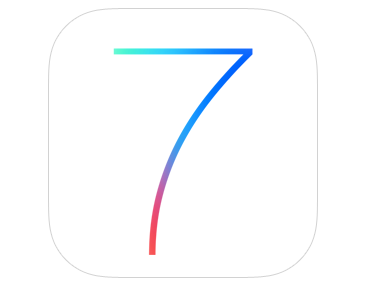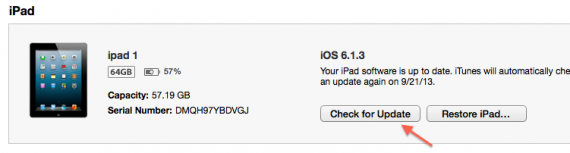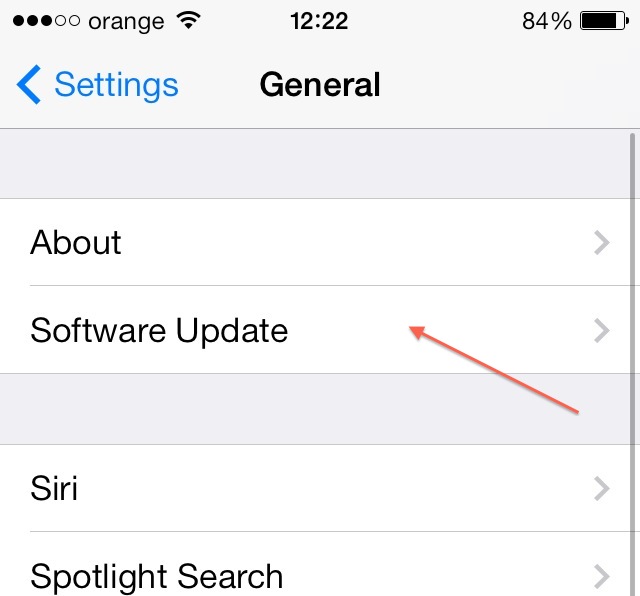iOS 7 will be released tonight, according to Apple, and many of you will want to update to the latest version of the operating system for iDevices. Considering that iOS 7 represents the most radical change made for iOS since the first version and until now, there is great interest in its installation, and the reviews published this morning will definitely motivate many people to take this step.
iOS 7 can be installed on :
- iPhone 4;
- iPhone 4S;
- iPhone 5;
- iPhone 5C;
- iPhone 5S;
- iPad Mini;
- iPad 2;
- iPad 3;
- iPad 4;
- Apple TV 3G;
- iPod Touch 5G.
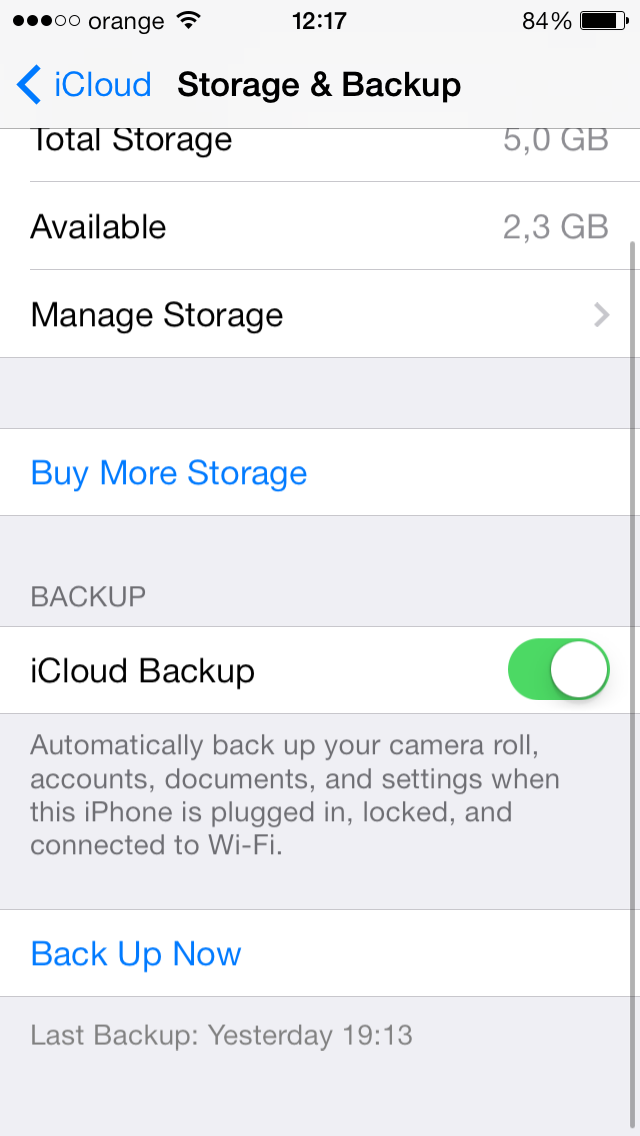
If your terminal is included in the list above and you don't have one jailbreak done, then the situation is extremely simple because you only have to make a backup with iTunes/iCloud and the information from your terminal will be saved. To make a backup using iCloud, in your iDevices you will open the Settings application, then the iCloud menu, you will scroll to the bottom, you will select the option Storage & Backup, you will activate iCloud Backup (if it is not active) and press the Back Up button, but you must also connect to a WiFi network to follow the procedure.
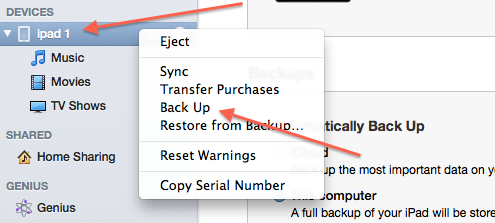
In the case of iTunes, you must connect the terminal to the PC, then from the Devices menu located on the left side of iTunes, right-click on the name of the terminal and choose the Back Up option. Make sure you have enough available space in your PC to save the data, a backup can take up several GB/tens of GB of space if you have a lot of applications and music in your terminals.
After you have backed up, you can use the Update button in iTunes, or OTA Updatefrom your iDevice (Settings>General>Software Update) to update without deleting the information from your terminals. It is important to remember that in the case of a restore, not an update, you will delete everything from the device, and the backup does not save all the pictures, all the messages, nor the applications installed on other accounts (the hacked ones). The update installs only the new version of the operating system, keeping everything intact, except for the jailbreak and pirated applications.
If you have a jailbreak and you don't want to save the applications/tweaks downloaded via Cydia or pirated applications, then you can follow all the instructions above. In case you want to save the applications from Cydia, then you can use applications like xBackup or PKGBackup to save everything you have and reinstall the packages after the restore. If you want to save the data from the applications separately, then applications like DataDeposit can do this if you have an account iCloud. Pirated applications cannot be saved and reinstalled automatically after restore, so do not expect to be able to do such a thing and all pirated applications will be automatically deleted during the update or restore process.
Unfortunately, it is not known when a jailbreak solution for iOS 7 will be released, so it would be advisable to stay on iOS 6 if you want to continue to be able to jailbreak. iOS 7 is to be released this evening, around 20:00.