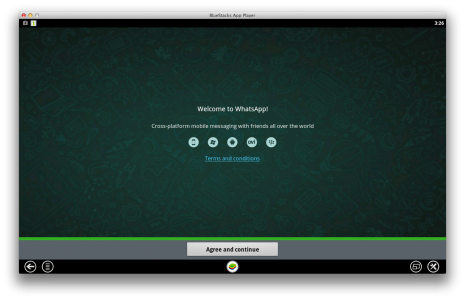WhatsApp Messenger is the most popular text messaging application currently available for mobile terminals and I know that many of you use it on your own terminals, but just as many of you would like to be able to use it on a PC. Although those from WhatsApp does not offer a program for Windows or OS X which you can use to connect to the company network, like this there is a method though which allows you to access it through a little trick.
Everything is based on the use of the system BlueStacks, which allows running applications for Android in a virtual environment, it being available for both Windows, as well as OS X. By installing this program in your own computer and accessing the application WhatsApp Messenger for Android you will be able to communicate with any of your friends without having to struggle with the virtual keyboard of the iPhone. By following the steps below you should have everything working in just a few minutes.
- Download BlueStacks available here and install the program in Windows or OS X.
- Open the program and wait for the initial configuration to finish.
- In the program menu, click on the blue magnifying glass on the right and look for the application WhatsApp Messenger. If you can't find it, you can download it available here and through a drag&drop you can transfer it to Bluestacks.
- Go to the My Apps section, open the WhatsApp Messenger application and enter the phone number from which you want to send the messages. After confirming the activation using the code received via SMS, you will be able to send messages, but if you do not have contacts displayed, add their phone number to the application directory.
Although the system itself is interesting and useful, the problem is that you will not be able to use the same phone number on your iPhone or PC, so if you choose to connect from your PC, you will be disconnected from your iPhone until you log in again. Likewise, messages sent/received on the PC will not be visible on the iPhone.