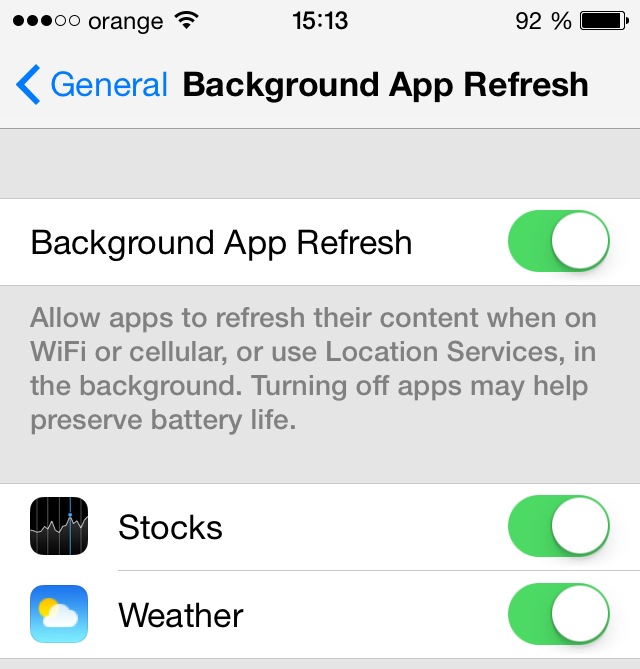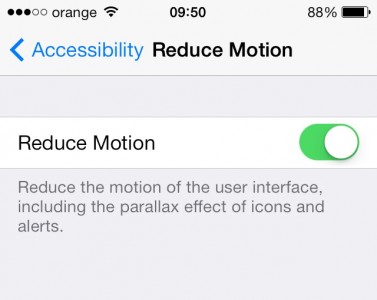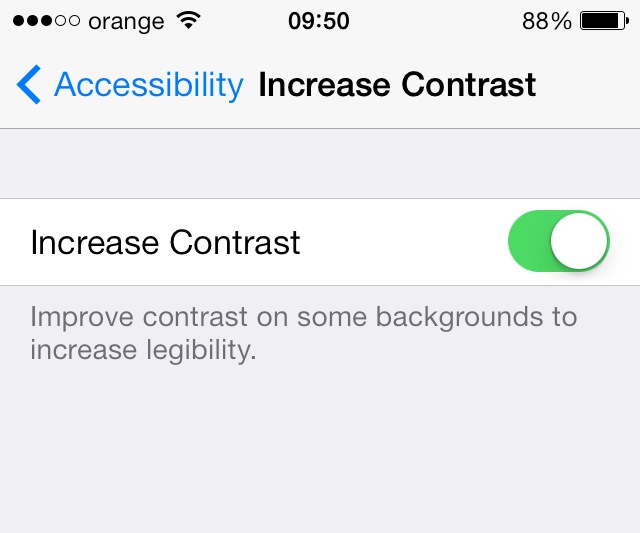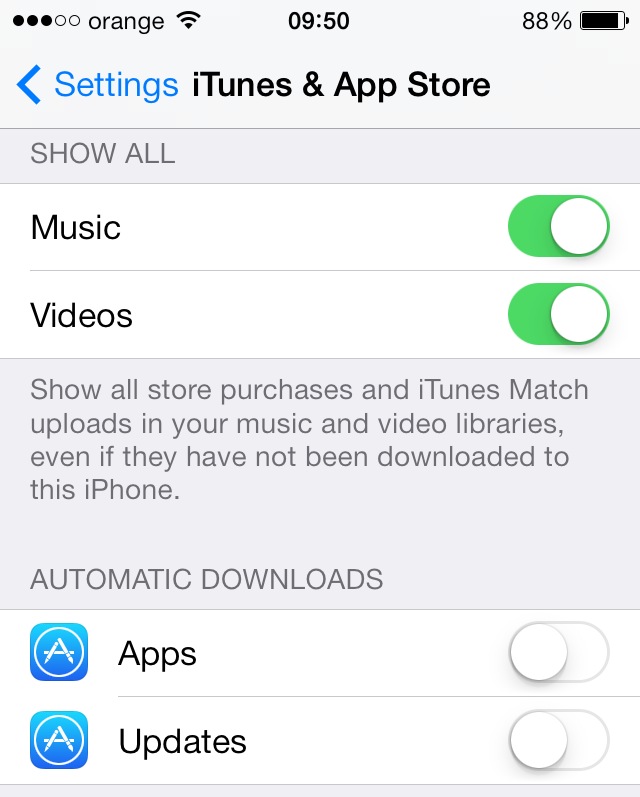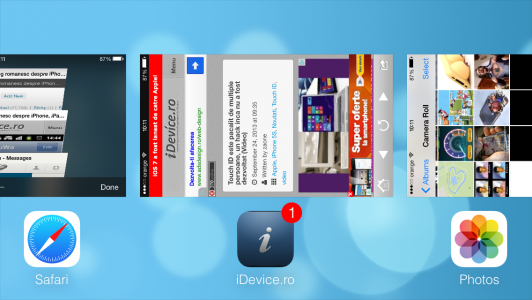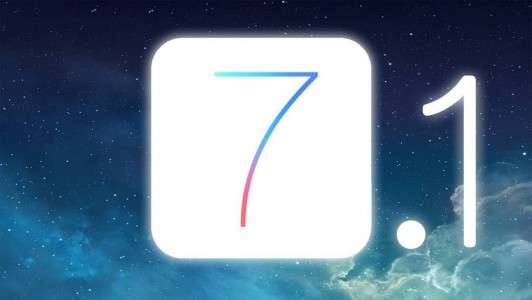
Last night I was telling you some tricks that can help you improve your battery autonomy in iOS 7.1, even if this means giving up some of the functions of your iDevices, the compromise being necessary to allow the use of the terminals for long periods of time. In the case of performance improvement, things are roughly the same, even if Apple Lossless Audio CODEC (ALAC), has improved the reaction speed of our devices, there is always room for improvement, especially for iPhone 4, iPad 2 or iPad Mini.
This article was originally published last fall, but the tips are still valid for those who want even faster iDevices.
Background App Refresh
I told you today that this system generates functional problems for some applications in iDevices, but unfortunately you won't have only that. Background App Refresh is one of the largest systems consuming energy and resources iOS 7, he is constantly checking the applications for new information, this having a major impact on the way your terminal works. Deactivating the system from Settings>General>Background App Refresh you will notice both an increase in autonomy and an increase in the speed with which your iDevice responds.
Reduce Motion
I already told you in the article about improving battery autonomy iOS 7 ca Reduce Motion it requires enough energy to function, but even in terms of resources, this function of the operating system is not very good. Of course, it's great to see how the elements on the screen move when you change the viewing angle, but this affects the performance of your terminal and by disabling it from Settings>General>Accessibility>Reduce Motion you will have a much faster iDevice.
Increase Contrast
One of the pleasant changes of iOS 7 is the implementation of transparent backgrounds for many of the UI elements, many users appreciate the change made by Apple, but unfortunately it also has a bad side, because it consumes resources. Activating the function Increase Contrast from Settings>General>Accessibility>Increase Contrast you will have solid color backgrounds instead of transparent and blurry ones, but the good part is that your iDevice will respond much more promptly to commands.
Automatic App Downloads
Exactly as in the case of Background App Refresh, in what regards Automatic App Downloads we are talking about a system that constantly monitors the App Store to see if there are new updates for applications and installs them automatically. Of course, this procedure seriously affects the performance of our terminals, together with the autonomy of the battery, some devices responding extremely hard to any commands when installing the applications. To disable Automatic App Downloads you must navigate to Settings>Itunes & App Store and scroll down until you reach the Automatic Downloads category where you will disable Apps and Updates.
Close applications open in the background
Although the Apple company has implemented a multitasking system that is designed not to consume resources unnecessarily when applications are left open in the background, unfortunately on old iDevices performance is affected by not closing applications. Even if there is no method to close all applications simultaneously, when you feel that your terminal is working hard, it would be good to start closing unused applications and you will notice that it will respond more easily to commands.
If you follow these simple steps, you should substantially improve the performance of your iDevice.