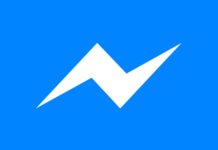[youtube=http://www.youtube.com/watch?v=AD5XdBM-lRM&w=580&h=370]
As you already know very well, this evening Pangu iOS 7.1 jailbreak was launched for iPhone, iPad si iPod Touch, the solution working only in Windows. Jailbreak iOS 7.1 Pangu is based on a vulnerability in the Enterprise certificate system a iOS 7.1 si iOS 7.1.1, but the solution comes from a Chinese team and although the preliminary checks claim that it is safe, I recommend you to avoid it, at least for now.
Some of the users who tested it had problems restarting their terminals after jailbreak, Pangu inserting them into one infinite boot loop. In this idea, I recommend avoiding this solution for the time being jailbreak and I tell you that I do it, but not for this reason, but because, being developed by the Chinese, it may contain malware or spyware that can leave you without Facebook/Twitter accounts, Apple ID, money and who knows what else.
Before starting it is advisable to make a backup of your iDevice using iCloud si iTunes.
What iOS is it with pangu jailbreak compatible?
Pangu can jailbreak on:
- iOS7.1;
- iOS7.1.1;
- iOS 7.1.2 – already implemented code, probable compatibility.
What iPhone, iPad or iPod Touch it is with pangu jailbreak compatible?
Pangu can jailbreak for:
- iPhone 5S;
- iPhone 5C;
- iPhone 5;
- iPhone 4S;
- iPhone 4;
- iPad Air;
- iPad 4;
- iPad 3;
- iPad 2;
- iPad Mini with Retina Screen;
- iPad Mini;
- iPod Touch 5G.
Instructions for using Pangu jailbreak
- Download the Pangu app for Windows available here. Make sure you have the latest version of iTunes installed.
- Open the Pangu application as a system administrator and connect your iDevice to the computer using a USB cable.
- Uncheck the box already checked to avoid installing a software called PPSync and a Chinese pirated app store.
- Disable automatic time setting in iOS from Settings>General>Date & Time. After setting the date manually, tyou need to set the date of 02.06.2014 at 08:30. After setting, the jailbreak procedure will begin.
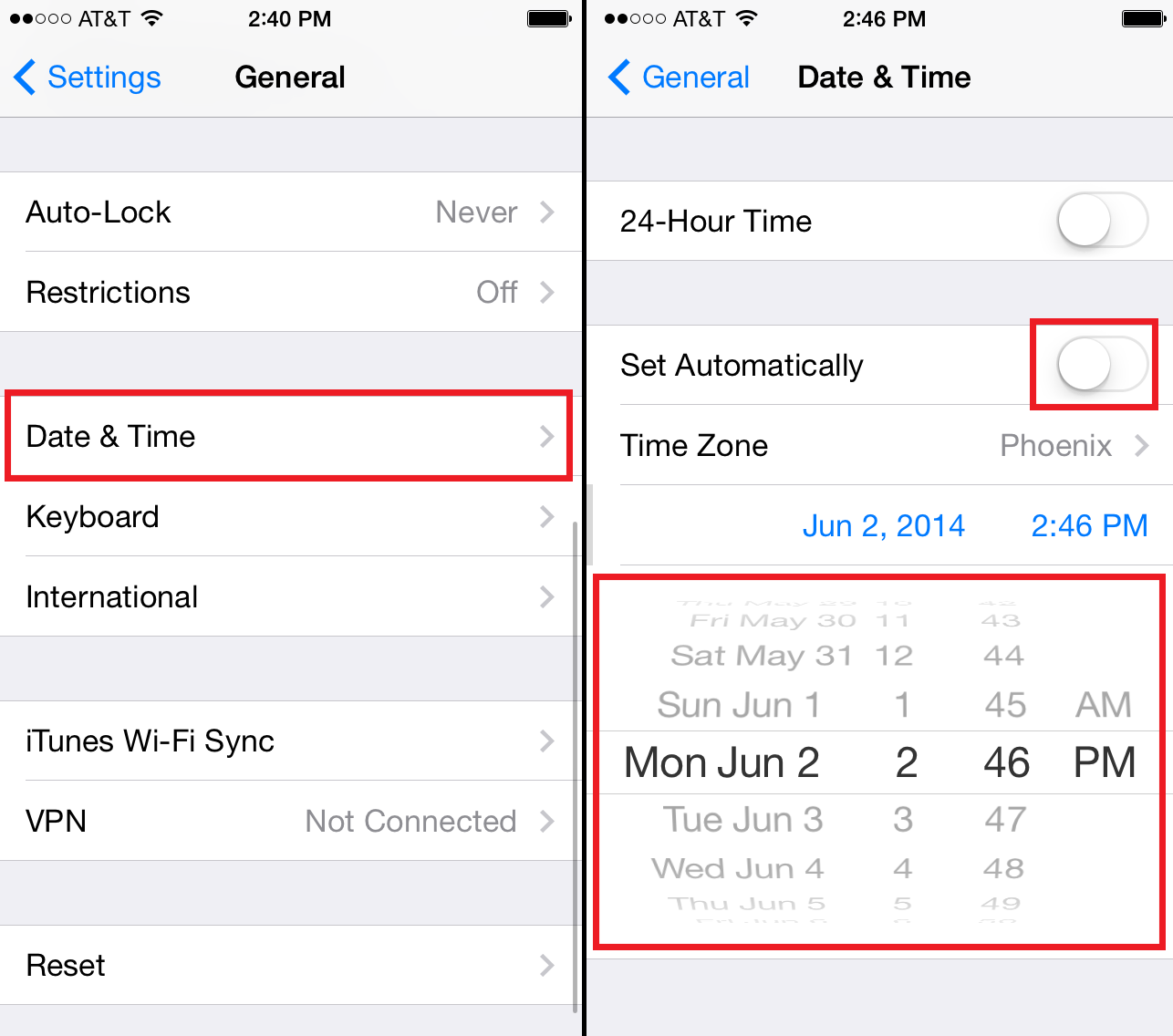
- A new application will appear in the iOS Springboard that will have to be opened and the jailbreak procedure should restart automatically and after a restart you should have a functional terminal.
If after the jailbreak your terminal remains in a Boot Loop, then you will have to enter it in DFU Mode. You can do this by holding down the Home + Lock buttons simultaneously for 10 seconds, then releasing the Lock button and continuing to hold down the Home button for another 5 seconds, iTunes will then recognize the iDevice to restore it.