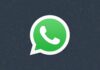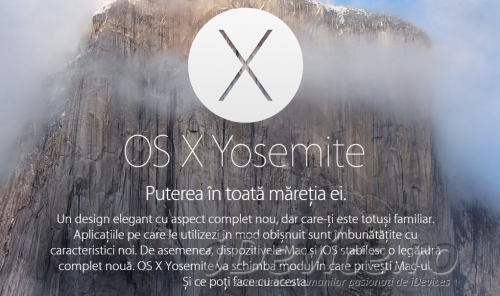 OS X Yosemite has been available for installation since last evening, the company Apple Lossless Audio CODEC (ALAC), making it available to anyone interested in installing it on their own Macs, DOWNLOAD being provided FREE OF CHARGE for users. If you still don't want to update from OS X Mavericks, or an older version, at OS X Yosemite and you want to do a clean restore on your Mac, or another one, then today find out how to create a bootable USB Stick with this version of the operating system.
OS X Yosemite has been available for installation since last evening, the company Apple Lossless Audio CODEC (ALAC), making it available to anyone interested in installing it on their own Macs, DOWNLOAD being provided FREE OF CHARGE for users. If you still don't want to update from OS X Mavericks, or an older version, at OS X Yosemite and you want to do a clean restore on your Mac, or another one, then today find out how to create a bootable USB Stick with this version of the operating system.
OS X Yosemite how to make a bootable USB Stick
By following all the instructions below you will create a Bootable USB Stick for OS X Yosemite even from his own Mac and you will be able to use it for any kind of OS installations on any Macs.
- Look for one 8 GB USB stick for this procedure.
- Download OS X Yosemite from the Mac App Store in your Mac from this page.
- Open the app disk Utility available in the folder Utilities of OS X.
- Select your USB stick from the Disk Utility application interface, then press the Partition button on the center menu.
- For the option Partition Layout choose the option 1 Partition, name it however you want and finally choose the format Mac OS Extended (Journaled).
- Select the option Options, then choose GUID Partition Table from the displayed menu and press the button OK.
- Now press the button Apply, then the one Partition to complete the USB stick partitioning procedure.
- Open the app Port from the same folder Utilities, then enter the following command in it: sudo '/Applications/Install OS X Yosemite.app/Contents/Resources/createinstallmedia' –volume '/Volumes/Yosemite' –applicationpath '/Applications/Install OS X Yosemite.app' –nointeraction
- Enter the password of Administrator when the application asks for it and then press the button Return.
- The procedure to install OS X Yosemite on the USB stick takes about 15 minutes, and at the end you will be able to use the stick for installation.
To use aecst USB stick you must insert it into a Mac, reset the Mac and before booting hold down the Option key on the keyboard to view all storage media available for use in order to install the operating system.