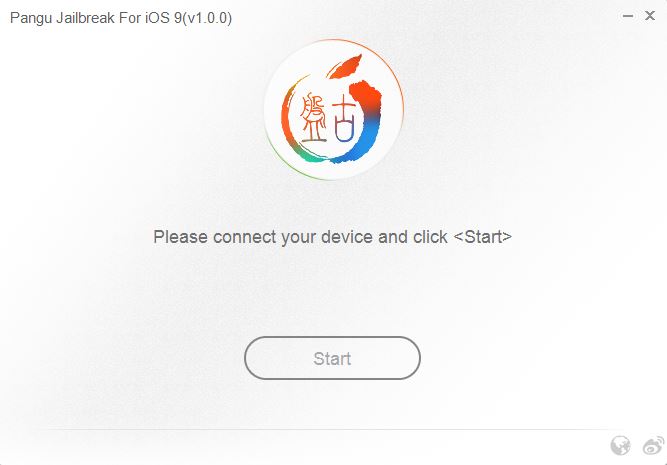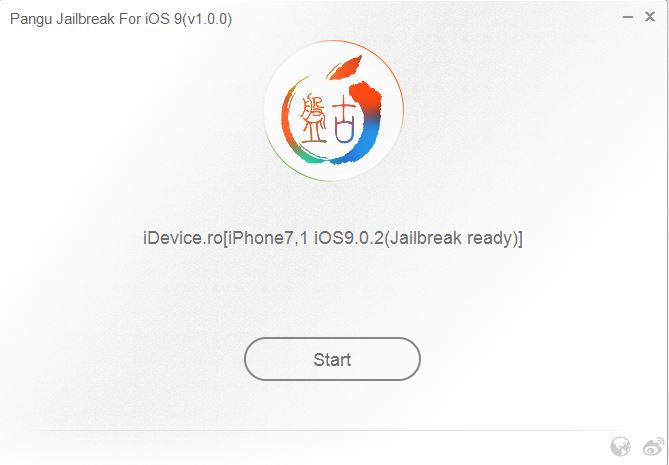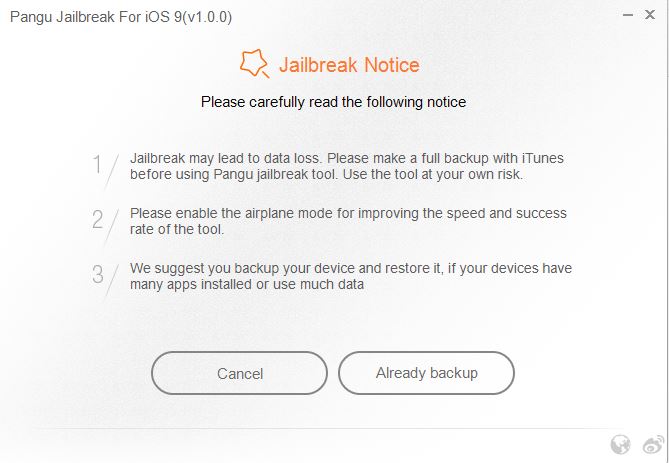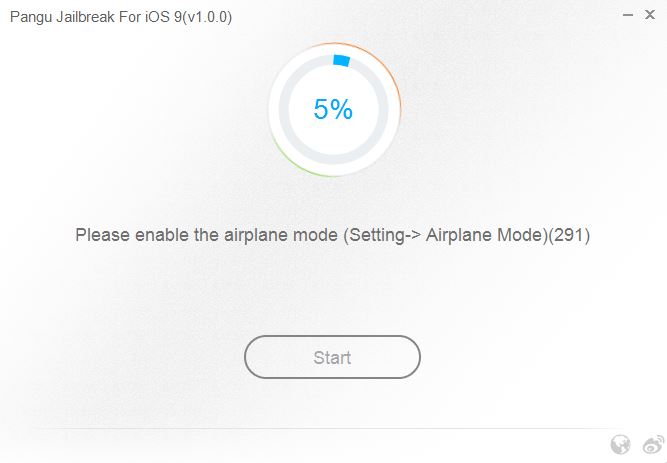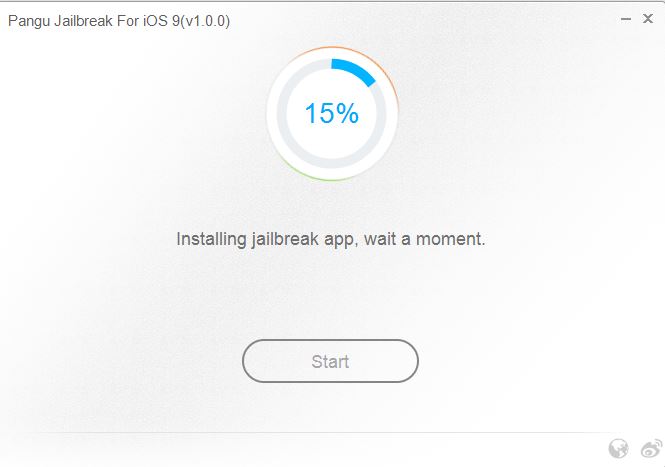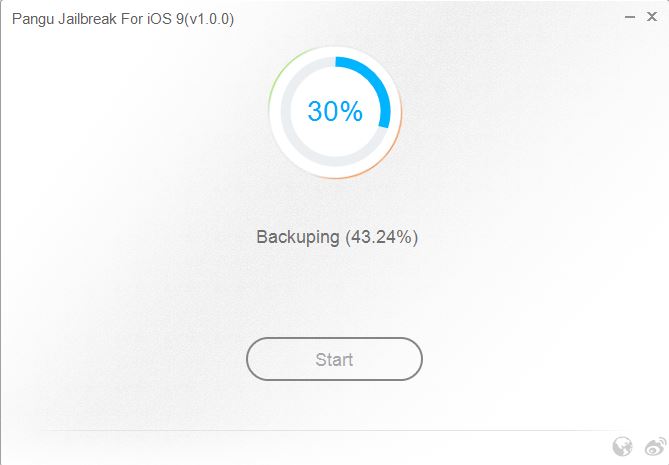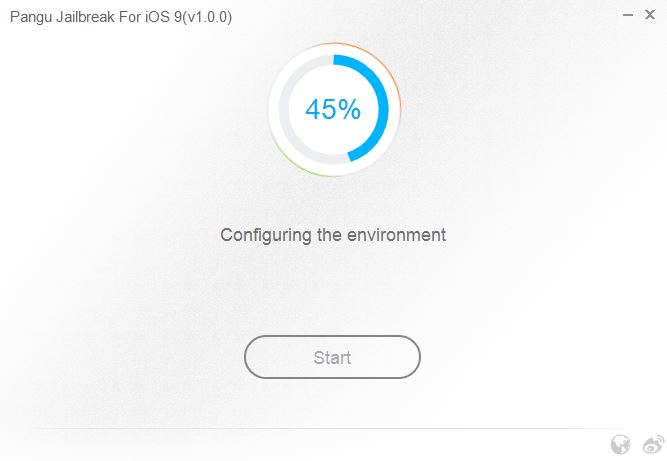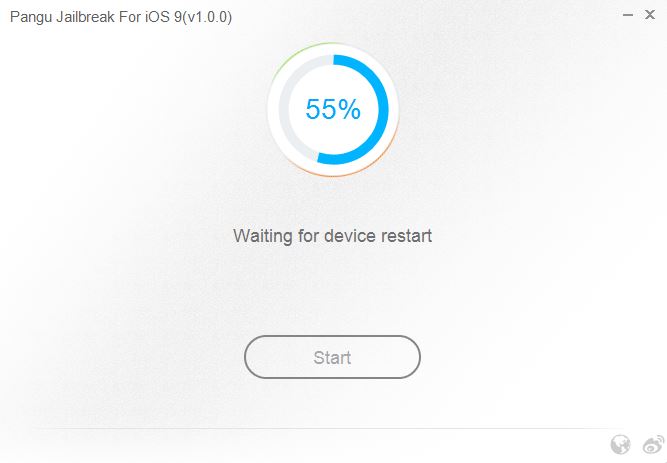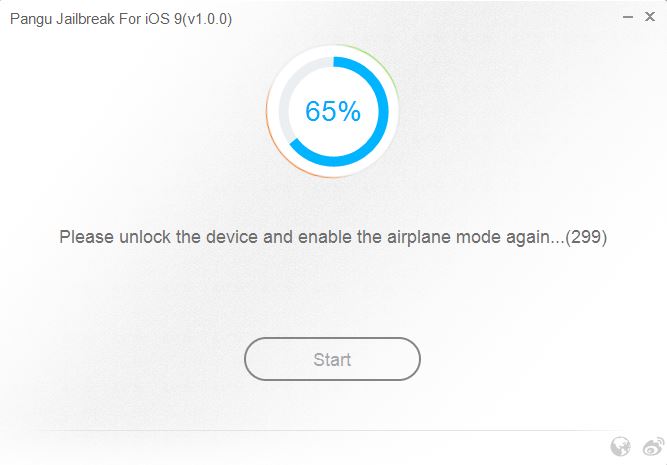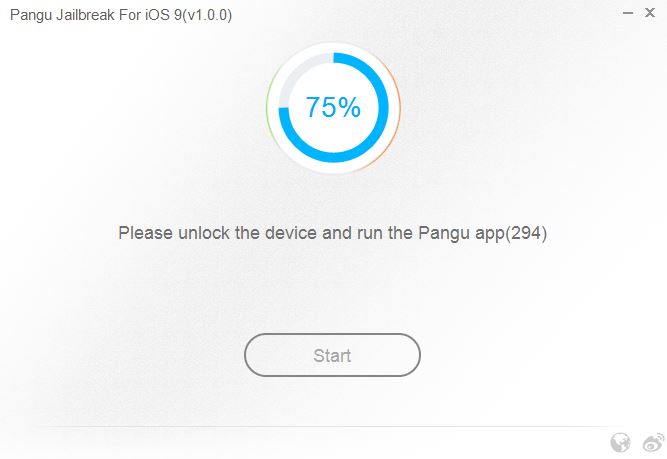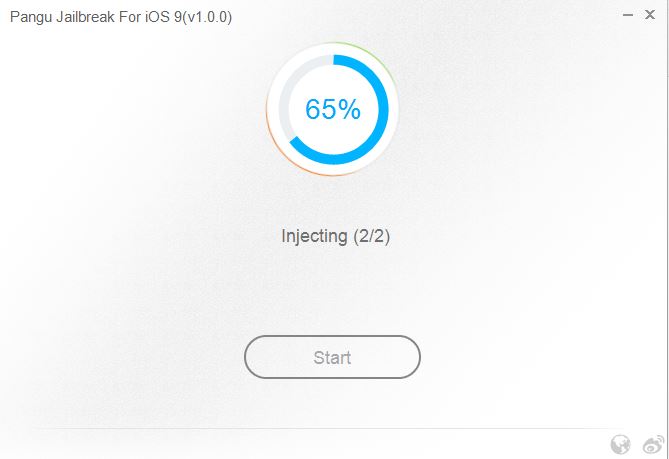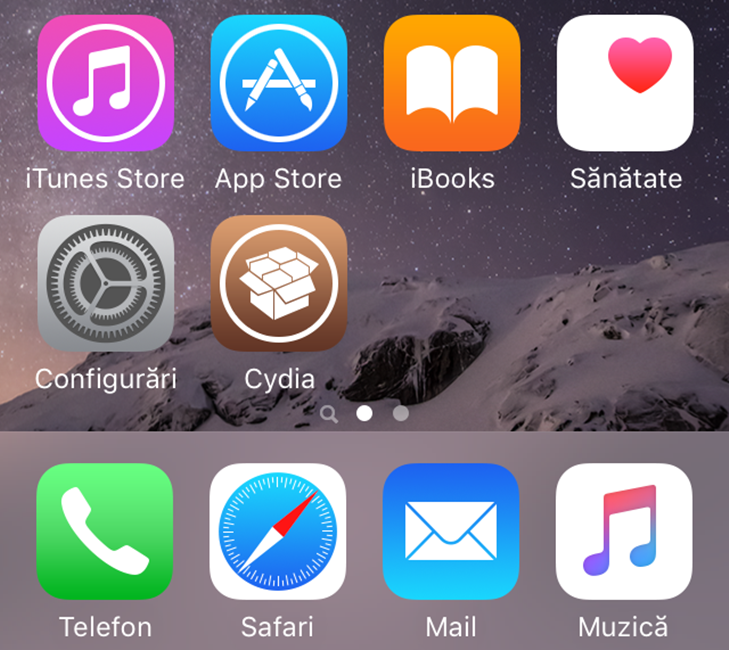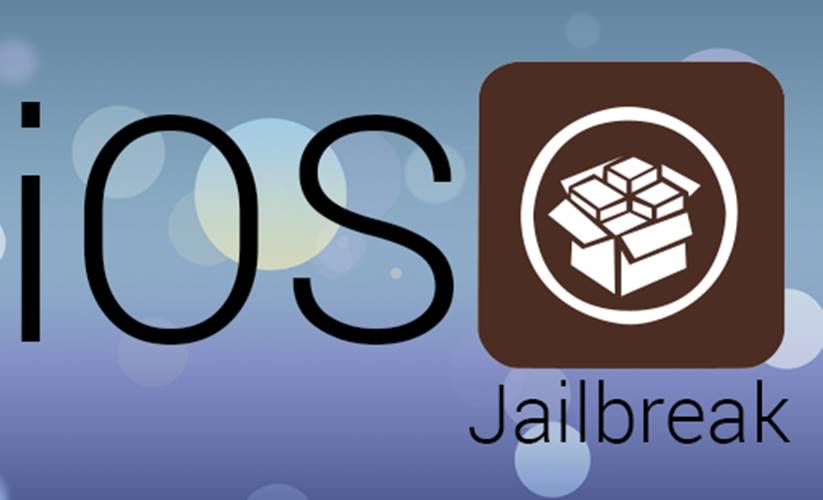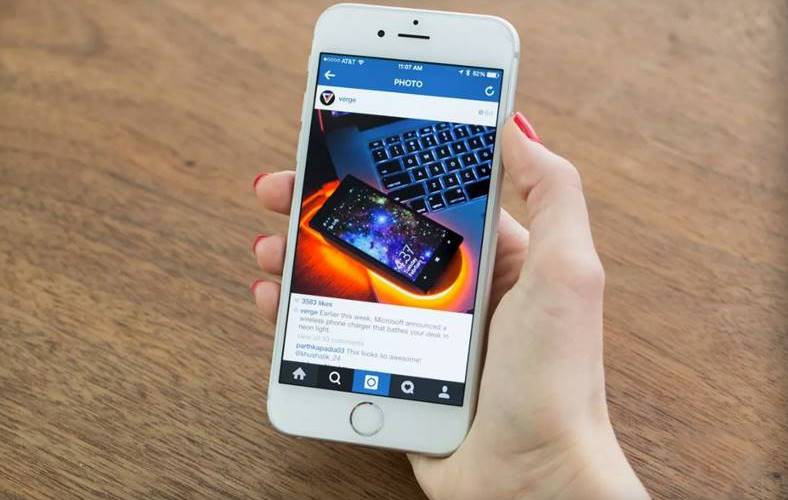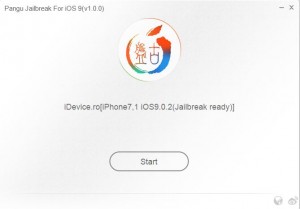 Tutorial for iOS 9 jailbreak Pangu9 on iPhone and iPad in Windows I have the pleasure of introducing you today because iOS 9 jailbreak Pangu9 was launched this morning by the team's hackers Pangu, so now you can exploit your terminals "at will".
Tutorial for iOS 9 jailbreak Pangu9 on iPhone and iPad in Windows I have the pleasure of introducing you today because iOS 9 jailbreak Pangu9 was launched this morning by the team's hackers Pangu, so now you can exploit your terminals "at will".
Tutorial for iOS 9 jailbreak Pangu9 on iPhone and iPad in Windows will help you to do jailbreak for any iPhone, iPad or iPod Touch which runs any public version of iOS 9, except for beta versions of the operating system iOS 9.1 which are not compatible.
Tutorial for iOS 9 jailbreak Pangu9 on iPhone and iPad in Windows allows you to use a newly released version of a solution of jailbreak for iOS 9, so you must be aware of the fact that you may encounter a multitude of problems after performing the procedure.
Tutorial for iOS 9 jailbreak Pangu9 on iPhone and iPad it is currently only available for the Windows platform and it is not known when a version for OS X will be released, so you will have to be patient if you use the operating system for Macs.
Tutorial: iOS 9 jailbreak Pangu9 on iPhone and iPad - preparation
To make jailbreak iOS 9 with Pangu9 you will have to do some actions first to make sure that the procedure goes completely, otherwise you run the risk of the process being blocked halfway through and not having the jailbreak you are waiting for.
Well, to jailbreak iOS 9 with Pangu9 you must first disable Find My iPhone from Settings > iCloud > Find My iPhone, Settings > iCloud > Find iPhone.
The second step you must take is to disable Touch ID and passcode which you can find in Settings > Touch ID & Passcode, Settings > Touch ID and access code.
The third step you must take is to perform a backupp of your terminals, Pangu strongly recommending this because data loss is very possible.
The last step you have to do is to activate Airplane Mode the jailbreak procedure depends on this step to be performed.
All these steps must be done, otherwise you won't be able to jailbreak as easily as you imagine.
Tutorial: iOS 9 jailbreak Pangu9 on iPhone and iPad - compatibility
iOS 9 jailbreak Pangu9 can jailbreak for:
- iOS9;
- iOS9.0.1;
- iOS 9.0.2.
You can jailbreak iOS 9 Pangu9 on:
- iPad Air Wi-Fi + 4G
- iPad Air Wi-Fi
- iPad Air CDMA
- iPad Air 2;
- iPad 4CDMA
- iPad 4 4G
- iPad 4 Wi-Fi
- iPad mini CDMA
- iPad mini 4G
- iPad mini Wi-Fi
- iPad mini 2 Wi-Fi + 4G
- iPad mini 2 Wi-Fi
- iPad mini 2 CDMA
- iPadMini3;
- iPadMini4;
- 3 iPad Wi-Fi
- iPad 3 Wi-Fi + 4G
- iPad 3 Wi-Fi + CDMA
- iPad 2 Wi-Fi 2012
- 2 iPad Wi-Fi
- 2 iPad Wi-Fi + 3G (GSM)
- 2 iPad Wi-Fi + 3G (CDMA)
- 5 iPhone (CDMA)
- 5 iPhone (GSM)
- 5c iPhone (CDMA)
- 5c iPhone (GSM)
- 5s iPhone (CDMA)
- 5s iPhone (GSM)
- iPhone 6
- 6 iPhone Plus
- iPhone 6S;
- iPhone 6S Plus;
- iPhone 4S;
- iPod Touch 5G;
- iPod Touch 6G.
Tutorial: iOS 9 jailbreak Pangu9 on iPhone and iPad - the procedure
Step 1
Connect your iPhone, iPad and iPod Touch to the computer and close iTunes. Make sure you have followed the steps above.
If you did the OTA Update, Software Update, to iOS 9, iOS 9.0.1 or iOS 9.0.2, then the jailbreak procedure will freeze. In this situation, you will have to restore to iOS 9.0.2 using iTunes.
Step 2
Download Pangu9 available here.
After the iDevice has been detected, press the Start button to initiate the procedure.
Step 3
Assuming that you have already jailbroken, choose the Already backup option to inject the jailbreak exploit.
Step 4
The jailbreak procedure will start, but if you haven't deactivated Airplane Mode, then you will see a message like the one below and you will have to do it, the explanations for deactivation being presented above.
After deactivating airplane mode, the procedure will continue and the terminal will restart at a certain point.
Step 5
After restarting the terminal, you will have to unlock it and reactivate Airplane Mode.
Step 6
After unlocking, you will have to give the Pangu program access to the photo library through an existing application in the terminal, it must be opened and the Accept button pressed, then the OK option to give access to the photos.
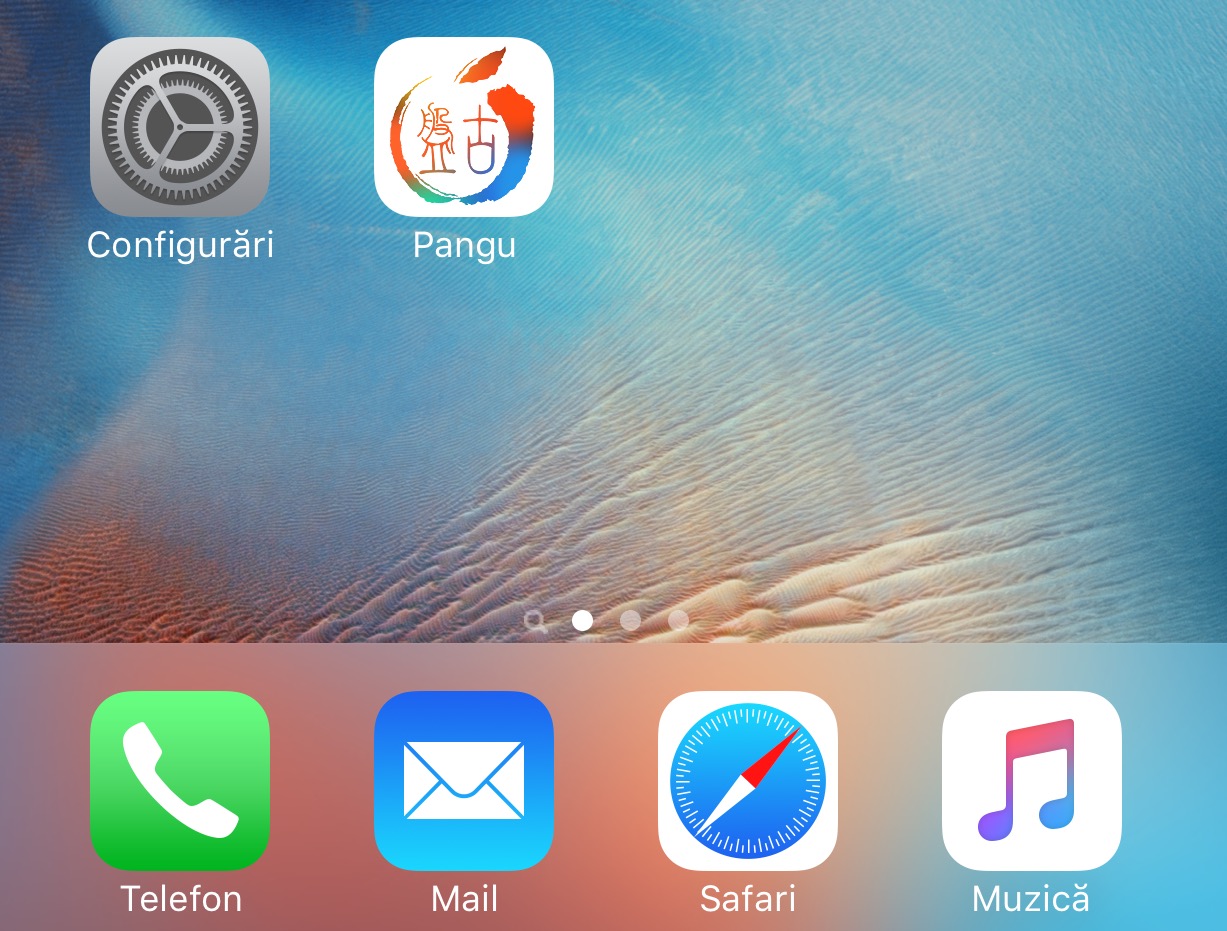

After performing this last step, the jailbreak procedure will be completed.
As usual, if you have other questions, I'm waiting for them in the comments.