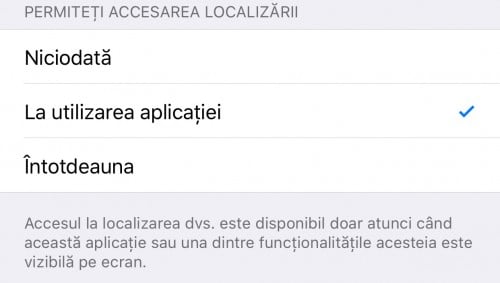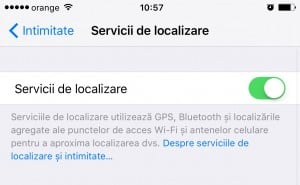 Location using the GPS integrated in iDevices is one of the main consumers of battery energy, but also a privacy problem for many people, but the Apple company offers us several methods to take control of the situation.
Location using the GPS integrated in iDevices is one of the main consumers of battery energy, but also a privacy problem for many people, but the Apple company offers us several methods to take control of the situation.
For those of you who don't know this, since a few years ago the company Apple Lossless Audio CODEC (ALAC), implemented the possibility to choose whether the applications used by us do the location using the GPS both during use and while they are closed in the background, both cases generating high energy consumption.
If in the first case the localization could be useful for certain functions, in the second case only some navigation applications should have access to the location when they are in the background, but unfortunately this does not happen in all cases, so that it is good to know how you can block their access.
Based on the information below, my recommendation is to block location access for applications in which you do not use location services, and for the rest to allow location only during use, navigation applications always needing location access to provide you guidance and in the background.
To limit the access of applications to your location you must:
- Access Settings > Privacy > Location Services, Settings > Privacy > Location Services.
- Now you will have a long list of applications and you can access each of its menus.
- In each menu you will have three options: Never, While in Use or Always / Never, When using the application or Intotdeauna.
- Choose any of the three options to: always block access to GPS, allow access to GPS only while using the application on the main screen, allow access to GPS even when the application is closed in the background.
By playing with the settings of each application you can get a better autonomy, even with more than an hour of use, for the battery if privacy is not important to you, so be careful about the settings you make.