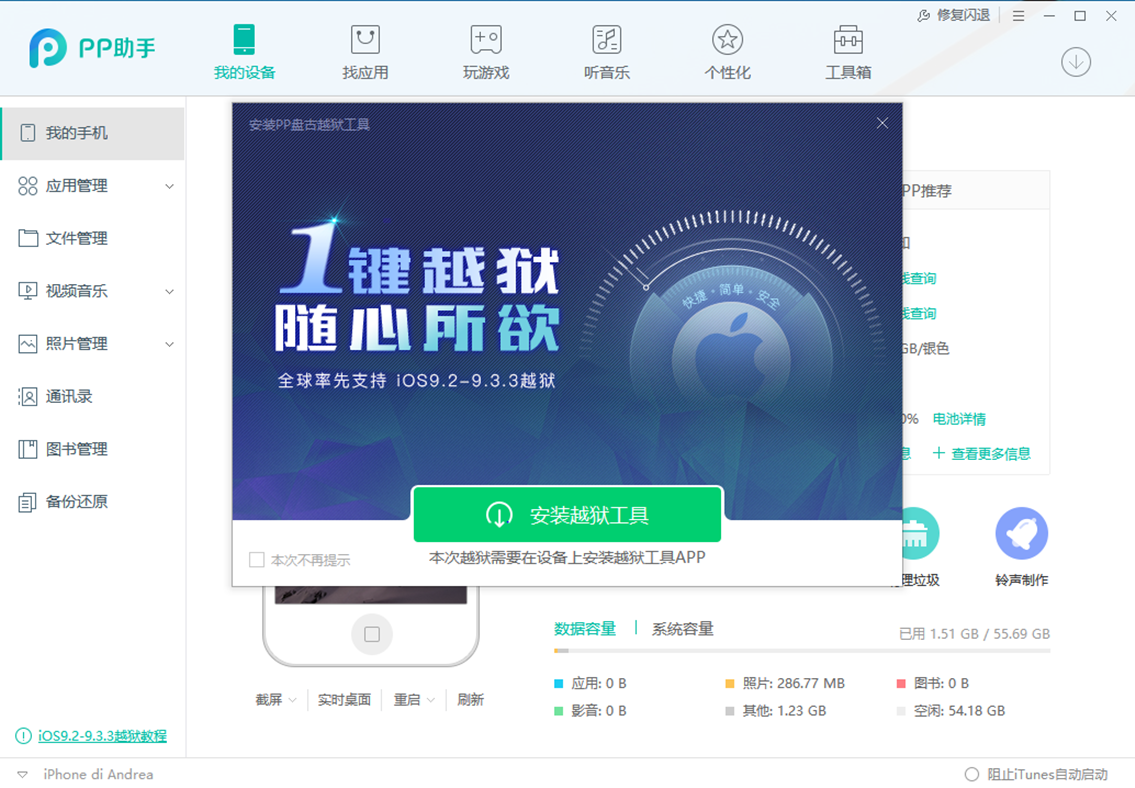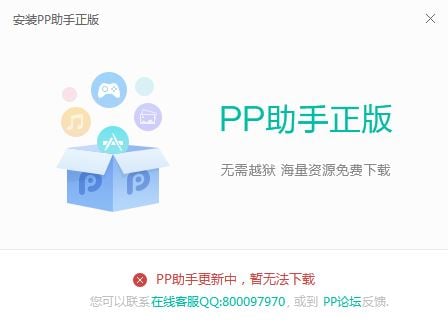This iOS 9.2 – iOS 9.3.3 jailbreak tutorial is perfect for using Pangu's new program in order to exploit iPhones, iPads and iPod Touches running one of the iOS builds listed below, the program can currently be used ONLY in a version that has the language chinese.
An English version for one iOS 9.2 – iOS 9.3.3 jailbreak tutorial it will be available in the next period, but those from Pangu have not offered any possible time or day when it can be used, but when it appears I will let you know and you will be able to use this tutorial just as well including it .
When you can use this iOS 9.2 – iOS 9.3.3 jailbreak tutorial ONLY on the terminals listed below, the program not being compatible with iDevices that do not have a 64-bit chip, the limitation being imposed by the exploit that the Chinese from Pangu decided to use for the jailbreak procedure.
On the other hand, you should know that this iOS 9.2 – iOS 9.3.3 jailbreak tutorial will bring you a tethered jailbreak in your terminals, so you will benefit from one 9.3.3 iOS jailbreak which disappears when the terminals are restarted and requires the reopening of the Pangu application from your devices, otherwise you will not be able to benefit from its functionality.
Basically, this iOS 9.2 – iOS 9.3.3 jailbreak it's not perfect, but it's something worth using until iOS 10 is released and we'll have a new jailbreak solution for that version of the operating system, so until then you've got nothing to do but use what you have.
What iOS is compatible?
You can use this iOS 9.2 – iOS 9.3.3 jailbreak tutorial on the following versions of iOS:
- iOS9.2;
- iOS9.2.1;
- iOS9.3;
- iOS9.3.1;
- iOS9.3.2;
- iOS 9.3.3.
Which iPhone or iPad can I use it on?
The iOS 9.2 – iOS 9.3.3 jailbreak tutorial can ONLY be used on the terminals below:
- iPhone 5s;
- iPhone 6;
- iPhone 6 Plus;
- iPhone 6s;
- iPhone 6sPlus;
- iPhone SE;
- iPod touch 6G;
- iPad mini 2;
- iPad mini 3;
- iPad mini 4;
- iPad Air;
- iPad Air 2;
- iPad Pro.
Problems and recommendations
Before following the procedure explained in this iOS 9.2 – iOS 9.3.3 jailbreak tutorial, you must make a backup of your iDevices because there is a possibility that all data from the devices will be deleted during or after using the program to exploit your terminals.
In the same idea, disable the security code of the devices and the PIN of a possible SIM card, the Find My iPhone system should also be disabled because there are potential problems with the method by which the jailbreak is done, and based on them everything will be blocked during processing.
How do I restart iPhone or iPad with tethered jailbreak iOS 9.2 – 9.3.3?
As I already explained, this program for iOS 9.2 – 9.3.3 jailbreak is tethered, that is, when your iDevices restart, the jailbreak disappears and you cannot use it together with tweaks and applications installed, and this is a problem that is quite annoying.
The good part is that to redo the jailbreak there is no need to reconnect your terminal to a computer, but only about accessing the Pangu application from your terminals, it reactivating the software that exploited your terminals, so redoing the jailbreak is as it can be simple.
It is also necessary that the iTunes program be installed in advance on your computer, otherwise the procedure will not work.
How do I jailbreak iOS 9.2 – 9.3.3?
Step 1
Download the PP jailbreak program from this page. CAREFUL! For now, you can ONLY download the Chinese version, ONLY compatible with Windows.
Step 2
Connect the iDevice to the computer.
Step 3
Open the program PP jailbreak, press the green button and wait for the jailbreak package to be downloaded from the Chinese servers.
Step 4
Now on the desktop you will see a new program called PP, open it and press the green button again to start the procedure.
If you see an error like the one in the image above, it has to do with the Pangu servers and the large number of people trying to jailbreak, so you can't do anything but hope for them to fix it.
Step 5
A captcha window will appear on the computer screen, and you will have to enter the letters you see in the image into the empty box.
Step 6
After confirming the code, the procedure will continue and you may be asked to log in with your Apple ID. Unfortunately, I have no way to recommend logging in with Apple ID in an application made by the Chinese because the login data can go directly to them and you can remain without Apple ID if you don't change your password.
On the other hand, the jailbreak procedure will not continue without your login, so the decision belongs to you.
After installation, you will be asked to install a profile in your terminals, and you will have to accept.
Step 7
Now go in Settings/Configurations > General > Profiles/Profile, access that profile and trust it by pressing the Trust button.
Step 8
Now an application called PP will be installed in your iDevices.
Step 9
After installing the application, access it as well DO YOU ACCEPT alert to receive push notifications.
Step 10
Now click on the circle in the application and wait for the Cydia application to be installed.
Step 11
You will be notified with an alert when the Cydia application starts to be installed, and after the completion of its installation, your terminal will restart, Cydia being active together with the jailbreak.
Now you can use the jailbreak, only until you restart your iDevice, in which case you will have to reopen the PP application to be able to benefit again from what the jailbreak program offers.
If your terminal restarts, to restore jailbreak repeat steps 9 - 11.