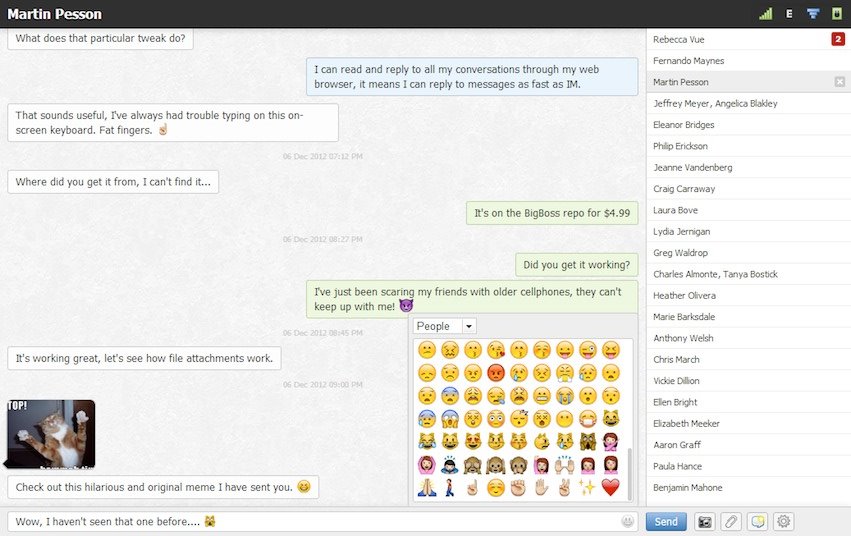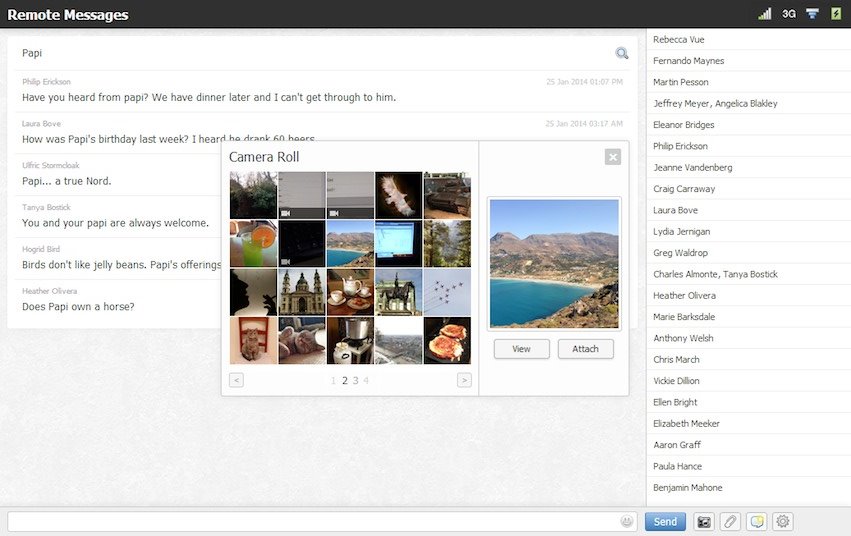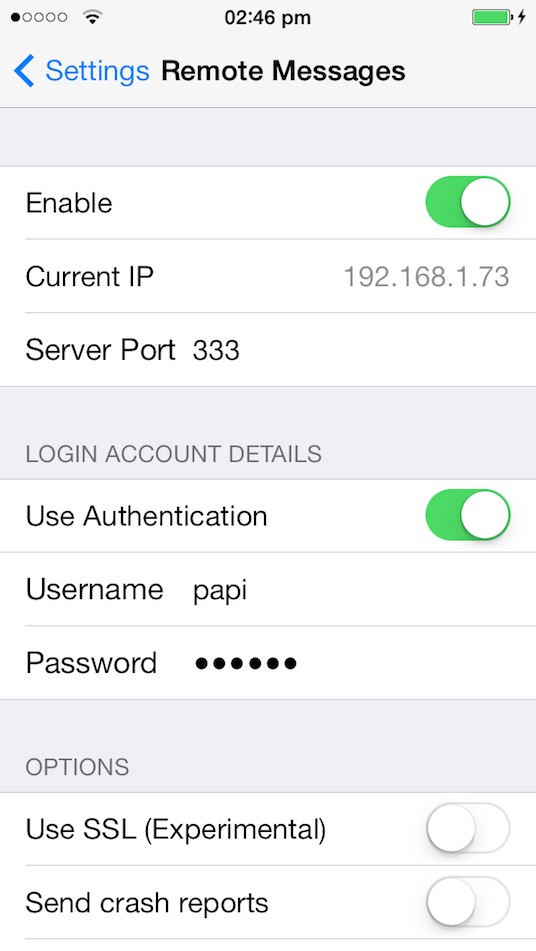Remote Messages is a tweak available for some time in Cydia, but recently updated for iOS 9 in order to allow us to send SMS and iMessage from the computer or tablet. Yes, you read that right, using this tweak we can send SMS or iMessage messages through our iDevices directly from a computer, or even a tablet.
The tweak works by creating a virtual server directly in our terminals, which can then be accessed from any browser to send messages. Everything is done by accessing an IP address and a port that you can find in the Remote Messages configuration menu from the Configurations, Settings application, sending is then as easy as on the iDevice.
According to the Remote Messages developer, his tweak has the following functions:
- SMS and iMessage support;
- the option to send multimedia files, or normal files;
- access to the photo/video library;
- the option to create drafts;
- the ability to send emjo;
- the option to search through the message archive;
- notifications for typing words;
- displaying contact pictures;
- custom themes;
- status icons for the GSM connection;
- connecting to the phonebook;
- SSL support for authentication with username and password;
- the use of WebSockets for the perfect synchronization of devices;
- works in the background in iOS consuming little memory;
- it is compatible with all terminals that have a 64-bit chip
- high compatibility with Google Chrome, standard support for Firefox, Internet Explorer and other mobile browsers.
Basically, all you have to do to send SMS and iMessage messages from your computer or tablet is to:
- Install the Remote Messages tweak from Cydia.
- Respring the terminal.
- Navigate to Settings > Remote Messages, Configurations > Remote Messages.
- Set the username and password you want to use.
- Start the server by using the dedicated toggle.
- Take the data from Current IP and Server Port, and in a new window of a PC or tablet browser enter http://IP:PORT and press the Enter/Go/Return key to access the server.
From this point, any kind of messages you send will go through your terminals and on to the contact they should reach.