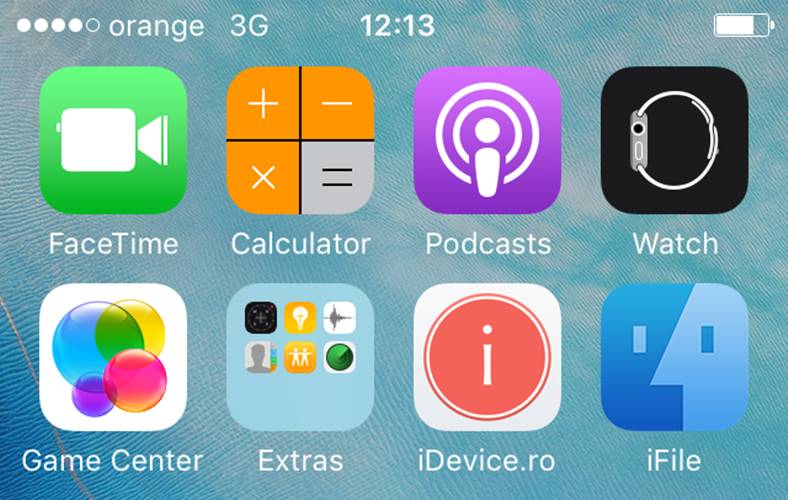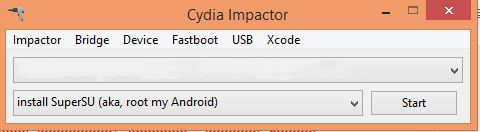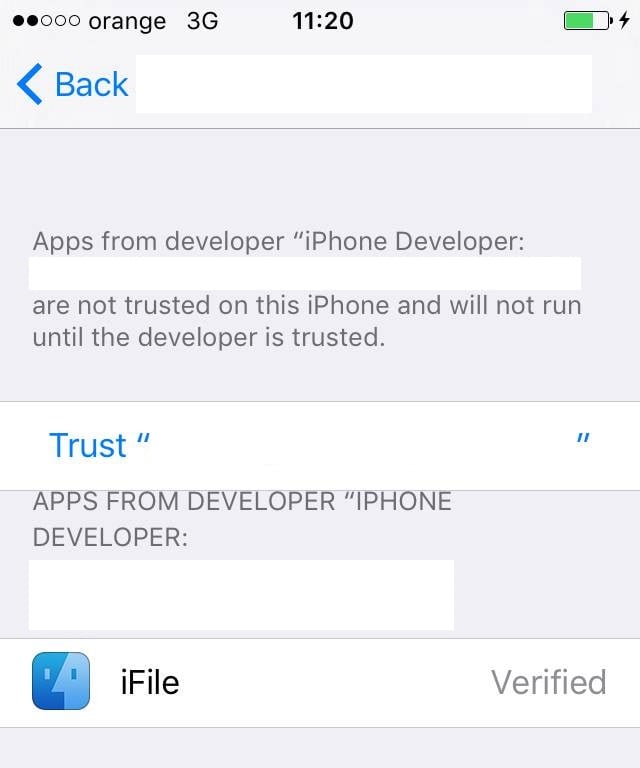iFile is one of the most useful applications that a user of jailbreak it can install them on iPhone, iPad or iPod Touch, providing access to all operating system files. The iFile application works based on the administrator permissions that a jailbreak solution gives us, and many of those who are left without it are looking for a method to reinstall iFile.
Well, today I will tell you that you can install the iFile application in iPhone, iPad or iPod Touch even without jailbreak, even in iOS 10, including on the iPhone 7 terminals launched in the fall by the Apple company. You can do the installation without jailbreaking your devices beforehand, but you will have to use an Apple ID to complete the process.
After you install the iFile application on your iPhone, iPad or iPod Touch, you will have access to an extremely limited set of files from your terminals. More precisely, everything that can access iFunbox, for example, will be able to access including the iFile application, and this is because you do not have administrator access to the operating system, and with this limitation comes one regarding other functions of the applications regarding editing or deleting files.
Install iFile on iPhone or iPad without jailbreak
If you still want iFile in the terminal and want to be able to access more files than any other application available in the AppStore allows, then the method below will help you. You will have to do it exactly as it is described and I recommend you to use an alternative Apple ID, or to change your Apple ID password after using the method.
This procedure will use your Apple ID to sign the application for installation and use on the iPhone, the method allowing the installation of a maximum of 3 applications.
To install iFile on iPhone, iPad or iPod Touch without jailbreak you must:
- Download the Cydia Impactor application for your computers here: cydiaimpactor.com.
- Download the iFile application to your computer available here.
- Unzip the application on your computer and open it.
- Now connect the iPhone, iPad or iPod Touch terminal to the computer using a USB cable. It is necessary that iTunes has been previously installed on the computer.
- Cydia Impactor should now recognize your terminal. If it is not recognized, select it using the first slider in the application.
- Now go to the folder where you downloaded the iFile application.
- Drag & drop the iFile.ipa application over the Cydia Impactor window.
- First enter your Apple ID, i.e. the email address used to create the Apple ID.
- Now enter the Apple ID password and wait for the installation to take place. If Cydia Impactor displays various errors, restart the procedure until it works.
- On your iPhone, iPad or iPod Touch, go to Settings > General > Device Management/Profile, Configurations > General > Profile.
- Select the field where your Apple ID is mentioned.
- Press the Trust button, then you can open the iFile application.
This is the entire procedure and you can use it to install any kind of .ipa application on your iPhone, iPad or iPod Touch, but within a limit of a maximum of 3 applications per Apple ID. If you have questions, I'm waiting for them in the comments.