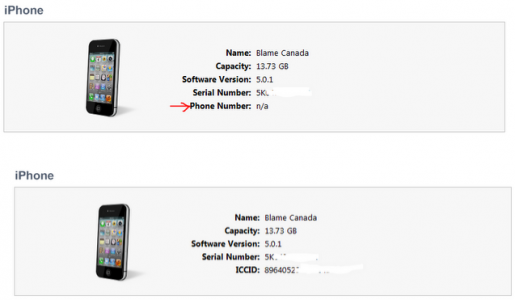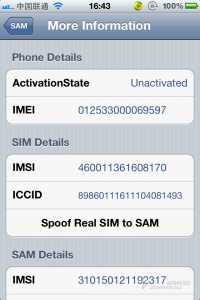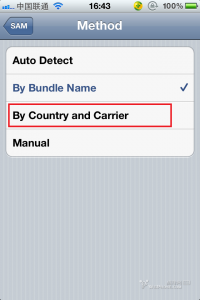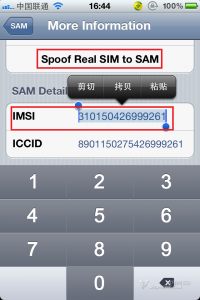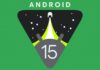At the moment, Apple is starting to block the possibility of decoding using this tutorial. If you unlock for the first time using SAM and the process does not work, then there is a possibility that it will not work no matter how many times you try. More details are available here.
I have you an hour ago said as a new unlock/decode solution is available for iPhone terminals and now I come with more explanations about it. This unlock solution decode ONLY ONE CARD, that is, do the process below and you will ONLY decode the card that you have in your phone. If you change the card then you MUST repeat the decoding process for the new card, so you have to think carefully about which card you use with that iPhone.
The decoding solution using SAM works with iPhone 3GS, iPhone 4 and iPhone 4S, regardless of baseband, and the iOS versions compatible with it are iOS 5.0, iOS 5.0.1 and iOS 5.1. For iPhone 4S, there is no jailbreak solution for iOS 5.1, but when there is, you should be able to decode your iPhones without problems. It is IMPORTANT to save the decoding after you do it and at the end of the tutorial I will explain the steps to follow to do this. Saving the decoding will ensure that you will be able to redo it in the future regardless of which version of iOS Apple releases.
It doesn't matter where you bought the iPhone, the method will work, BUT only on GSM terminals. To do the procedure below you must have a jailbroken iPhone, otherwise it will not work. To find out how you can jailbreak your terminal consult the jailbreak and decoding table. The original instructions you have them published here.
Step 1
Open Cydia, go to the menu Sources and add the repo repo.bingner.com from which you will install Sam Bingner's SAM (Subscriber Artificial Module). The SAM developers say that that repo should be used because that's where the original version of the tweak is located and it works safely under this procedure.
Step 2
Insert the card you want to decode into the iPhone and open the SAM interface using either the Settings application or the icon you already have in Springboard.
Step 3
In the SAM menu go to the section Utilities where you will choose the option De-Activate iPhone. After selecting it, you will notice that in the section More Information you will have the status listed Unactivated.
Step 4
With SAM activated, go to the section Method and choose the option there By Country and Carrier and choose the telephone operator you want to use the iPhone through decoding. Certain operators use multiple card IDs and it is important to use the function SIM ID if the iPhone is coded on such an operator, otherwise iTunes will not do the decoding. In the case of some users, either the Auto Detect function works or the choice of the operator on which the terminal is coded. Unfortunately it seems that everything depends on the operator.
The method does not work for everyone in the same way. For some, the choice of the operator on which the iPhone is coded gives the desired result, for others the operator on which the coding is done must be chosen, for others the auto-detect method must be chosen, and for others the By Bundle Name method must be chosen. Any of these options work, you have to find the one that suits you. I'm sorry but that's how SAM is made, it doesn't work EXACTLY THE SAME for everyone and there's nothing I can do about it.
Step 5
Go to the section More Information, look for the section SAM Details and write the number IMSI in a Notepad or copy it in an iOS application, then press the button Spoof Real SIM to SAM.
Step 6
Go to the main menu of SAM, choose the section Method, choose the option Manual and enter the number IMSI copied in the previous step.
Step 7
Now connect the iPhone to the computer and do the normal activation through iTunes. Specifically, disconnect the terminal, close iTunes, reconnect the terminal, open iTunes and the program should automatically activate your iPhone. Important at this step is to check if the ICCID recognized by iTunes for your SIM is correct. To do this, you will look in the menu at the top of iTunes and you will see listed there: the name of the terminal, the iOS version, the phone number, etc. Using the mouse, click on the phone number and you will see the ICCD registered by iTunes, then check if the same ICCID is written on your card. If those ICCIDs do not match, then you have to repeat the entire tutorial.
Step 8
Disconnect the terminal from the computer, close iTunes, go to the SAM menu and disable the tweak.
Step 9
Reconnect the iPhone to the computer, open iTunes and the program will tell you that it cannot activate your terminal. The error is perfectly normal considering that you have already disabled SAM.
Step 10
Close iTunes and reopen it and everything should be ok, and you should have a signal on the terminal. Unfortunately, PUSH notifications will not work, so you have to choose the option from the SAM menu Clear Push and reconnect your terminal to iTunes.
You've decoded the iPhone, but that's not all because Apple can block this method and if you don't follow the steps below, then in the future you won't be able to use it to decode your terminal. If instead you follow the method below then you will save decoding THAT BOOK and you will be able to use it in the future no matter what new baseband Apple launches.
- After the decoding is finished, connect the iPhone to the computer and open a program with which you can access the system files. You can use ifunbox, iPhone Explorer or any other utility you want.
- After connecting to the system files go to /var/root/Library/Lockdown/ where you will copy all the files and save them to your computer. Those files are extremely important because they will decode your card in the future on any version of iOS and on any baseband.
That's all, now you can use your iPhones quietly, but remember that if you change the card, you have to repeat the process. If you want to get rid of the worry of changing the card, then you have the Gevey option.