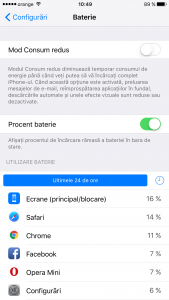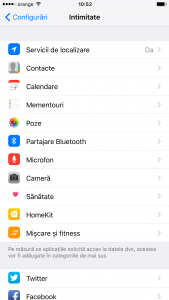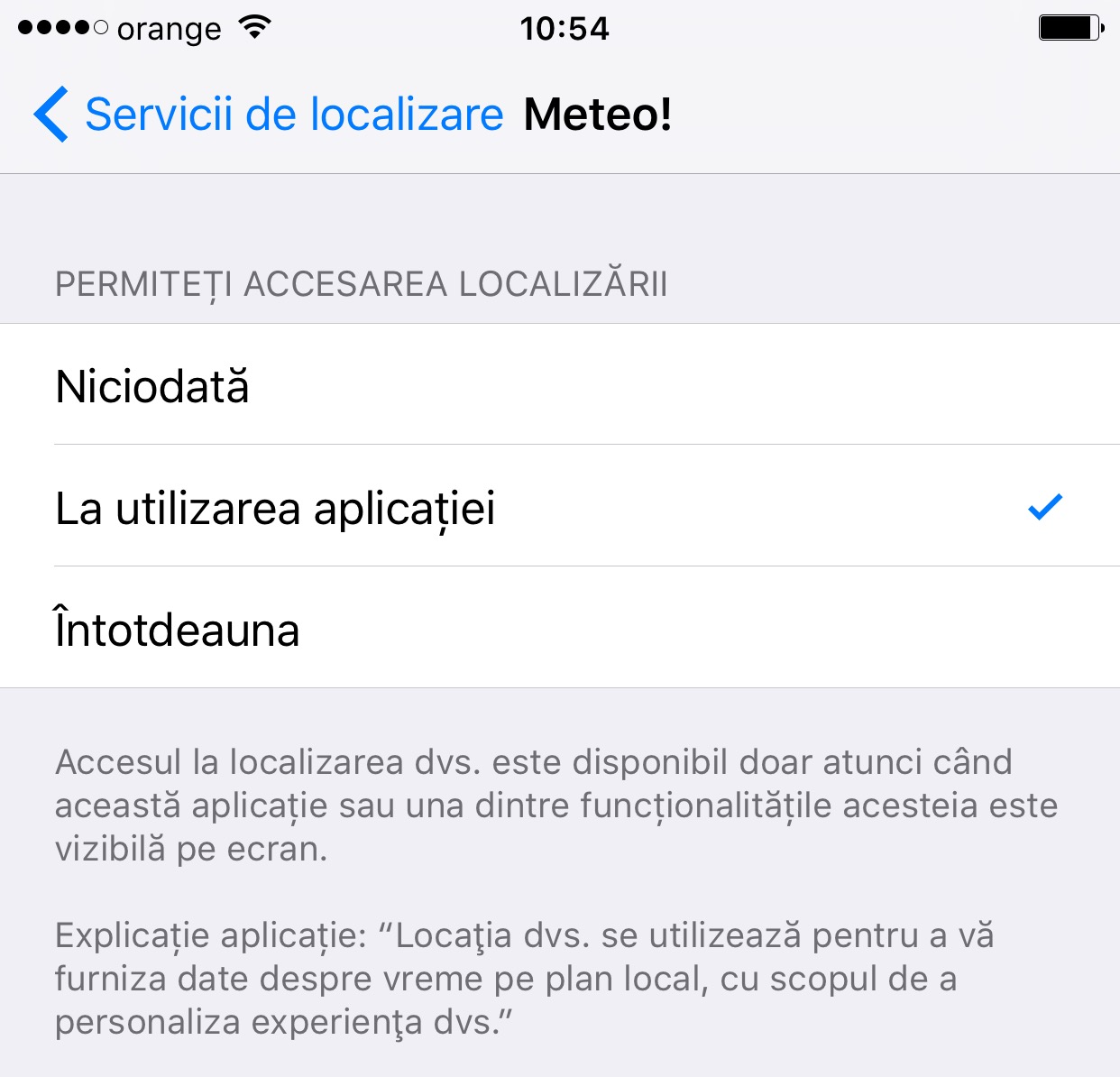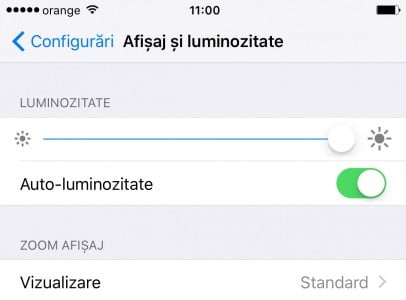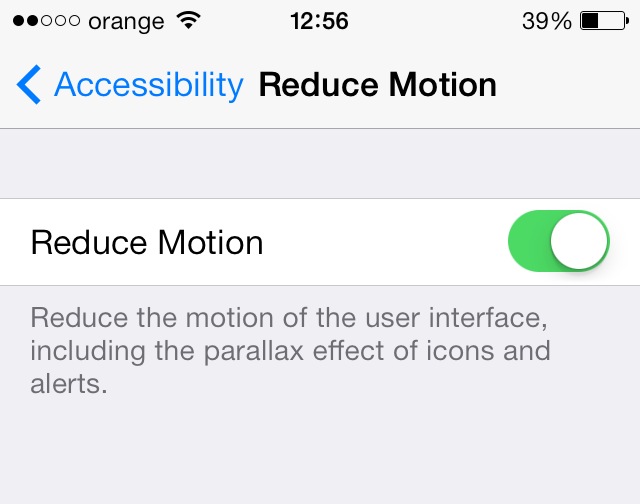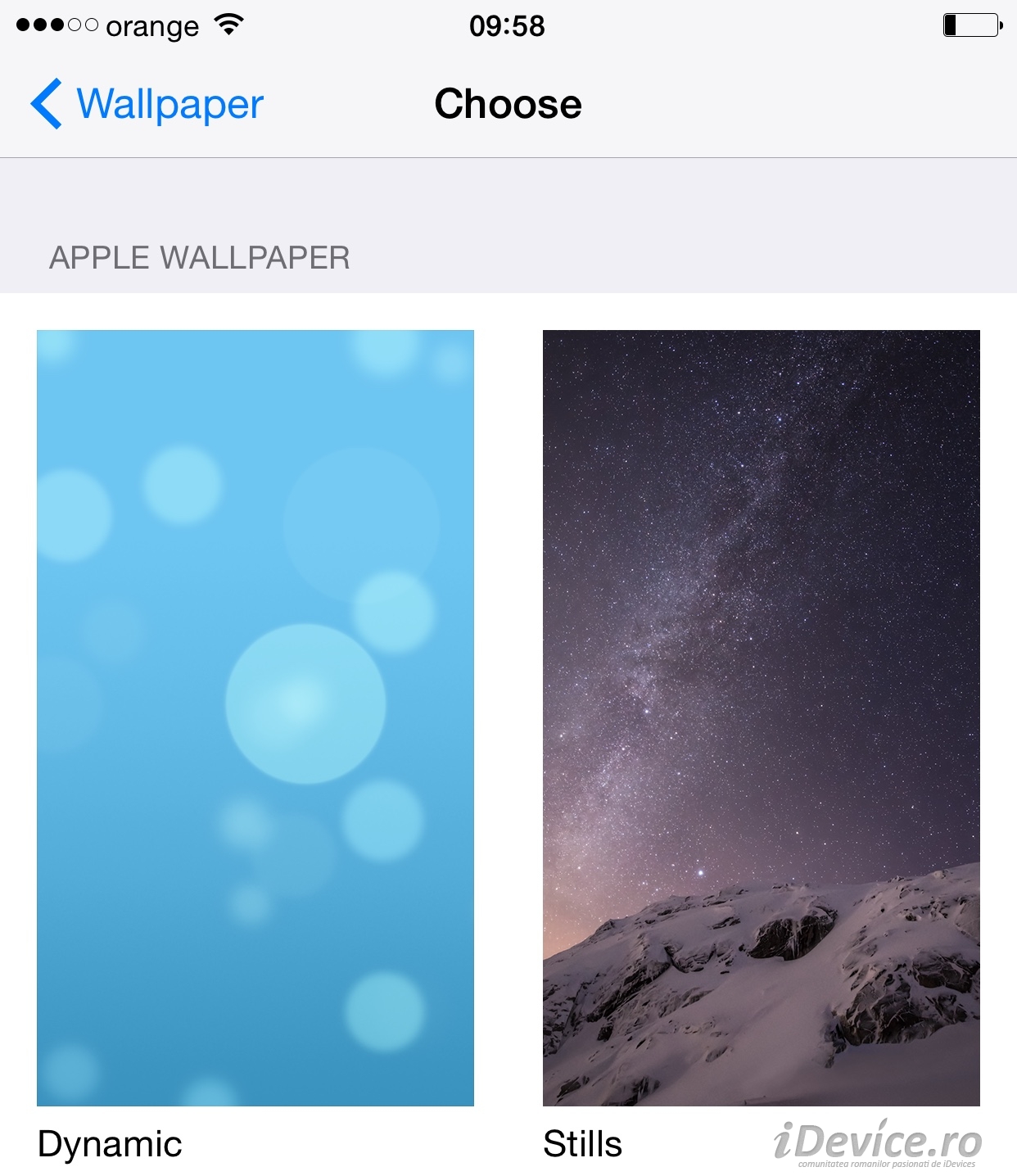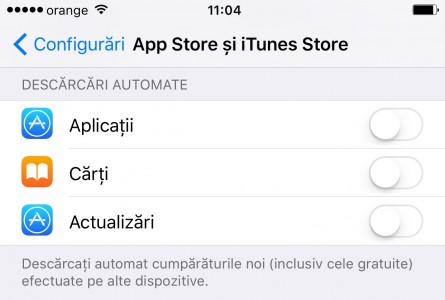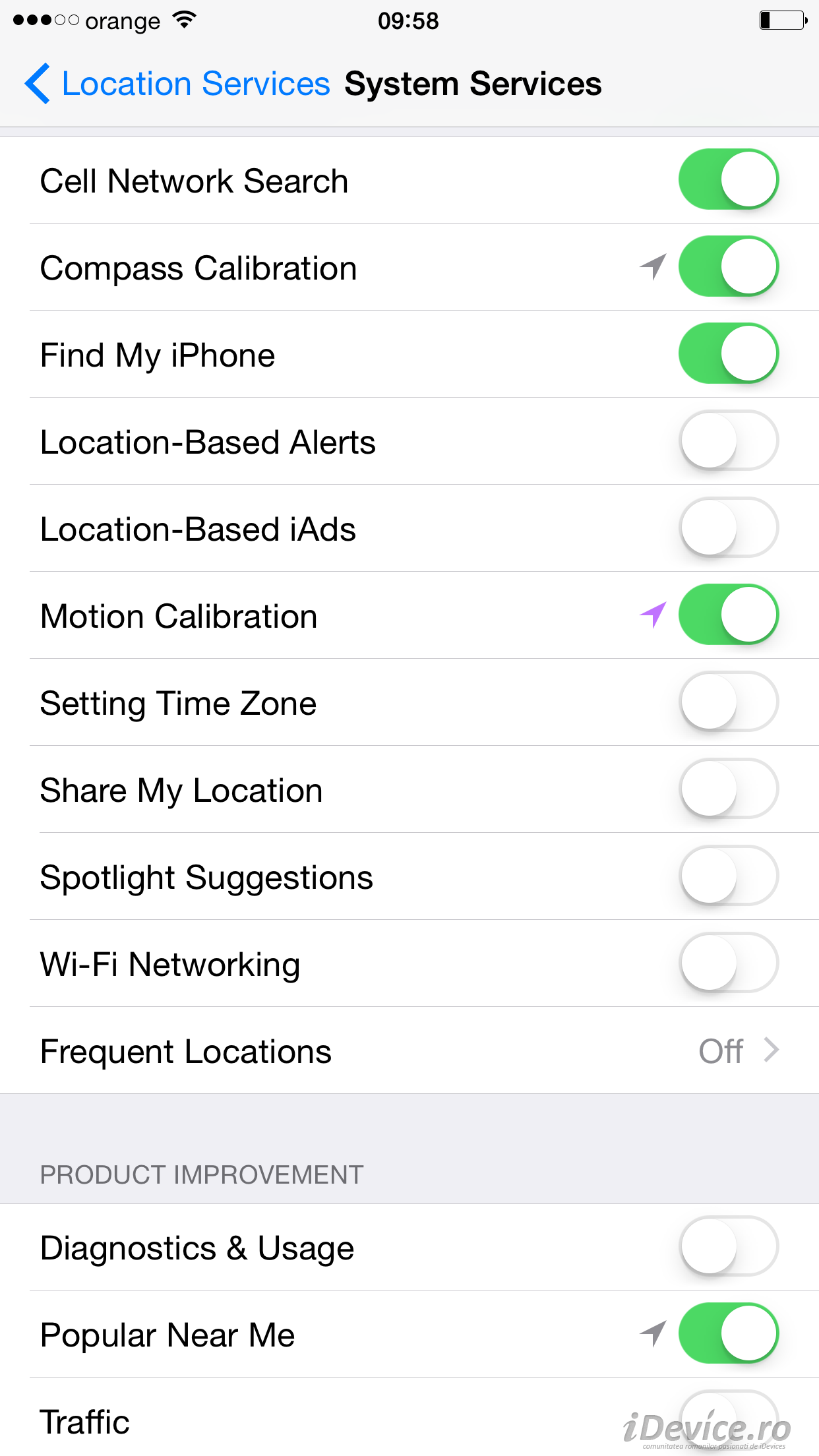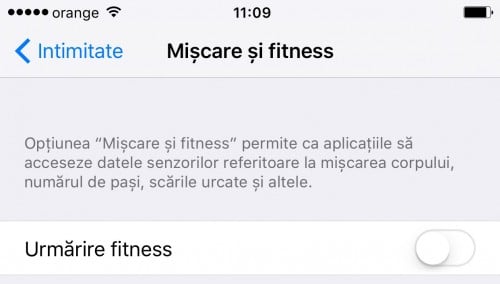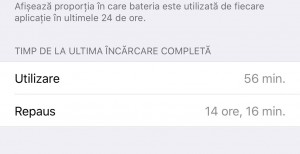 These 10 tricks that increase iOS 9 battery life it could prove to be extremely useful for you, especially since we are talking about an operating system that seems to have left a lot of people with a "bitter taste" due to the fact that it generates excessive energy consumption.
These 10 tricks that increase iOS 9 battery life it could prove to be extremely useful for you, especially since we are talking about an operating system that seems to have left a lot of people with a "bitter taste" due to the fact that it generates excessive energy consumption.
On the Internet, many people are complaining about it iOS 9 battery life and this is to be expected considering that Apple implements a series of new functions that consume more energy, but of course there are a series of solutions for any kind of problem of this kind.
In the following I will explain 10 tricks that increase iOS 9 battery life in just a few simple steps and you could even enjoy a doubling of it depending on what you disable in your terminals for the daily use of iPhones, iPads and iPod Touches.
1. Restore
I always recommend to anyone not to use backups in case of an operating system update, because backups import not only important information but also problems.
In the case of switching from iOS 8 to iOS 9 a backup imports into a new operating system settings from an old one and this always generates problems. In the case of autonomy, we can talk about services that work pointlessly, about who knows what bug that runs a constant service, or who knows what other problems, so performing a restore with the Set as New option is always a good way to get rid of problems.
2. Identifying applications that consume the battery
In iOS 9 the company Apple Lossless Audio CODEC (ALAC), has kept and improved a great feature that allows us to identify which of the applications installed in the operating system consumes the most energy during daily use.
This menu is available in Settings > Battery > Battery Usage or Settings > Battery > Battery usage, and as you can already see from the image above, it displays what percentage of the battery is consumed by various applications.
If you discover applications that consume too much battery, you can consider giving them up, replacing them with others, or if you have to use them, at least you know what exactly consumes energy.
3. Disable 3G/4G/WiFi/Bluetooth/GPS or notifications
Although the new iPhones, iPads and iPod Touches are made to have a better autonomy on 4G than on 3G, unfortunately the bad coverage in our country can generate higher consumption than in the case of 3G networks, the terminals constantly searching for a signal, so its deactivation is recommended in areas with weak signal.
Moving on to Wi-Fi, I will tell you that it is advisable to disable the function when you don't have any HotSpot around because the terminals are constantly scanning networks and uselessly consuming battery trying to find one.
The same is true for the Bluetooth function, which consumes energy unnecessarily if you don't have another compatible terminal nearby to connect to.
Notifications, on the other hand, consume energy because they use the data network, applications and activate the screen when they are received, so if you absolutely need the battery, it would be better to disable some of them in Settings>Notifications.
4. Limit access to GPS
In iOS 9, and in iOS 8 if you want to go into details, the Apple company allows us to limit the access of applications to GPS only when we use them or to allow them to always use it.
Not all applications have implemented the three options, but limiting the applications' access to GPS only at the time of use ensures that they will not consume battery unnecessarily when they are in the background to locate us when we do not need it.
Exceptions to this rule are Maps, Waze, Google Maps and similar applications that can work in the background, but for weather, taxi, Facebook, WhatsApp Messenger, etc. applications, it is good to limit access to GPS only for the moments of use.
5. Lowering the brightness of the screen
If you do not use your iDevice outside, then there is a small chance that you need the brightness set to the maximum and either choose to reduce it to a low value, or use the system that automatically sets the brightness.
Any of these two functions will improve battery autonomy, the screen being the main energy consumer of any mobile terminal, the brightness set by users practically defining the energy consumption, because depending on it the screen draws the current it needs to function.
6. Reduce Motion – deactivating parallax and the movement effect of the icons
Starting with iOS 8, Apple has implemented a great set of effects, but as great as they are, they consume so much energy and disabling them will have a serious positive impact not only on autonomy, but also on the performance of iDevices .
Navigating to Settings > General > Accessibility > Reduce Motion or Settings > General > Accessibility > Reduce Motion and by activating this option, you will eliminate the parallax effect implemented by Apple, but also the one that gives the sensation of movement for icons and their wallpapers, the option being natively activated for all users.
7. Avoiding dynamic wallpapers
Present starting with iOS 8 there are also the dynamic wallpapers that potentiate the effects I told you about previously. Apple implemented them with the idea of giving us the best possible user experience, but unfortunately they consume resources and autonomy, and if you really need both, it would be advisable to use only static wallpapers.
In iOS 9, Apple also offers animated wallpapers for iPhone 6S and iPhone 6S Plus, they consume more battery power, so it's good to disable them if you don't need them.
8. Disabling Background App Refresh and Automatic Downloads
Background App Refresh and Automatic Downloads are two services that allow the background update of the information inside the applications installed in our iDevices and the automatic installation of applications if the same thing was done on a PC or another iDevice/automatic installation of updates available in the App Store.
Both services constantly monitor Apple's servers to know if they need to do any operation in our terminals, and this consumes a lot of energy, so it's better to avoid using them if you want improved autonomy.
9. Deactivating Frequent Locations and unnecessary GPS services
Frequent Locations is a service that helps US drivers to get to their destination faster, with iOS monitoring the places they've driven through, as well as traffic information, guiding them to their destination as quickly as possible.
In Romania, the service only monitors the locations through which we travel, so it is not really that useful and consumes resources. Deactivating it is recommended along with deactivating information about WiFi, Traffic, Time Zone, iAds, Diagnostics and usage, possibly Popular Near Me, the only 2 really useful services being those for searching network cells and calibrating the compass.
10. Deactivate Movement and Fitness - chips M7, M8 and M9
The Movement and Fitness function is the one that controls the functionality of the M7, M8 and the future M9 chips, they track all our movements to retrieve data that are then displayed in the Health application and other physical activity monitoring applications.
Deactivating this function has a major positive impact on the battery autonomy because these chips will no longer constantly take data from GPS, accelerometer or gyroscope, the performances are also improved.
Having said that, I'm waiting for you to tell us if the battery life has improved or not in iOS 9 after making these changes.
If you have other questions, I'm waiting for them in the comments.