If you are not willing to use iOS 9.3.3 jailbreak tutorial for iPhone, iPad and iPod Touch, along with the Chinese version of the Pangu application, well there is an alternative for you to use a method that only involves accessing a link and downloading an application directly to your iDevices.
More precisely, we are talking about a method of doing jailbreak iOS 9.3.3 without computer, that is, directly from the iPhone, iPad or iPod Touch, the procedure itself being shorter, simpler and easier to do, so theoretically you benefit from a much better experience to exploit your terminals using the new software.
Although we are talking about a different procedure, it has the same limitations regarding the iDevices that can use it and the iOS versions with which it is compatible, the jailbreak is still tethered, so you basically only eliminate the need to download the Pangu application in your computers to use it.
Moreover, it is no longer necessary to use an Apple ID to jailbreak, the entire procedure is now done directly from iDevices without logging in and without worrying about the fact that your data could it reaches the Chinese, or third parties you don't trust.
What iOS is compatible?
You can use this iOS 9.2 – iOS 9.3.3 jailbreak tutorial on the following versions of iOS:
- iOS9.2;
- iOS9.2.1;
- iOS9.3;
- iOS9.3.1;
- iOS9.3.2;
- iOS 9.3.3.
Which iPhone or iPad can I use it on?
The iOS 9.2 – iOS 9.3.3 jailbreak tutorial can ONLY be used on the terminals below:
- iPhone 5s;
- iPhone 6;
- iPhone 6 Plus;
- iPhone 6s;
- iPhone 6sPlus;
- iPhone SE;
- iPod touch 6G;
- iPad mini 2;
- iPad mini 3;
- iPad mini 4;
- iPad Air;
- iPad Air 2;
- iPad Pro.
Exactly as in the case of any tutorial of this kind, I must tell you that it is advisable to first make a backup for your data and only then to use the jailbreak solution, and this is because there is a possibility of encountering problems when using it and it is good be prepared for a restore.
Jailbreak iOS 9.3.3 without computer
Step 1
Open Safari and access this link.
Step 2
Press the button Install, then confirm the action.
Step 3
Wait for the installation to be done, then after the application appears in the main applications screen, navigate to Settings > General > Profile/Device Management.
Step 4
Select the certificate AKRAM AL NEAMI BUILDING MATERIALS TRADING CO (LLC) and choose the Trust option so that the application can run.
Step 5
Now open it PP application from the main application screen, accept the alert to receive notifications, uncheck the PP box and press the circle to complete the jailbreak procedure.
Now you will receive an alert that tells you that the jailbreak procedure has been completed, and when accessed, the PP application will be reopened which continues to prepare Cydia, the terminal being restarted when finished and Cydia can be used.
Considering that we are talking about a tethered jailbreak, to restore the jailbreak after restarting the iPhone and iPad, you need to follow step 5 again.


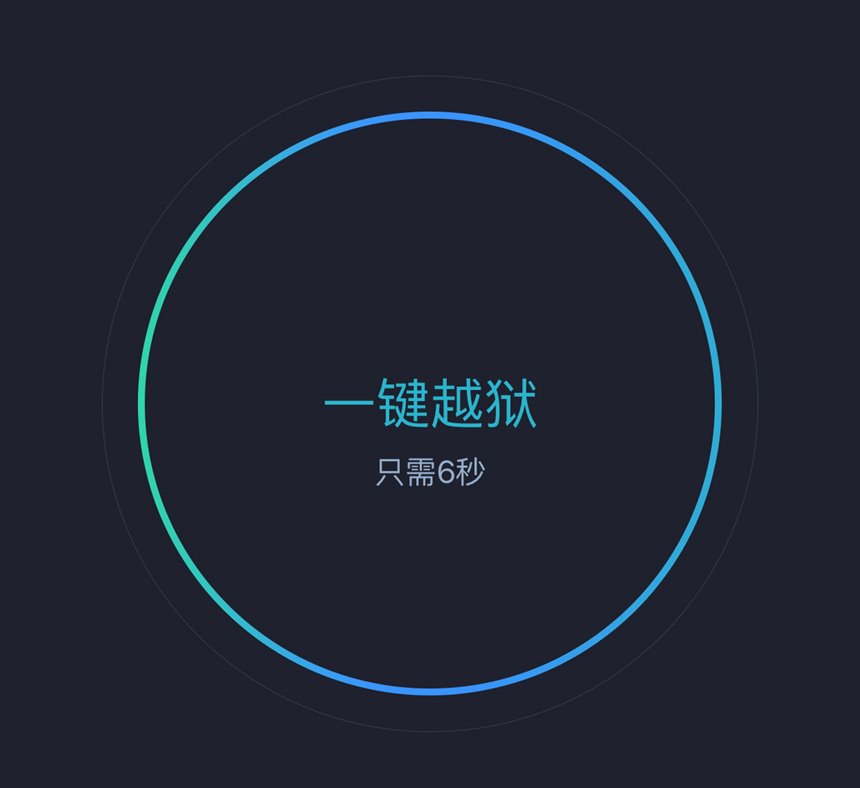















I can't open the link.
Me neither
I got stuck at point 5, I unchecked the box and pressed the circle, then I didn't receive a notification, only a restart and without cydia installed.
It works, but harder
I got stuck at number 5, unchecked the box and pressed the circle but nothing happens, the circle only says Chinese
Did you leave it for a few minutes?
I changed it, refresh. Downloading is very difficult.
nope
Just about 30 seconds
I changed the link, try this: http://zaone.info/5rv
I succeeded. After step 5, it restarts, close the screen, a notification appears and put cydia there, then install it
It comes out of Cydia, what should I do?
I think you should try again, @Alexandru
After pressing the circle, it stays for a long time without doing anything (over 5 min). It restarted only once, after the restart it just told me to turn on wireless and that's it, it didn't install Cydia, nothing.
My phone restarted but after that I did not receive any alert and the cydia application did not appear anywhere.
This method worked great on the iPhone 6 perfectly!!
Can you also give me sources for cydia please?
It would be preferable to have cydia sources that also work for you
Resume the procedure. Are you sure it's one of the compatible ones?
The same question asked to SSS is also valid for you.
I resumed the procedure and it worked.
Thank you very much
Me the same as sss, only that I repeated the procedure 12 times and nothing, iPhone 6 with 9.3.3...!
I also tried both procedures, but nothing comes at the step where I have to receive the notification. On the iPad pro
When I want to open cydia it doesn't want to
Please help me too
It doesn't work on iPad pro, neither 9.7 nor 12.9
but on iphone 5 when will it work?
I have 5s. Was installed. But cydia doesn't want to open
Let it open but it closes instantly
And it doesn't even show what software I have in it
I got blocked at step 5 too, shouldn't find my iphone or CV be disabled??
Restore the jailbreak from the ios application.
Why can't I install bioprotect and eclipse 3, it seems to me that it can't be bought for now, as it's an unstable version, but still the tweaks go to others, or at least it says that they are supported by this version of the software. Did you manage to install Zaone? Thank you
I don't even use them. Cydia will not allow their installation until they are updated.
I got stuck at step 5, what can I do, I tried several times to uncheck and press start but nothing.
It won't let me open cydia
And the software doesn't show me anything either
Cydia can still be installed
remove ?
It doesn't work on my iPhone 6s either, it stops at step 5
Only through restore.
can someone give me sources in cyndia ??? please
Does not want anymore. I gave a delay, I set it as a new iPhone and nothing. The first time pangu went through the software, then my battery died and since then it doesn't want to install cydia in any way
It went to the end. iPhone 6 Plus
Try again with a restore.
and it happens to me the same way as I delete the jalibreak??
Restore
The Zaone link no longer works...
It works well.
I clicked on the link thousands of times and it shows the same message: "Oops, the page you are looking for is not available"...it works but not really...!
What ISP do you have?
it doesn't work anymore, the application doesn't install anymore, most likely apple has revoked the certificate
thanks, now when I installed it again it doesn't let me download anything it says i wasn't able to locate file for the preferenceloader package. This might mean you need to manually fix this package.
Thank you, I finally succeeded and now I was not able to locate file for the preferenceloader package. This might mean you need to manually fix this package. What do I have to do to be able to download???
@Zaone I have a big problem, when I access the link and click on install, the application starts to lie that it is downloading and when to install it, it tells me "the installation could not be performed" - ios 9.3.3., iphone 6 plus....
The certificate used for it was blocked, the method no longer works.