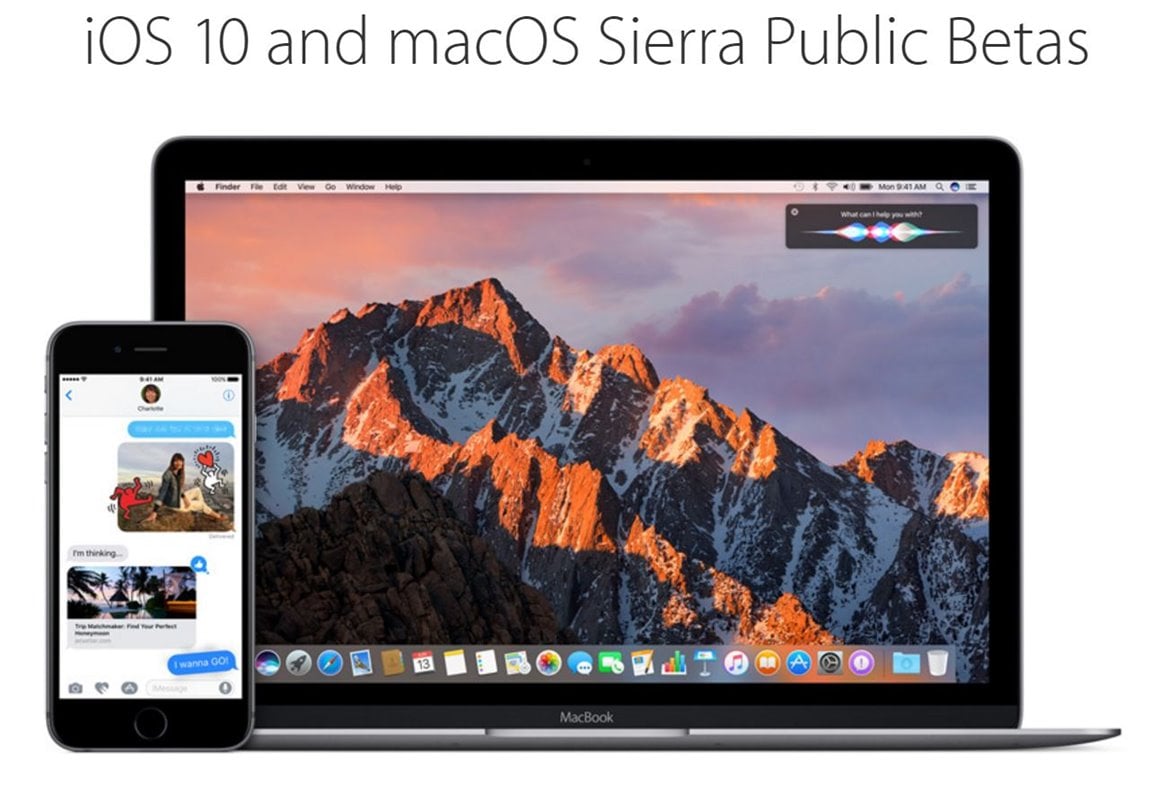iOS 10 public beta 7 was released this evening along with iOS beta 10 8 by the Apple company, those from Cupertino offering an update a week after the public beta version 6. In the previous one, some security problems of iOS 10, and for now he doesn't know what is new, but we will probably find out in the next few hours.
iOS 10 public beta 7 could be the last public beta version of the iOS 10 operating system, considering that we are going to see the iPhone 7 presented on September 7. In this idea, iOS 10GM it could make its appearance next week, or at the latest on September 7, with Apple speeding up the testing process.
iOS 10 public beta 7 can be installed very simply if you have already installed iOS 10 public beta 6, or a previous version, the installation in iPhone iPad or iPod Touch is done by accessing Settings> General> Software Update, Settings > General > Software Update and following the steps in the respective menu, at least 1 GB of free storage space being required for installation.
Install iOS 10 public beta 7
iOS 10 public beta 7 does not need to be installed on iPhone, iPad and iPod Touch before you make sure that you have at least 1.2 - 1.8 GB of available space because the installation will not require the download of only a few hundred MB, and finally I must tell you to do everything through a WiFi connection because you will have to download a large file.
iOS 10 public beta 7 should not be installed even if you have not yet made a backup using iTunes or iCloud, because there is a chance that the procedure will not work 100% correctly and a reinstallation of the operating system will be necessary.
iOS 10 public beta 7 can be installed by following the procedure below:
- access this page.
- Sign in with your Apple ID.
- Choose iOS and scroll down until you see the option Download Profile.
- Press the button Download Profile.
- When you are asked to install a security profile, press the Install button.
- Now you will see an alert message asking for a terminal restart, which must be accepted.
- After restarting, navigate to Settings> General> Software Update, Settings > General > Software Update and choose the option Download and Install, Download and Install.
iOS 10 public beta 7 will already be installed at the end of this process in iPhone, iPad and iPod Touch, but you have to be patient because downloading the files will take time, and the installation will not be as fast as you imagine.