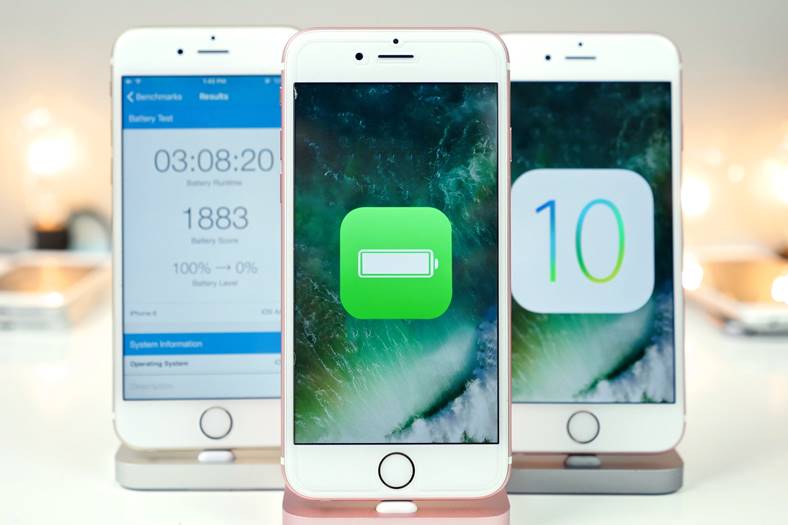Most of those who have installed iOS 10 they are satisfied with the battery autonomy, but of course everything can be improved, so in this article I offer you 5 tricks to get more from your terminals. I also use these tricks on my own iPhone 6S Plus, but of course their usefulness varies depending on what you need.
There are a variety of tricks to improve battery life in iOS 10, or other versions, and most of them of course involve disabling certain terminal functions. It is otherwise impossible to get a better autonomy because we are talking about high energy consumption made while you are using your devices, but also while you are not using them.
Do not close background applications, except for Facebook, Messenger, Waze or WhatsApp
I start with this recommendation because it is not necessary to close applications open in the background, in iOS 10 or another version of the operating system. These applications are suspended in the RAM memory of the iPhone, iPad or iPod Touch, they do not consume energy and reopening them will consume less energy than opening them for the first time.
Of course, there are some exceptions to this rule, i.e. applications that I noticed making Internet traffic in the background even though they were not allowed to. I'm talking about Facebook, Facebook Messenger, Waze or WhatsApp, these applications consume energy even when they should be suspended, so close them completely when you're not using them.
Disable Background App Refresh
A very large consumer of energy is the system Background App Refresh, Refresh in the background, he being thought to update information from applications in the background. This system works once every few minutes to retrieve information in our applications, and this generates a very high energy consumption for the terminals.
Those from Apple had good intentions with the system, but unfortunately it consumes too much energy and you can accumulate a lot of daily use time without it. You can disable this system completely, or partially for certain applications from Settings > General > Background App Refresh, Configurations > General > Refresh in the background.
Disable GPS location completely, or set it to use only when opening applications
If you do not use Find My iPhone, although I recommend you to do it, and you do not need constant location, then it is advisable to deactivate the GPS, it consumes a lot of energy. If you still need GPS in daily use, then change the way it works, so that it provides information to applications only when you open them.
In this idea, go in Settings > Privacy > Location Services, Configurations > Privacy > Location Services, and there you can disable the system completely. If you need it, look at the applications and make sure they have the option enabled When using, When used, and that's how you make sure they don't locate you even when they're not open at all.
Turn off Bluetooth/Wi-Fi and notifications
If you do not use Bluetooth or Wi-Fi when you are not at home, or you rarely use them, then it is highly recommended to deactivate them, they consume a lot of energy searching in vain for a connection. If you do not use Bluetooth at all, it is good to completely disable the service to seriously reduce energy consumption, the same is true for Wi-Fi when you only use the cellular connection.
Notifications for applications also consume a lot of battery power, so you can disable them completely, or only partially for certain applications.
Use automatic brightness and avoid dynamic wallpapers
The screen consumes the most energy of a smartphone, so activating the automatic brightness function will substantially reduce this consumption. You can find it in Settings > Display & Brightness, Configurations > Display and Brightness, under the name Auto-brightness, Auto-brightness, the alternative to its activation is to manually set the screen brightness to a low value.
Dynamic wallpapers are also quite a large consumer of energy when you navigate among the applications installed in the terminals. Displaying them requires constant CPU usage, so disabling them reduces power consumption.
As a bonus, I recommend you to use Low Power Mode, Reduced Consumption Mode, but this system reduces the performance of the iPhone or iPad, because it limits the frequency at which the processors in them work.