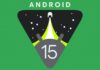This tutorial aims to teach you how to restore using the Shift+Restore method. This method will give you the freedom to choose any firmware version (including custom) to restore, and what I will explain here only applies to Windows.
This method works without any restrictions on iPhone 2G / 3G but on iPhone 3GS(regardless of bootrom) you must either have SHSH saved in Cydia either restore to the latest firmware version. For iPod Touch the method works without restrictions on iPod Touch 1G / 2G(old bootrom), for iPod Touch 2G / 3G(new bootrom) the rule from iPhone 3GS.
Step 1
Download a firmware version compatible with your phone: original versions can be found here, custom versions can be found using Google. The firmware saved by you will most likely have the extension .zip, but this must be changed to .ipsw, so look over the tutorial this which will show you how to change the extension of a file, if you don't know.
Step 2
Connect the phone to the PC, open iTunes, hold down the SHIFT button on the keyboard while clicking on the Restore button in iTunes, a window will appear asking you to select the downloaded firmware, select it. After selection, iTunes will go through the normal restore process.
If you downgrade the firmware, you will most likely receive error 1015, don't be afraid, it is normal to receive it because you are trying to install a firmware that has a lower baseband than the one you came from. After you receive this error, you can jailbreak with the jailbreak program corresponding to the newly installed firmware. Jailbreak tutorials can be found here.
If you have other questions or concerns, you can ask here.